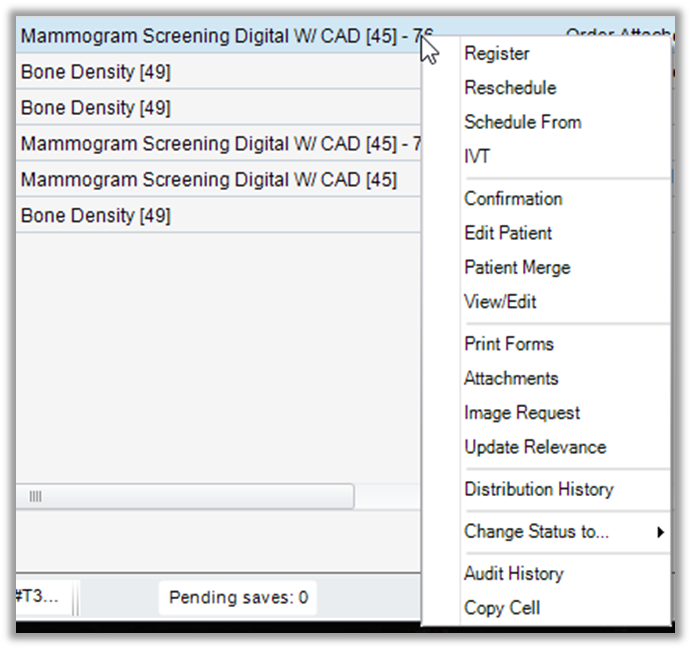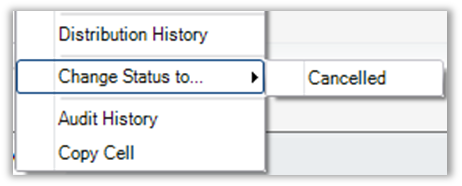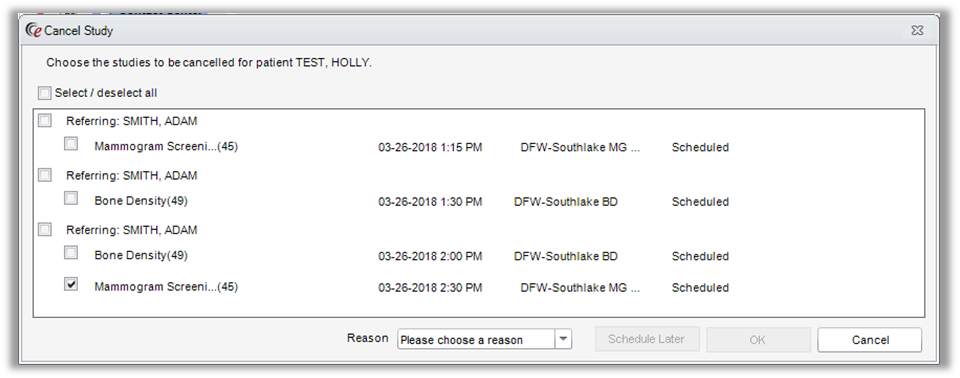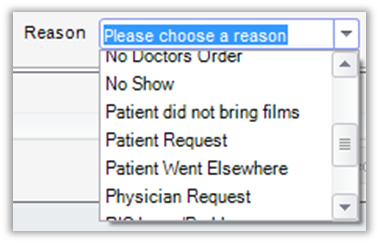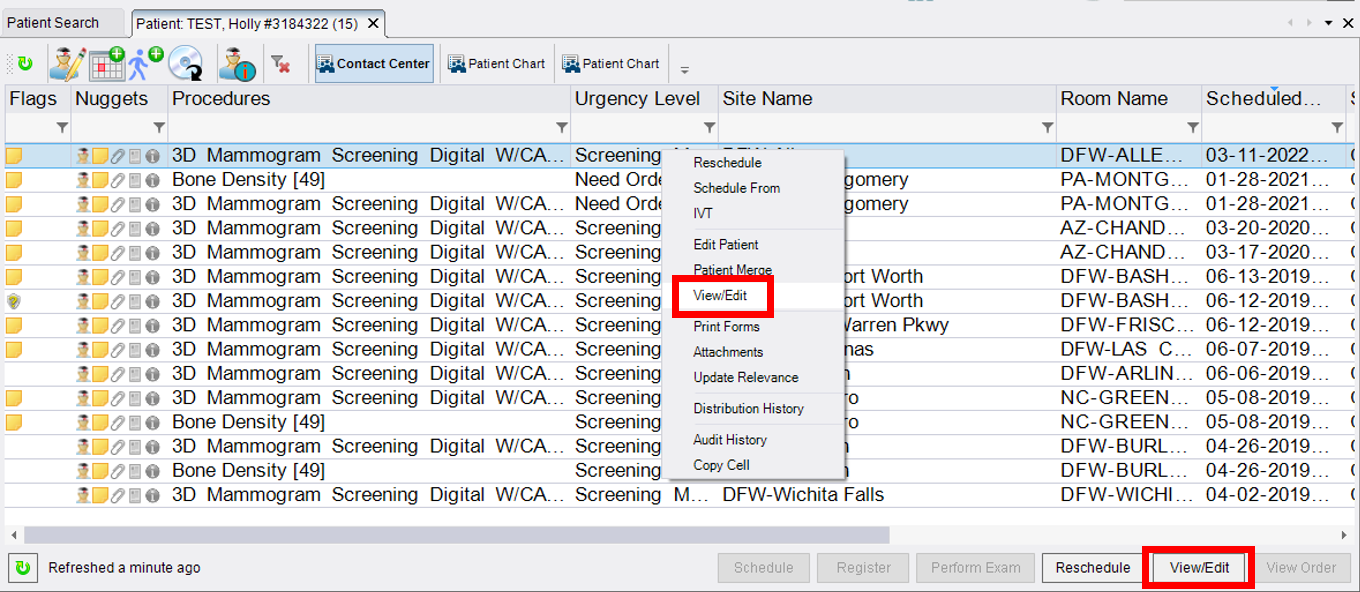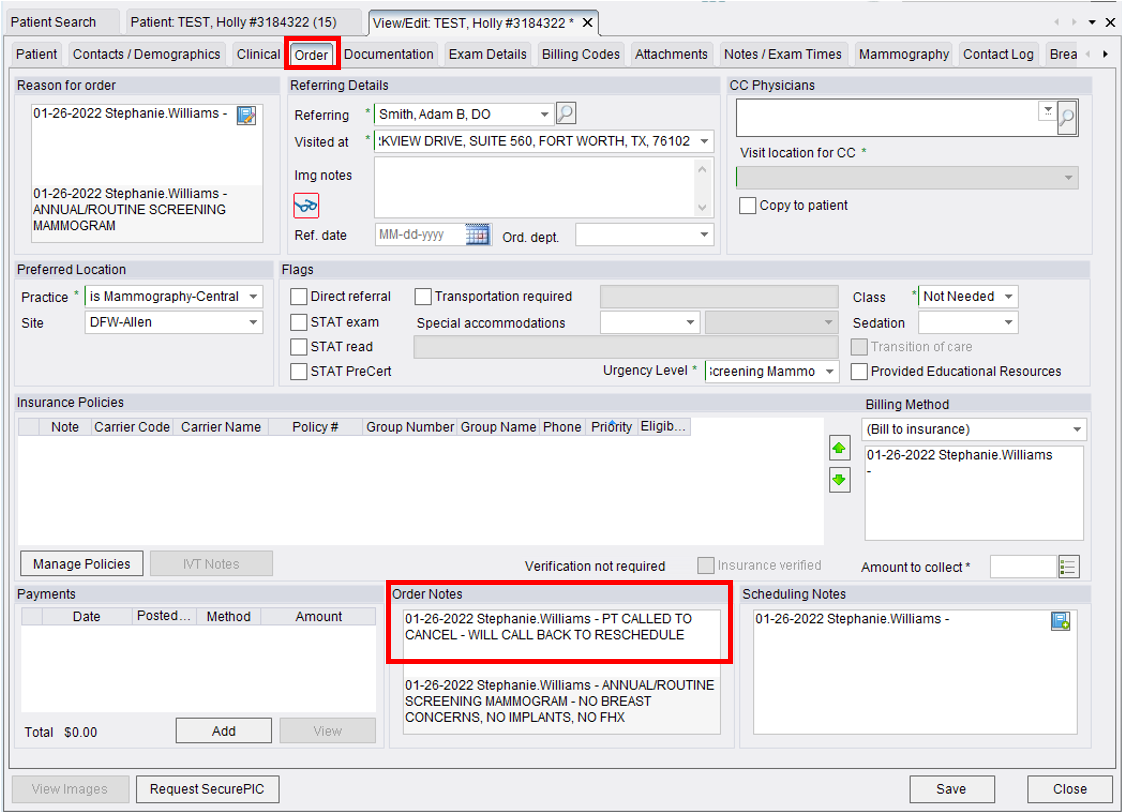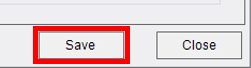Contact Center
eRAD RIS
Cancel Exam
When requested to cancel an exam, this can be done from the patient history screen.

- To Cancel:
- Highlight exam that needs to be canceled by clicking on it (it will turn blue)

- Right-click the highlighted exam and select “Change Status To”
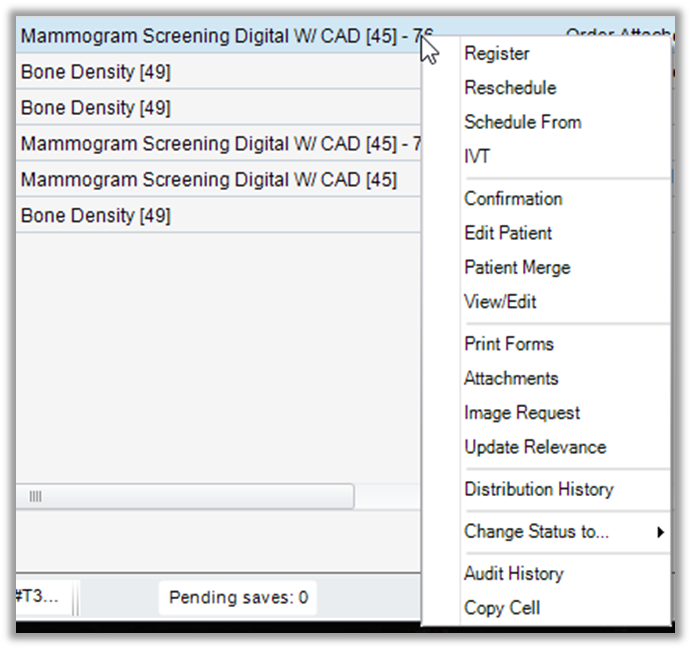
- From the sub-menu select “Cancelled”
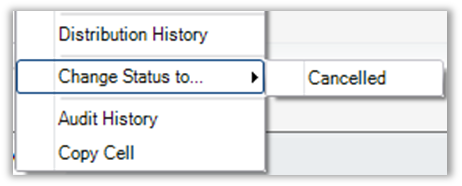
- If more than one exam is scheduled on the same day, list will appear to cancel multiple exams if needed. Check boxes next to any additional appointments to cancel
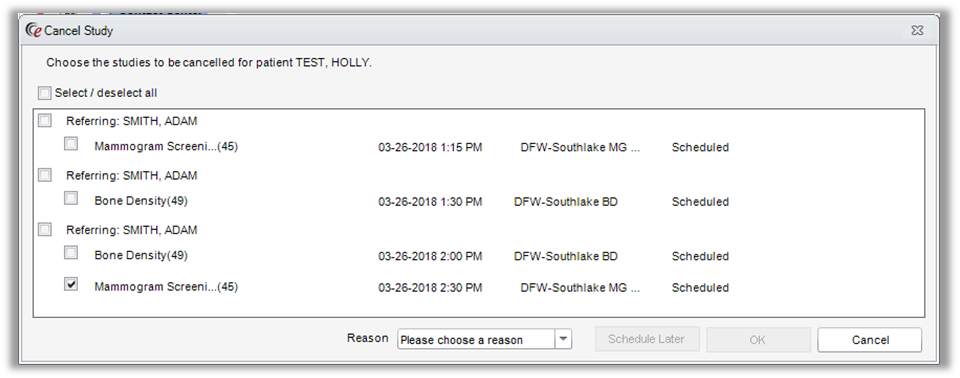
- Select a reason for cancellation
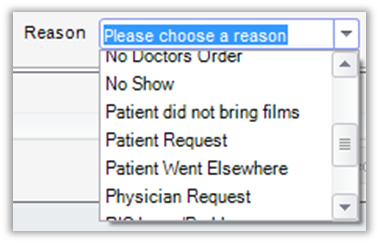
- Click “OK” to cancel exam - DO NOT SELECT SCHEDULE LATER!

- Exam will show with a status as “Cancelled”

- Highlight the cancelled exam and select "View/Edit" from the bottom right-hand corner of the window OR right-click and select "View/Edit".
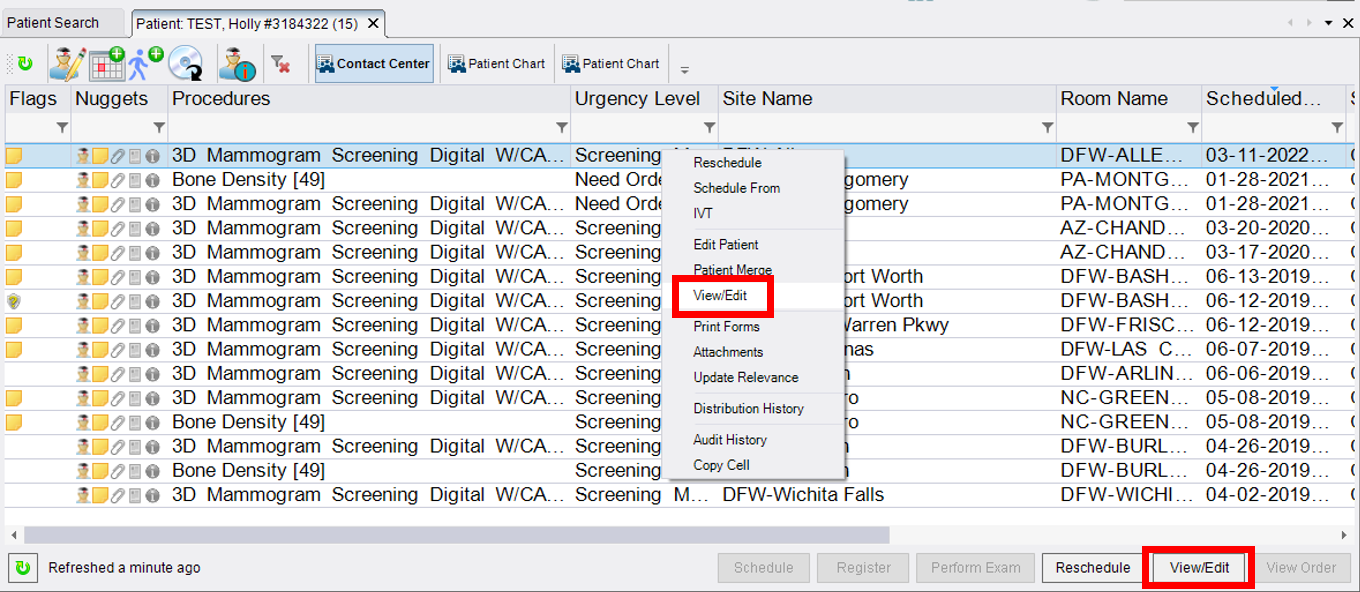
- Click on the Order Tab and add notes under Order Notes
NOTE: Notes related to a specific exam/accession should be placed under Order Notes. Patient Notes should only be used for general documentation not related to one specific exam/accession.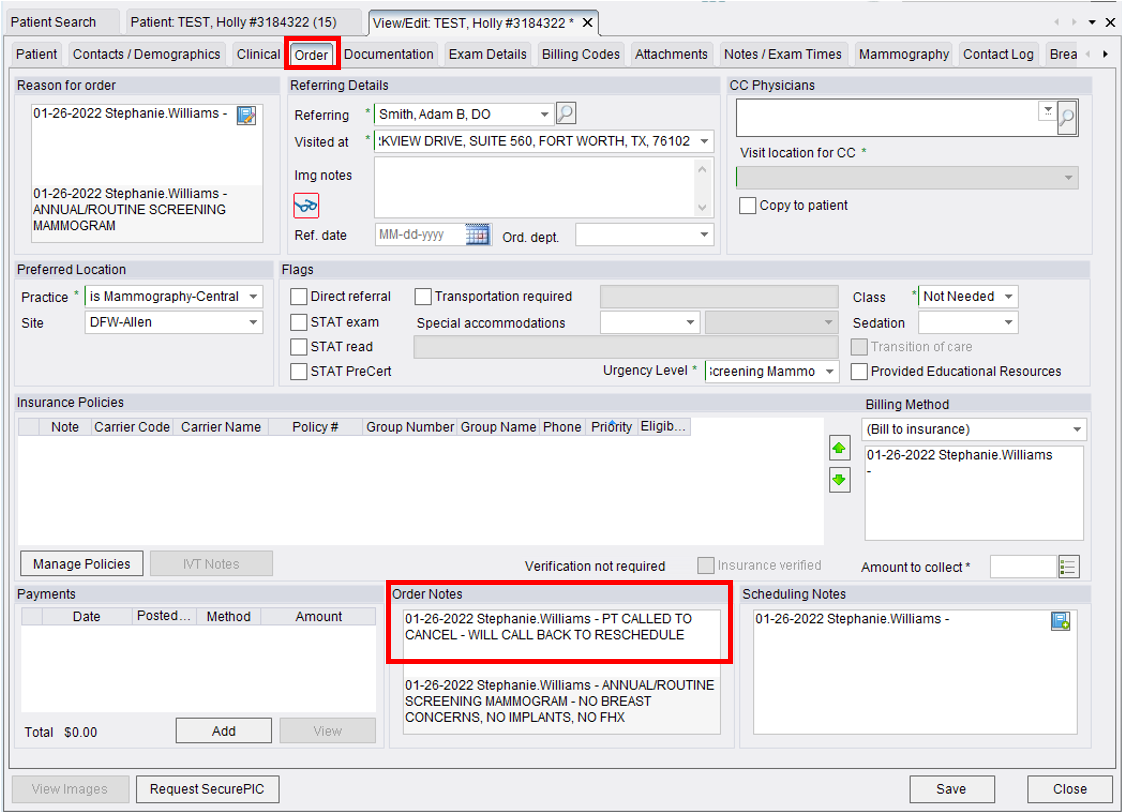
- Once notes have been added, click Save in the lower right-hand corner of the window
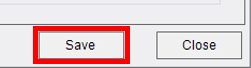
- Highlight exam that needs to be canceled by clicking on it (it will turn blue)
EDITED: 01/26/2022