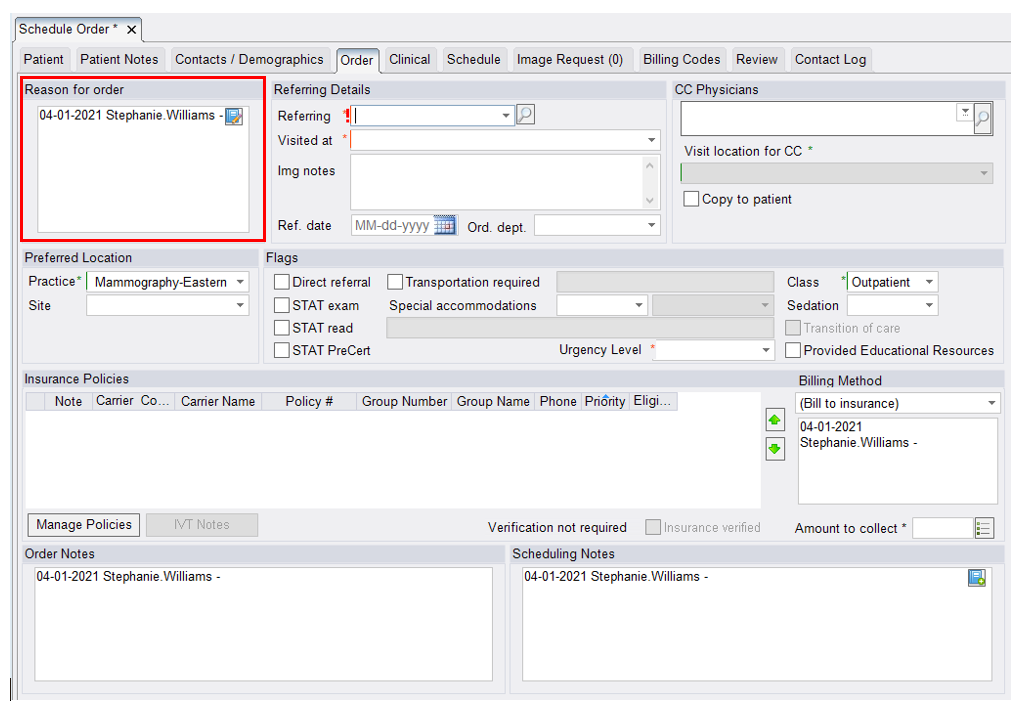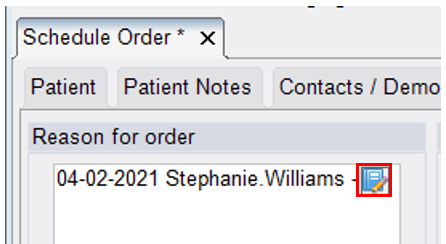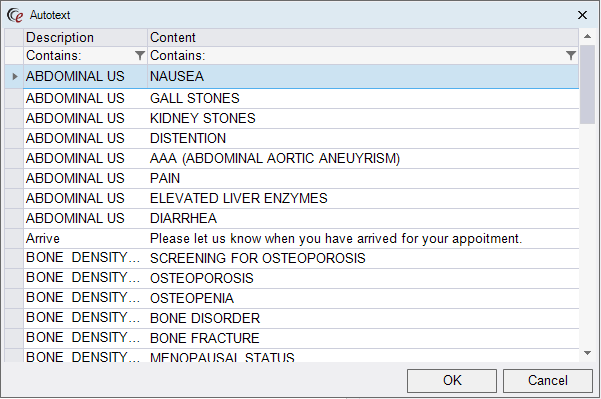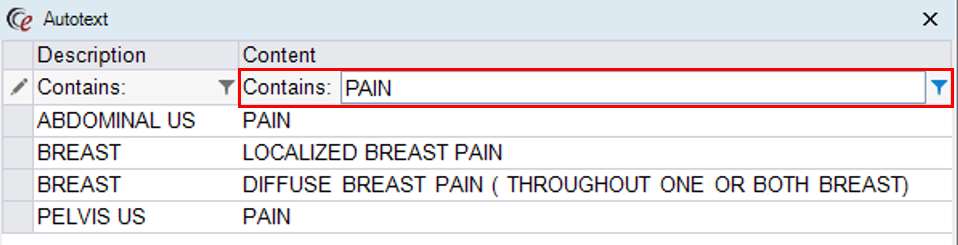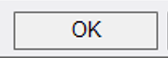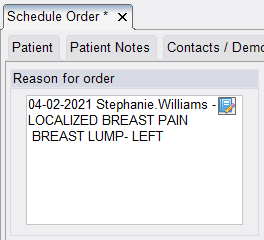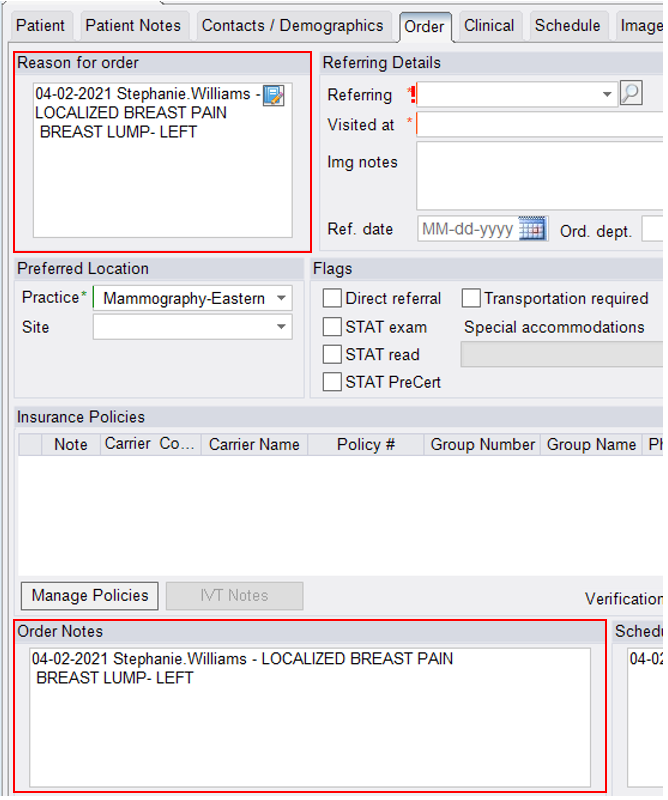Contact Center
eRAD RIS
Adding Reason for Order
When adding the Reason for Order for a patient in eRAD, make sure to select from the Auto-Text options.
IMPORTANT!!!! IF THE REASON FOR ORDER HAS ALREADY BEEN ADDED/DOCUMENTED IN THE REASON FOR ORDER FIELD DO NOT ADD IT AGAIN. THE ONLY EXCEPTIONS TO THIS WOULD BE WHEN A PATIENT IS ADDING AN ADDITIONAL EXAM OR CHANGING THE TYPE OF EXAM THAT THEY ARE SCHEDULED FOR.
- The Reason for Order field can be found on the Order Tab when scheduling, rescheduling or editing exams.
REMINDER: If reason is already listed in this field, do not add again.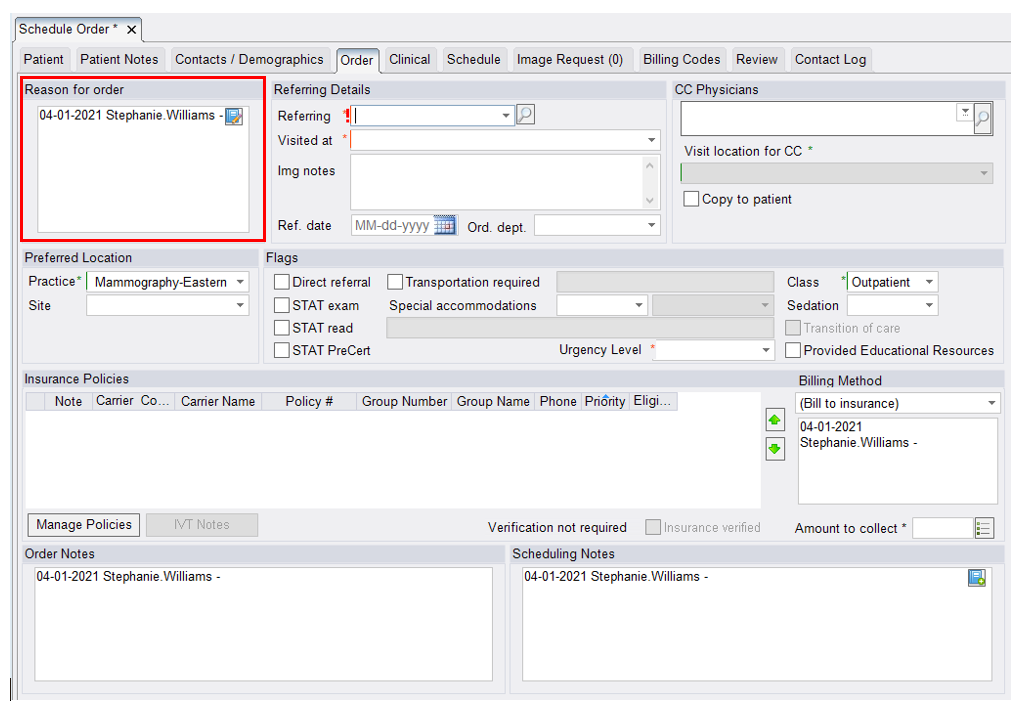
- Click on the Auto-Text icon to view the list of pre-populated options to choose from.
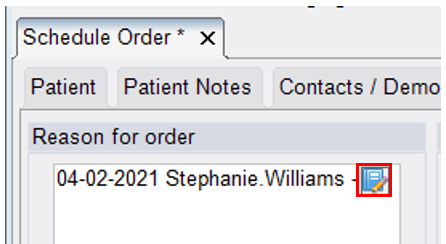
- Select the option from the Auto-Text box that best matches the reason for the exam being scheduled
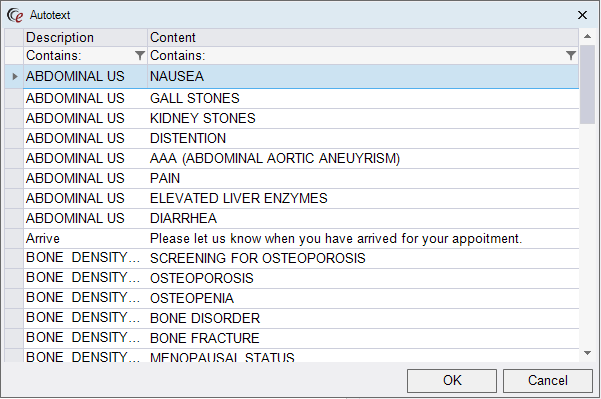
NOTE: This list can be filtered by typing into the "Contains" field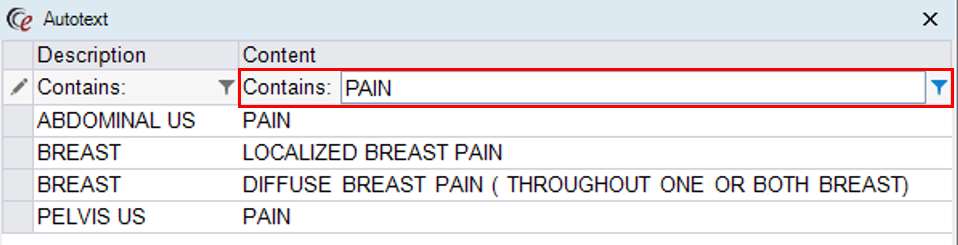
- Add the Reason for Order by clicking "OK" or by double-clicking the reason from the list.
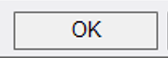
- If any additional Reason for Order needs to be added, repeat steps 1-4
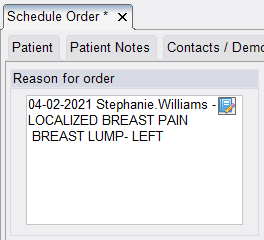
- Then, copy and paste the documented Reason for Order into the Order Notes field.
NOTE: THE INFORMATION LISTED IN REASON FOR ORDER MUST MATCH WHAT IS DOCUMENTED IN ORDER NOTES!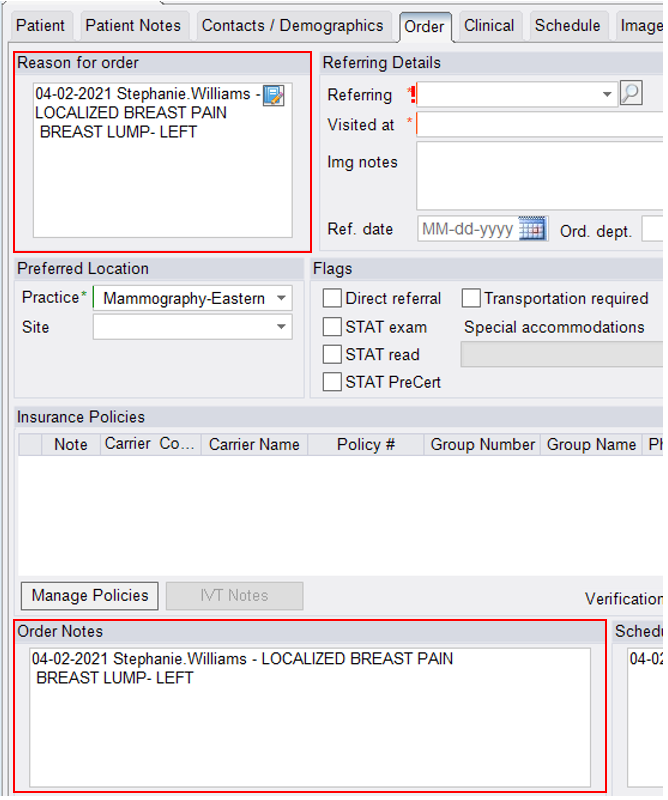
EDITED: 04/02/2021