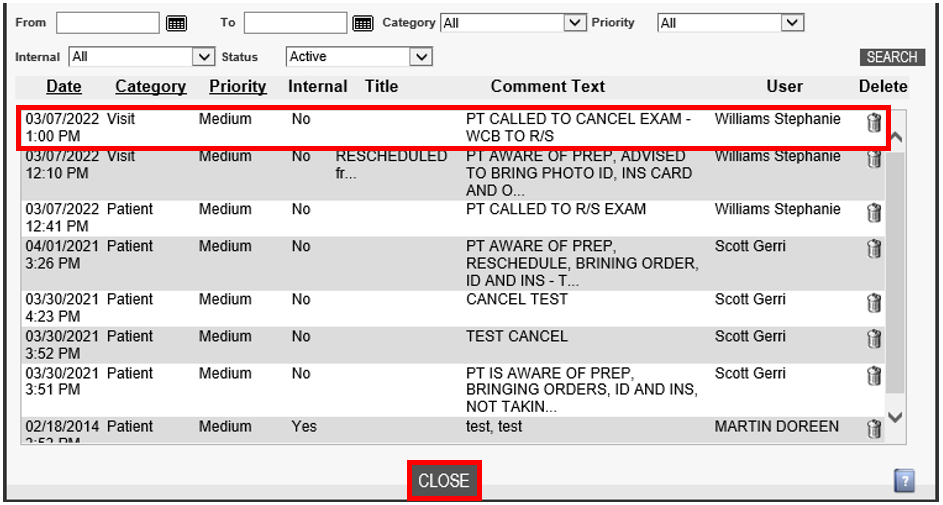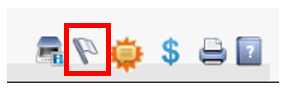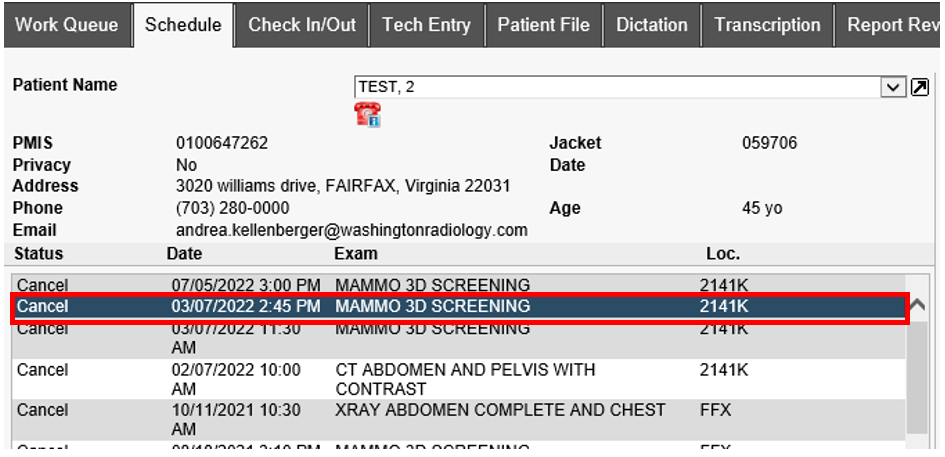Merge - Cancel Exam
The purpose of this document is to provide instructions for canceling an exam through the Merge RIS system.
- Search for and select patient in Merge
- Start on the Schedule Tab:
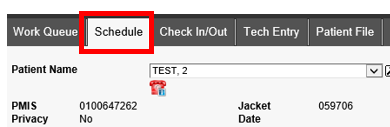
- Select/highlight the appointment that needs to be canceled
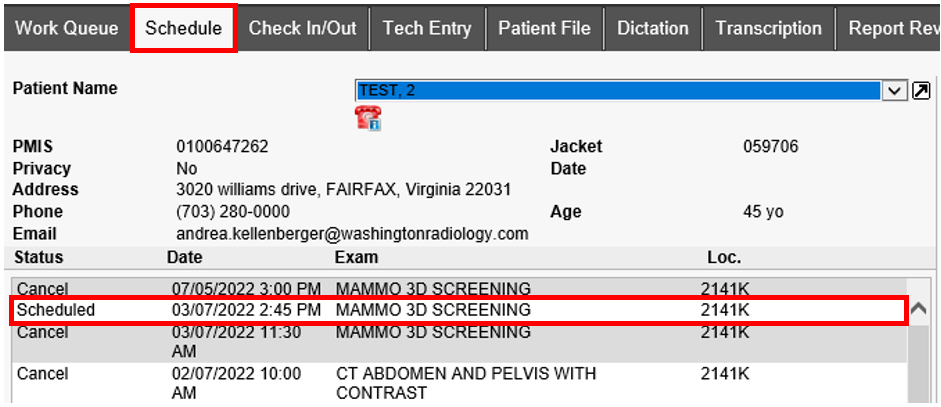
- Click CANCEL

- Reason window will populate - select according to reason provided by caller OR select "Patient Request" if no reason is provided
NOTE: DO NOT TYPE ANYTHING IN THE FREEFORM BOX ON THIS WINDOW
- Click COMPLETE
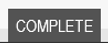
- Double-click the canceled accession to add notes
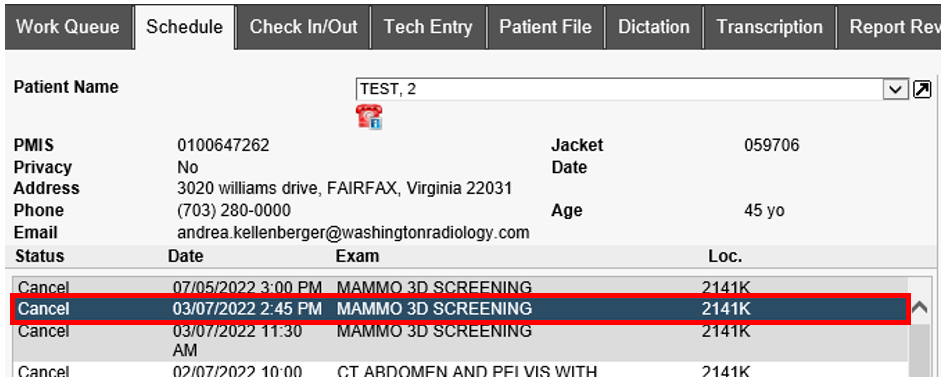
- The Patient Files: Demographics window will populate, click on the Comments icon to add notes

- The Patient Files: Comments window will populate - Add notes to the Comment Text field and click ADD
 Confirm notes were added to the bottom portion of the screen and click CLOSE
Confirm notes were added to the bottom portion of the screen and click CLOSE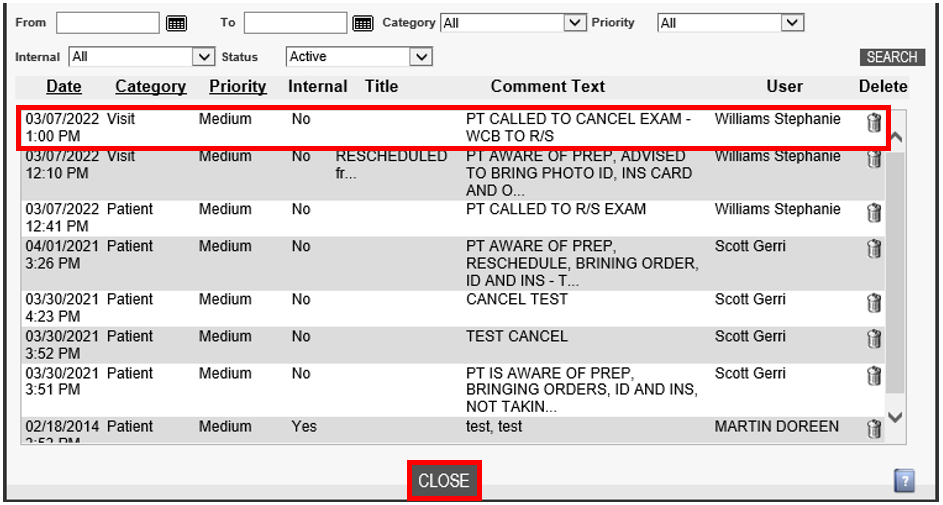
- If necessary Add/Remove patient flags by clicking on the Patient Flag icon
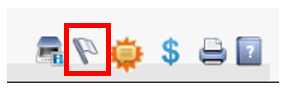
- Click COMPLETE

- The Schedule Tab will display again, with the appointment canceled
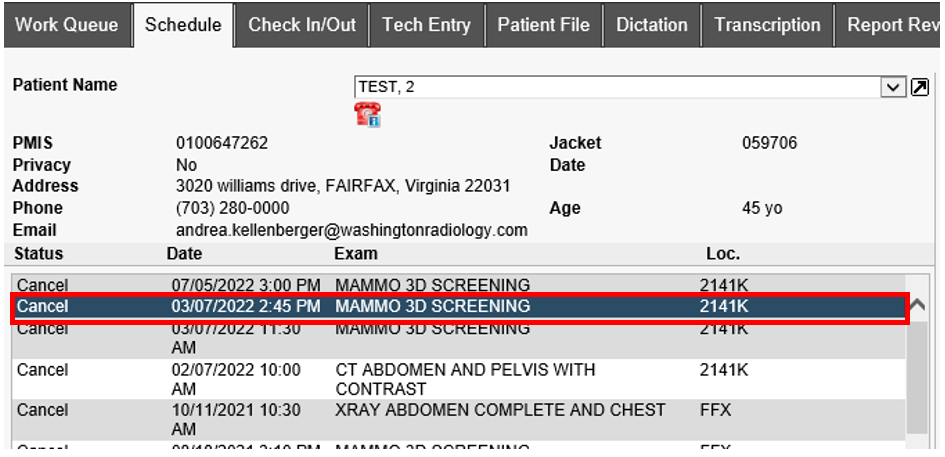
EDITED: 03/07/2022
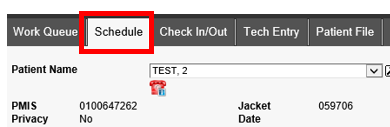
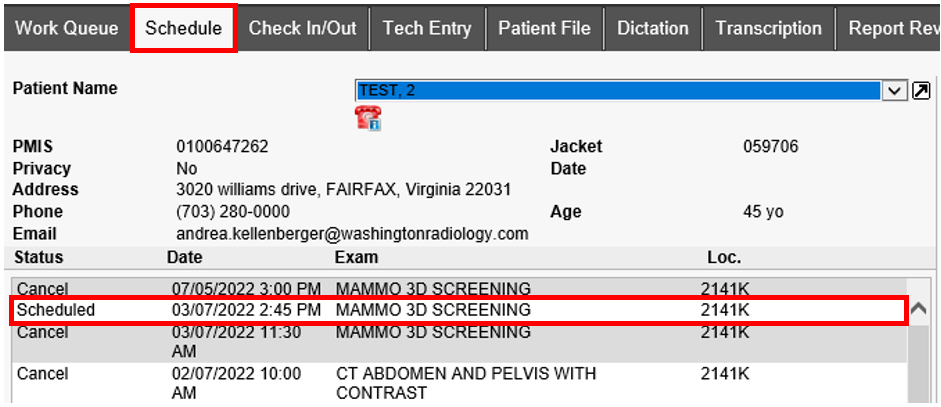


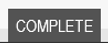
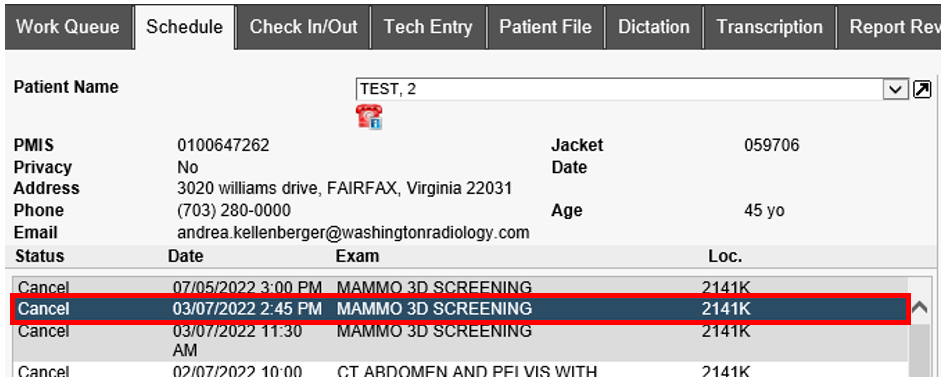

 Confirm notes were added to the bottom portion of the screen and click CLOSE
Confirm notes were added to the bottom portion of the screen and click CLOSE