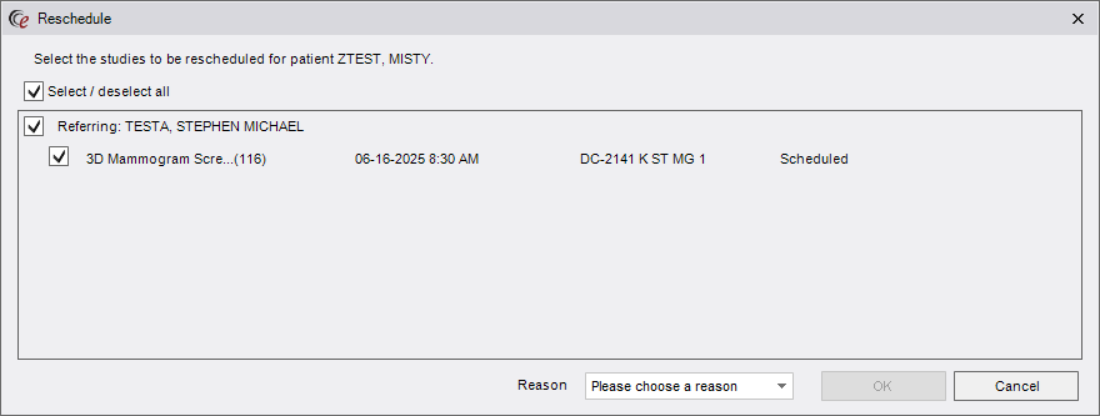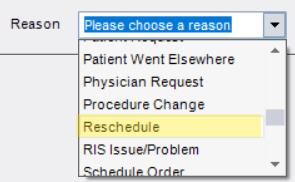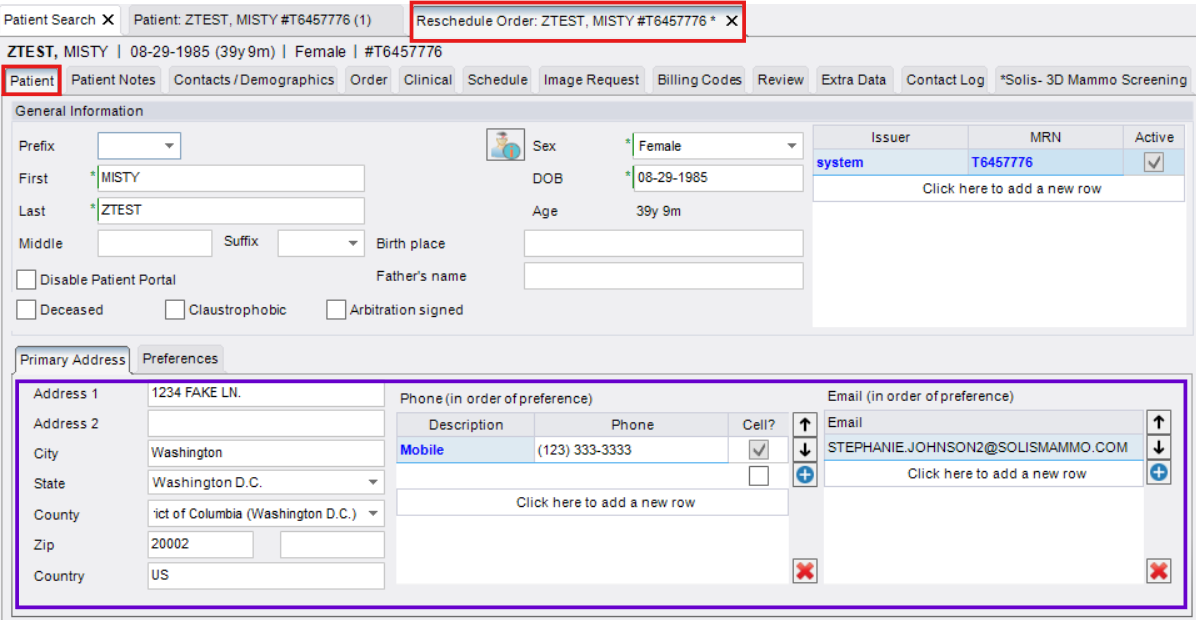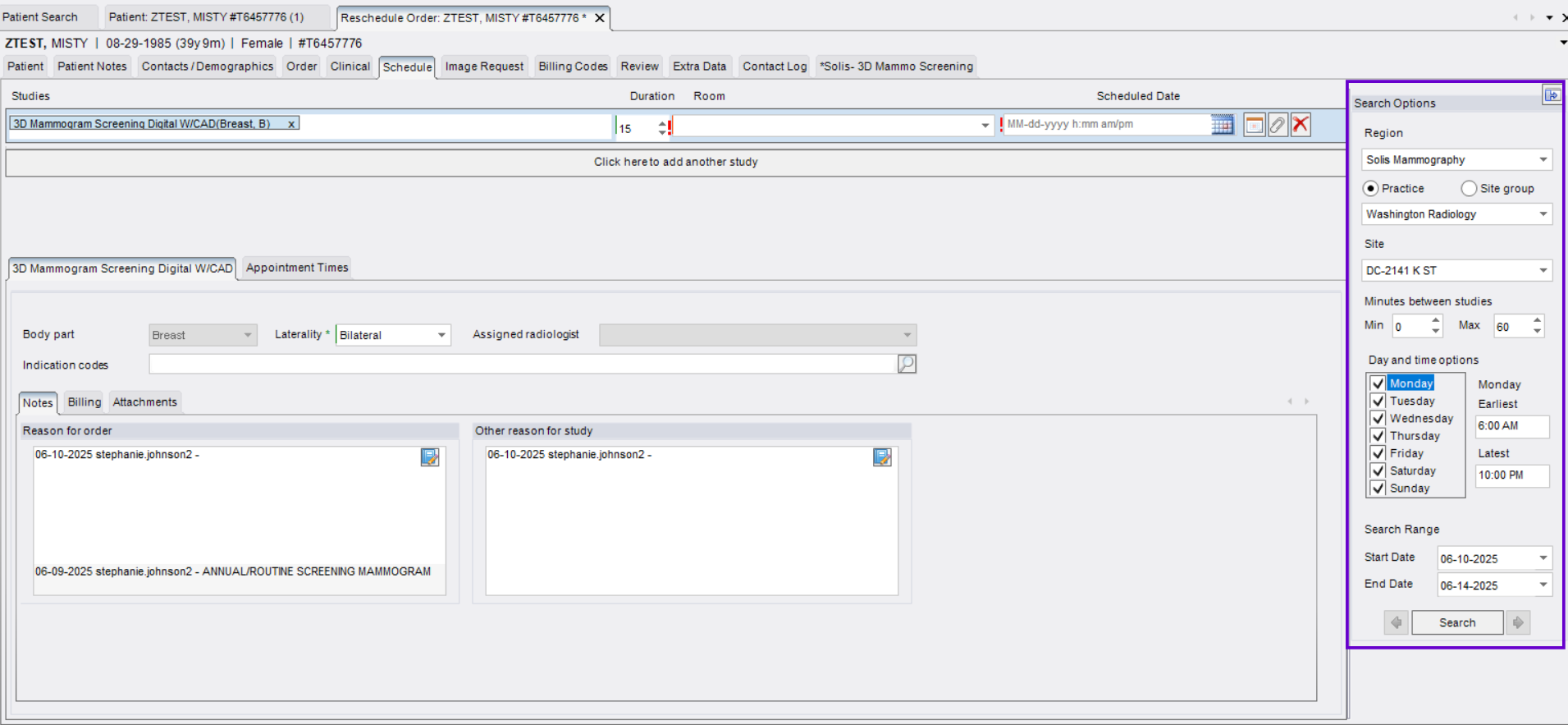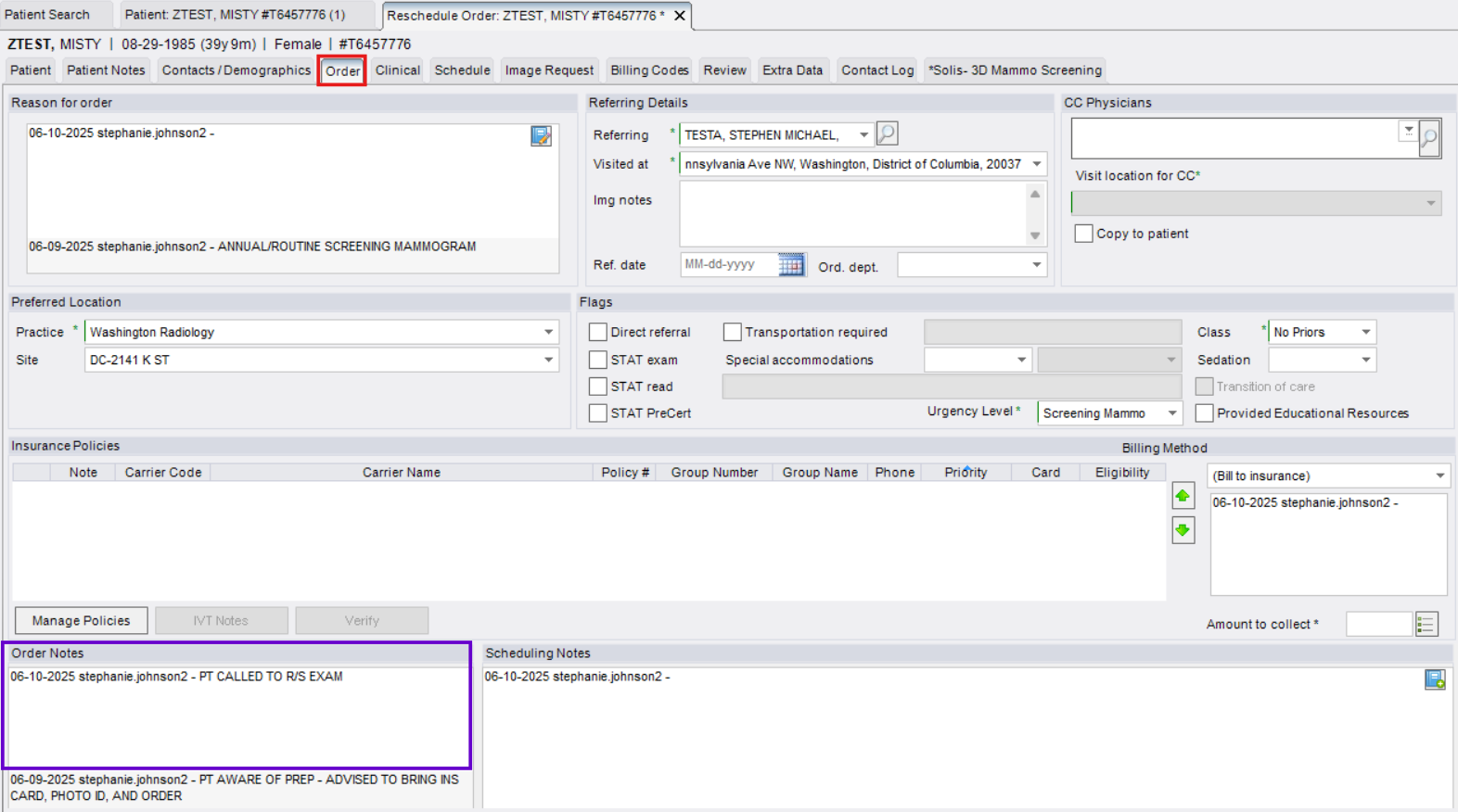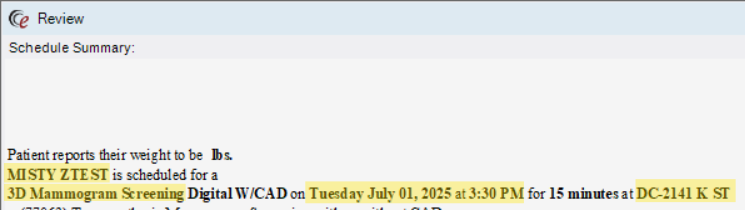Rescheduling an Exam in eRAD
Purpose: This job aid provides step-by-step instructions for Contact Center agents to properly reschedule patient exams in eRAD while ensuring that all necessary documentation and details are retained or updated appropriately.
Step 1: Open the Patient Folder
- Use the search function in eRAD to locate and open the correct Patient Folder
Step 2: Initiate the Reschedule
- Select the exam that needs to be rescheduled.

- Right-click and select Reschedule from the menu options.

- The Reschedule window will populate
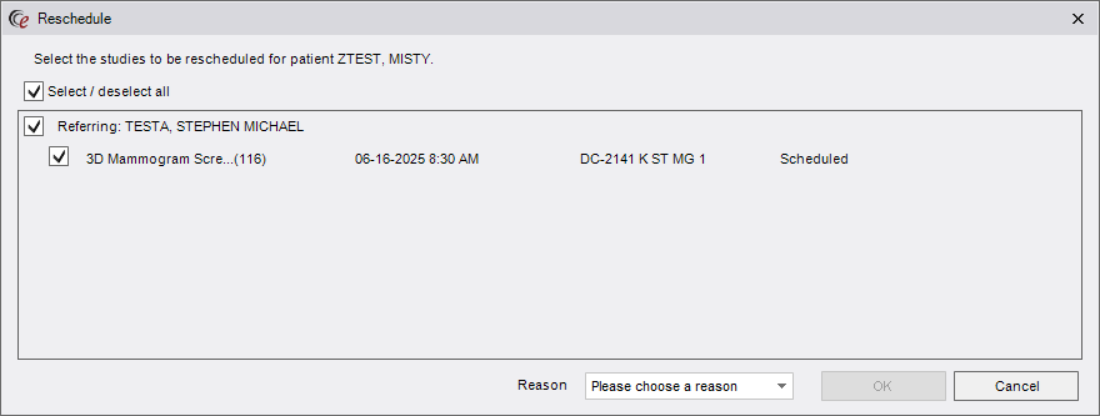 NOTE: If the patient has multiple exams scheduled for the same day, a list will appear. Check the box for each exam that needs to be rescheduled.
NOTE: If the patient has multiple exams scheduled for the same day, a list will appear. Check the box for each exam that needs to be rescheduled. - Select "Reschedule" as the Reason from the dropdown list
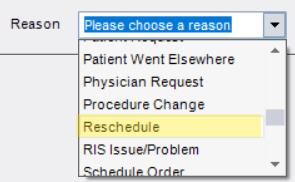
- Click [OK]

Step 3: Reschedule the Exam
- The Reschedule Order tab will open and default to the Patient tab
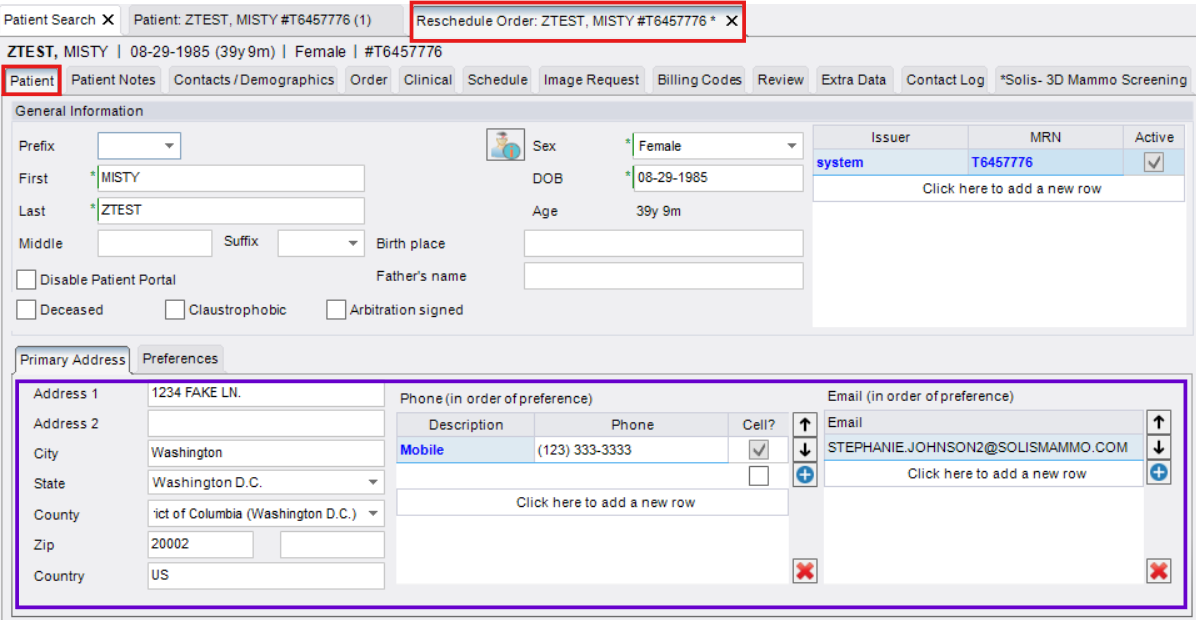
- Confirm if there have been any changes to the contact information on file
- Request any missing contact information
- Click on the Schedule tab to search for new available dates and times.
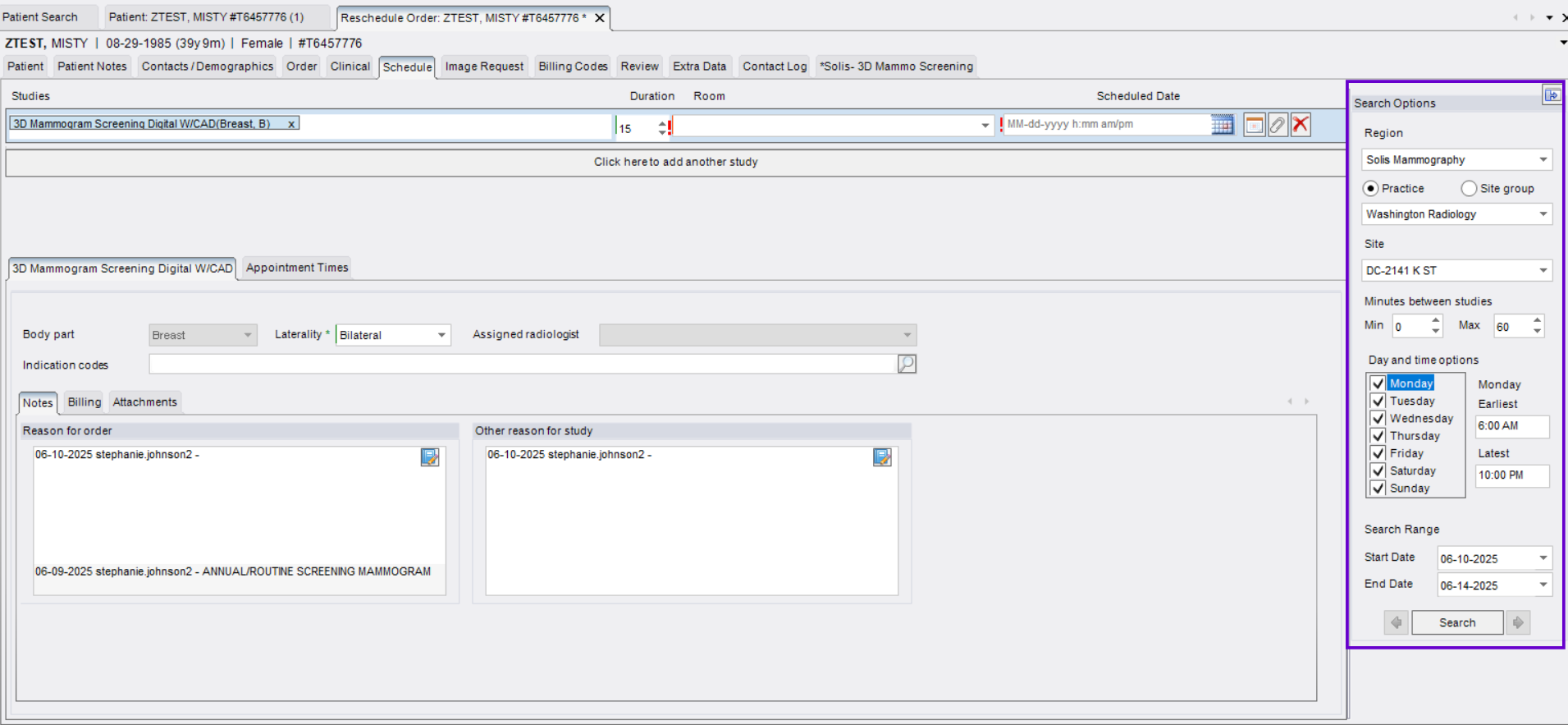 NOTE: Location may also be updated if requested.
NOTE: Location may also be updated if requested. - Click on the Order Tab to add notes under Order Notes
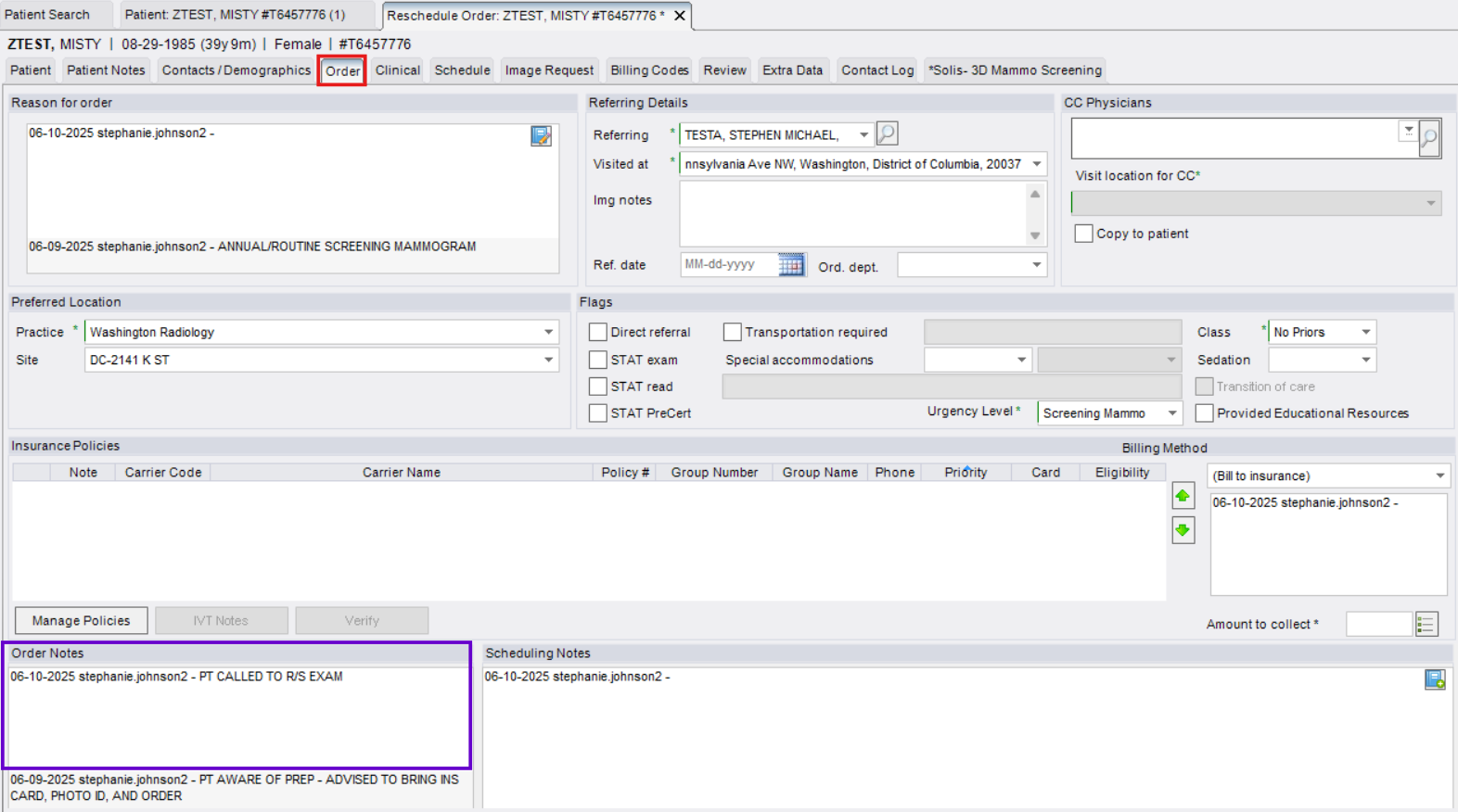
- Click [Schedule]

Step 4: Confirm New Appointment Details
- On the Schedule Summary (confirmation) page, verify the following:
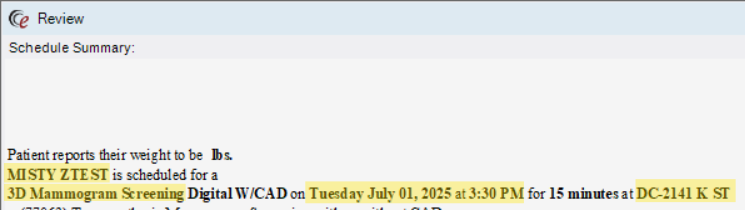
- Exam Type(s)
- Updated appointment date and time
- Ask the caller if they need:

- The Center address
- The prep instructions reviewed again
- The box next to "Prep Instructions Reviewed" should already be checked, if not, please provide prep and check the box.
- Click [Schedule] to complete
- Click [Modify] if you need to make changes to date, time, exam type, etc.
What Should Be Collected on the Order Tab During Rescheduling
- Only collect missing information. Do not re-enter data unless it was not captured originally.
- Verify and collect the following if missing:
- Reason for Order
- Referring Physician
- Insurance/Payor Details
What Must Be Updated on the Order Tab When Rescheduling
- Urgency Level (if different from original)
- Order Notes
- Include brief documentation of the reschedule and any other relevant details.
EDITED: 06/10/2025