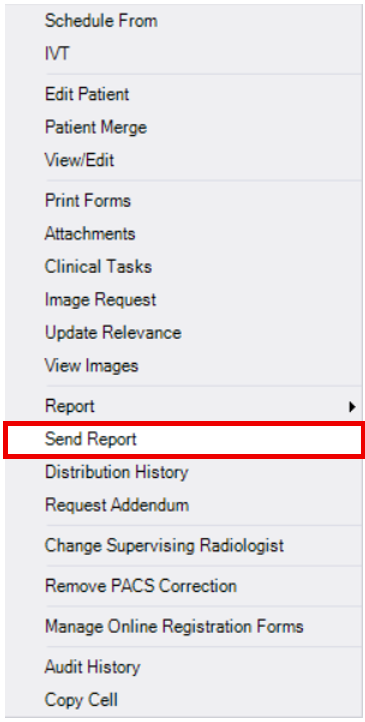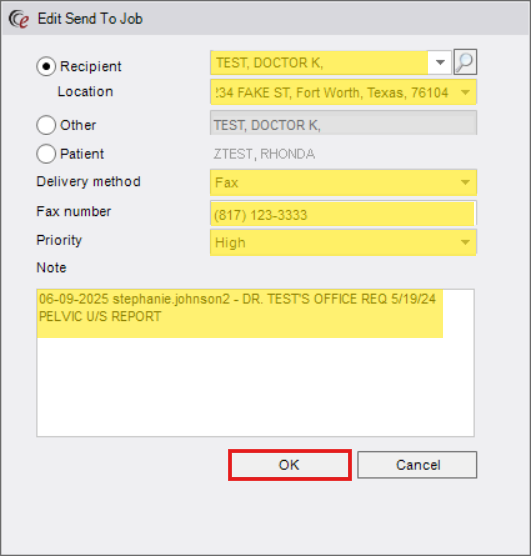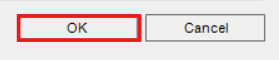Faxing Reports to Physician Offices
Purpose: Use this workflow only when faxing eligible reports directly from the Patient Folder in eRAD.
Important Guidelines:
- Contact Center is authorized to fax the following reports only:
- Mammogram
- Breast Ultrasound
- Bone Density/DEXA
- General Ultrasound/Sonogram
- OB Ultrasond/Sonogram
- CT's (Excluding Cardiac Scoring)
- Fluoroscopy
- HSG
- X-Ray
- MRI
- Do NOT fax reports for procedures such as: MRI, Biopsy, Needle Localization, Stereotactic or Ultrasound-Guided Biopsy, etc. For all other exams, transfer the caller to the Center.
Step-by-Step Instructions
- Open the Patient Folder
- Use the search function in eRAD to locate and open the correct Patient Folder
- Use the search function in eRAD to locate and open the correct Patient Folder
- Select the Exam(s)

- From the Patient Folder, locate the report(s) you need to fax.
- Click once to highlight the desired exam
- Use CTRL+Click to select multiple accessions.
- Ensure:
- Exam Status = Signed
- No procedural exams are selected
- Initiate the Fax Process
- Right-click the highlighted exam(s)
- Select "Send Report"
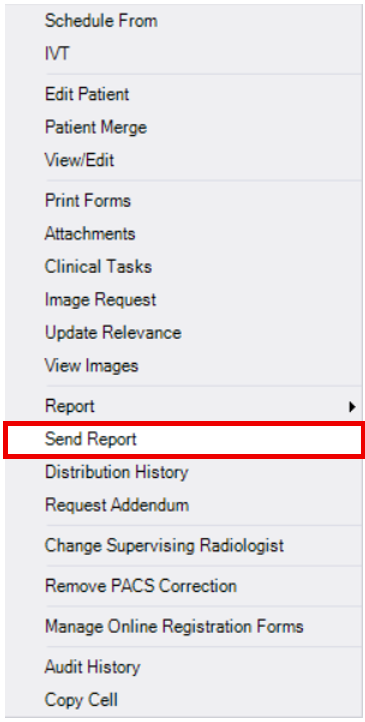
- Complete the "Edit Send to Job" Window
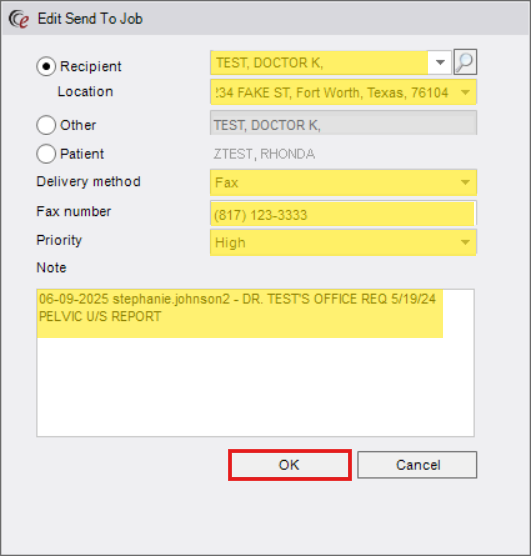
- Fill out all fields accurately:
Field Description
Recipient
- Search for and select the name of the provider.
- If not listed, choose "Other" and type their name.
Location - Enter the physician’s office location where the report(s) is being faxed. (This field is required).
Delivery Method - Select "Fax" if it does not default to fax
Fax Number - If the provider is in the system, the fax number will automatically populate; always confirm the number shown for accuracy.
- If the provider is NOT in the system, manually type the fax number into this field; confirming for accuracy.
Priority - Defaults to High—Leave as is.
Note - Enter the name of the person requesting the report and any relevant context (e.g., "DR. TEST'S OFFICE REQ 05/19/24 PELVIC U/S REPORT").
- Fill out all fields accurately:
- Send the Report(s)
- Review the information for accuracy.
- Click [OK] to send the fax.
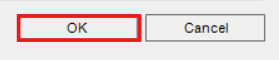
- NOTE: This process may be followed for Progressive Radiology reports if a provider is attempting to reach Progressive Radiology but inadvertently gets routed to Washington Radiology.
EDITED: 07/11/2025