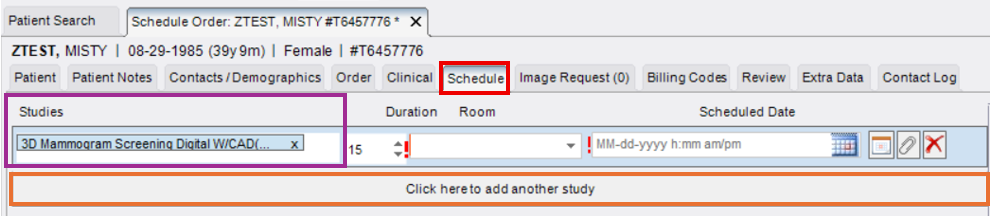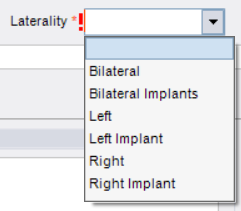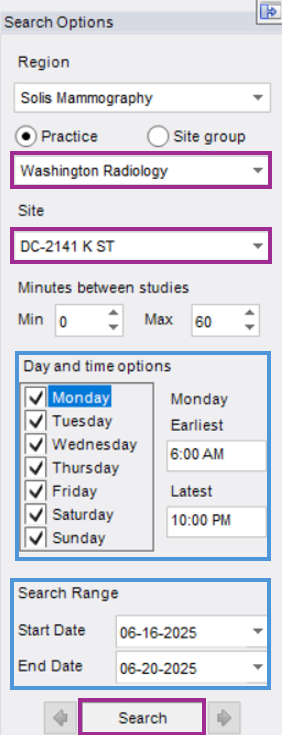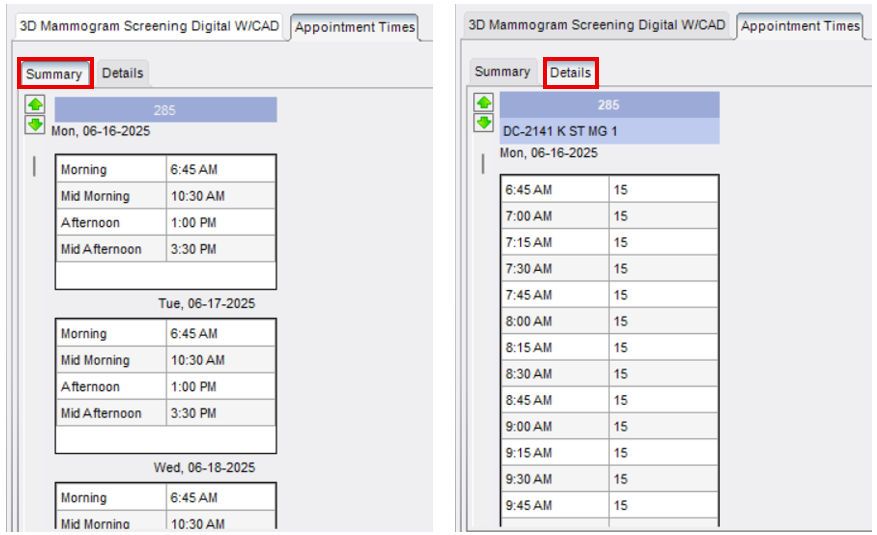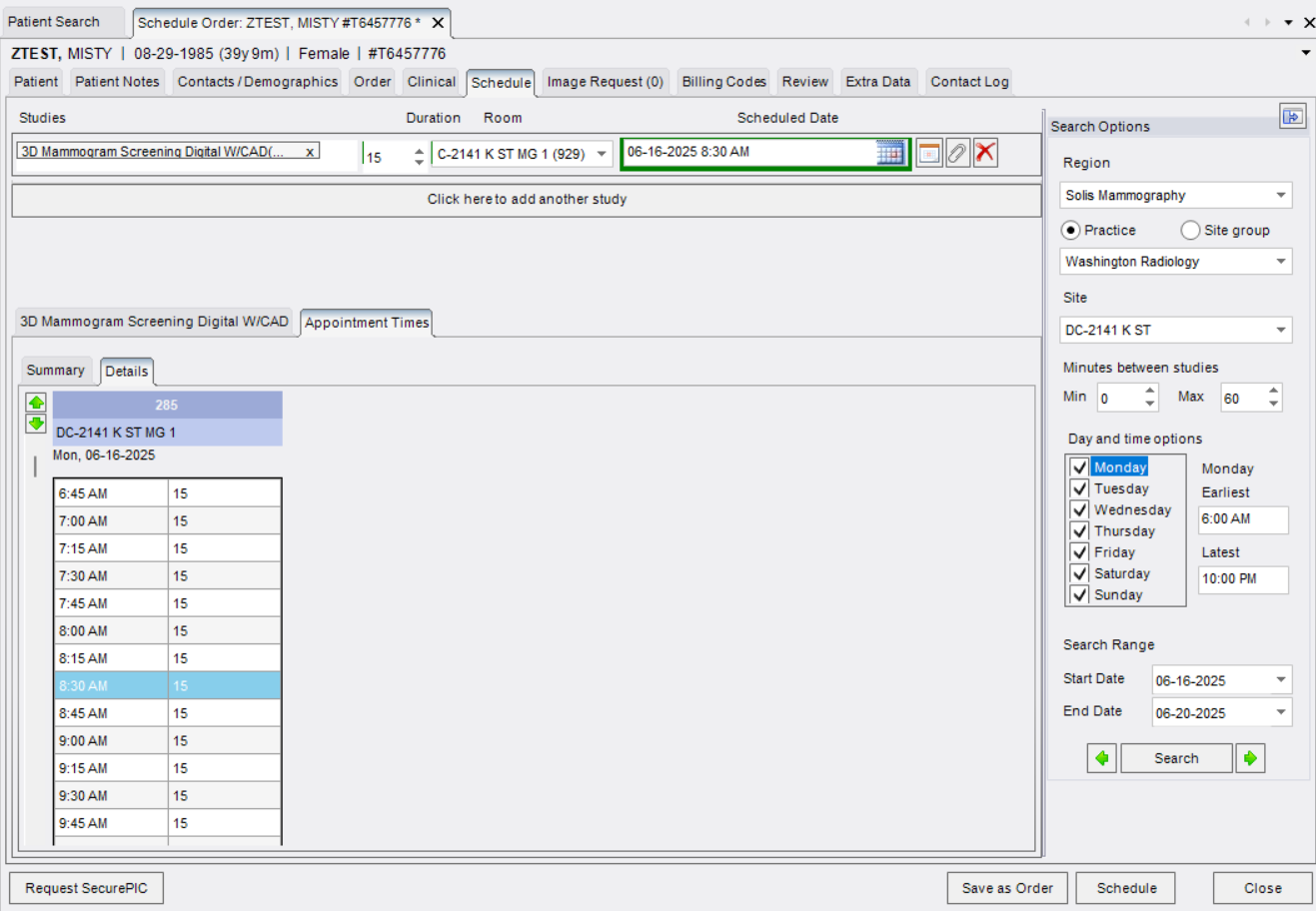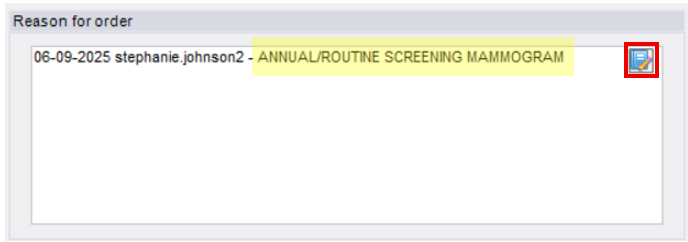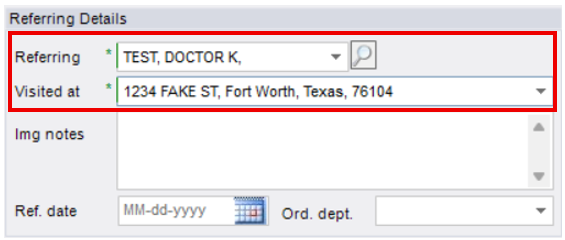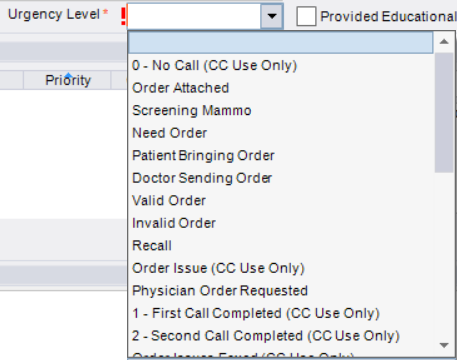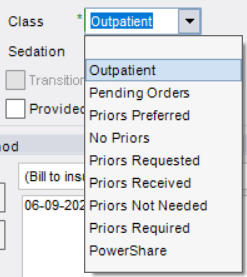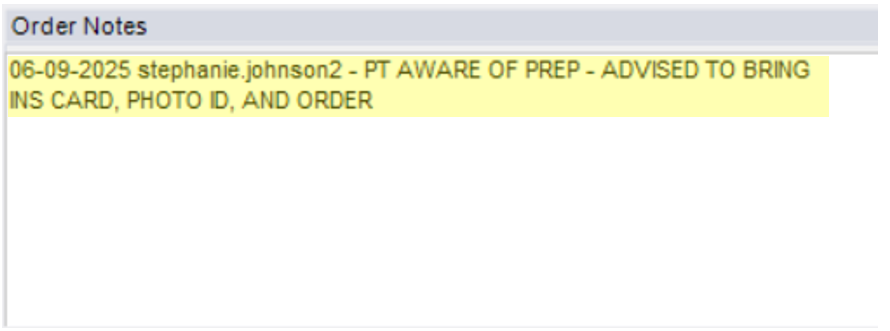Creating & Scheduling a New Patient in eRAD
Purpose: Creating a new patient profile in eRAD should only occur after confirming the patient does not already exist in the system. Follow the step below to ensure proper search and accuracy of capturing patient information.
Step 1: Exhaust All Search Options
Before creating a new Patient Folder, search using multiple combinations of the following:
- First Name + Last Name
- Date of Birth
- Phone Number
- Medical Record Number (MRN - formerly known as Jacket Number)
- Accession Number (also known as confirmation number)

Only create a new patient profile if the patient is NOT found after exhausting all search options.
Step 2: Begin New Patient Entry
Click [New Patient/New Appointment] if the patient cannot be located
Important: Information will only be saved if the scheduling process is fully completed. Incomplete workflows will not retain data.
Step 3: Complete the Patient Tab
The Schedule Order Tab will open, displaying the Patient tab. Enter demographic information in ALL CAPS using the patient's legal name (as shown on their driver's license or government-issued photo ID):
- First Name
- Last Name
- Sex/Gender
- Date of Birth
- Address (typing the zip code into the appropriate field will auto-populate the City, State, and County)
- Phone number (specify mobile)
- Email Address
- Preferred Language (if not English)
Best Practice: Verbally verify all information by reading it back to the patient for accuracy.
Step 4: Complete the Schedule Tab
- Add Study (Exam Type):
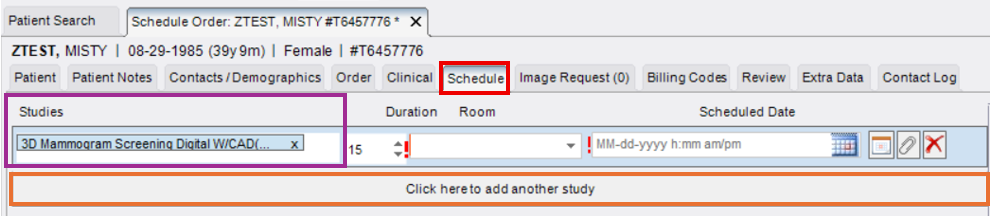
- Type in the exam name(s) or exam code(s)
- To add more than one exam, click "Click here to add another study"
- Laterality (for mammograms only)
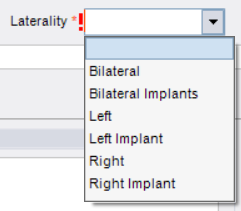
- Set Search Criteria
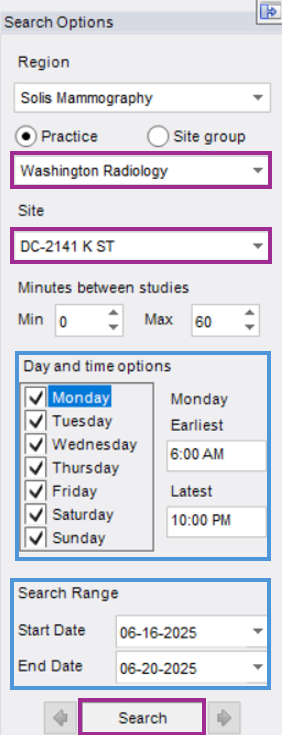
- Select preferred location, date, and/or time.
- Select preferred location, date, and/or time.
- Click [Search]
- Available appointment times will display on the lower-left of the the window
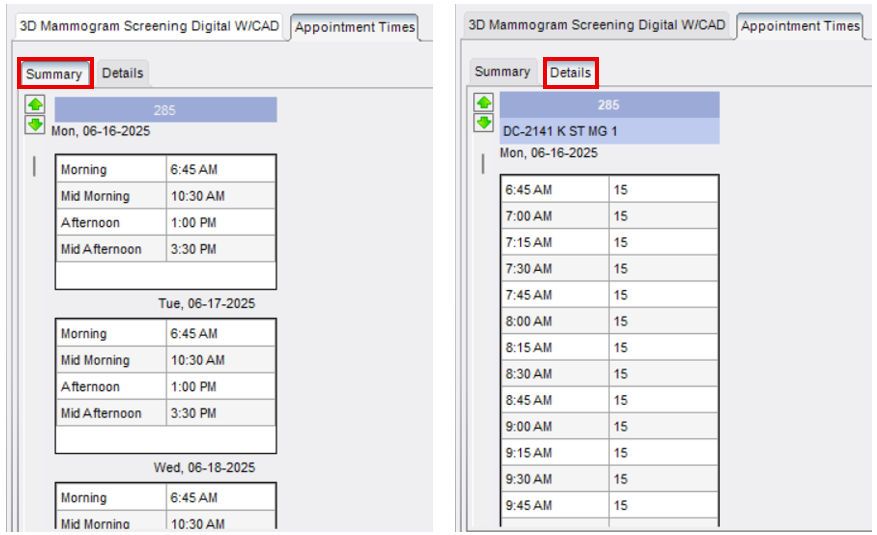
- Summary Tab: Shows first AM, mid-AM, PM, mid-PM, etc.
- Details Tab: Shows ALL available appointment slots
- Available appointment times will display on the lower-left of the the window
- Select the desired time (click once, it will highlight blue)
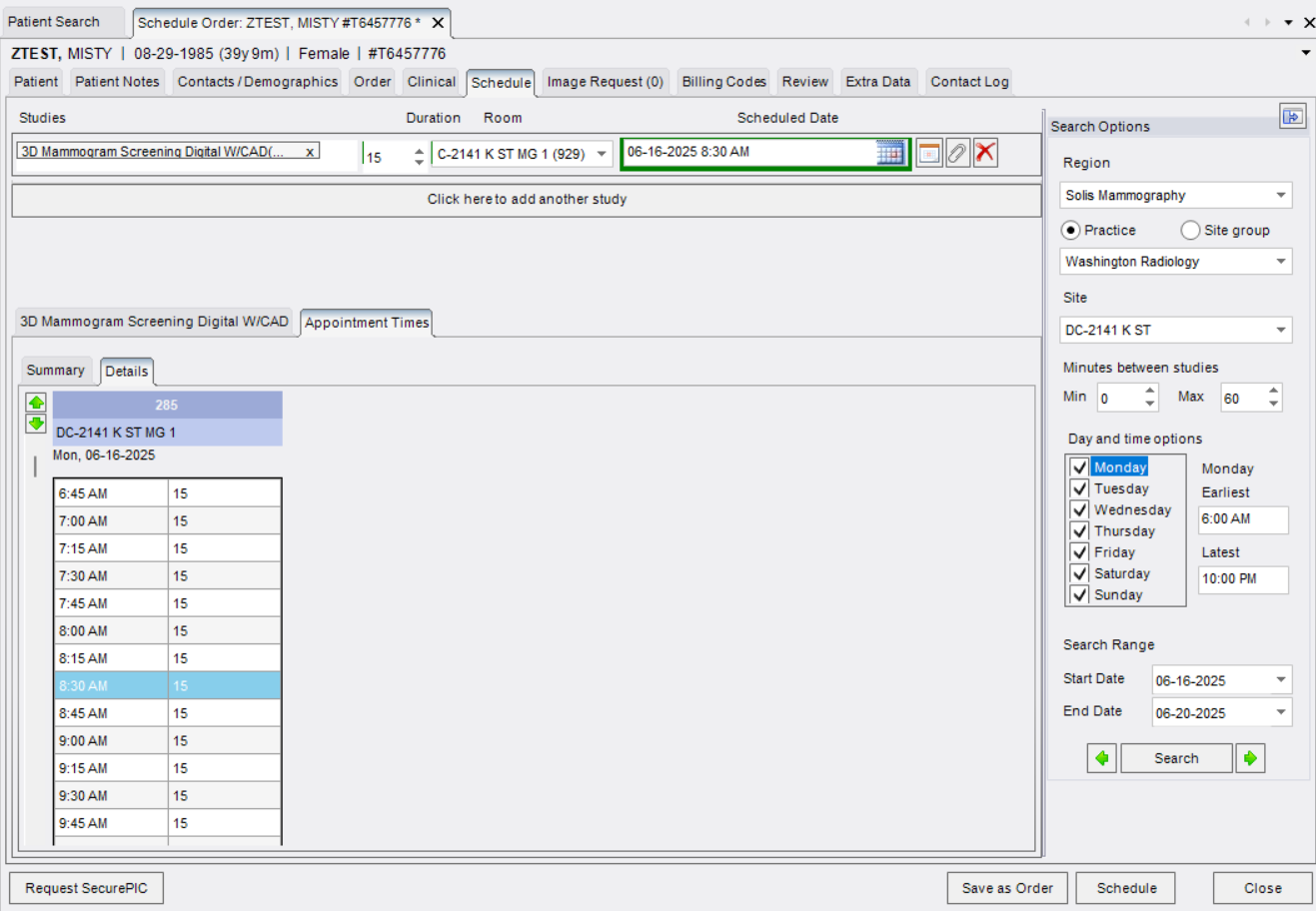
Step 5: Complete Exam Questionnaires (If Applicable)
If a questionnaire is associated with the exam(s) selected, an additional tab will appear for each exam that has an associated questionnaire once a time is selected:
- Ask the patient the required questions
- Accurately enter their responses into eRAD
- You must complete the questionnaire before proceeding.
- You cannot save or finalize without entering questionnaire responses when required.
Step 6: Complete the Order Tab
Fill in all required information:
- Reason for Order
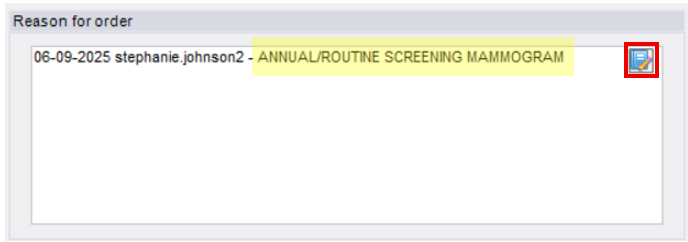
- Select from the dropdown or free-type if reason is not listed in dropdown options
- Select from the dropdown or free-type if reason is not listed in dropdown options
- Referring Details
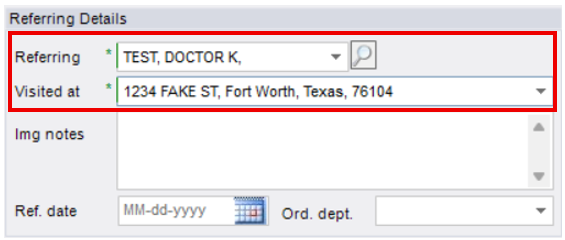
- Add the referring providers name
- Confirm a portion of the providers address to assure confidential reports are sent to the intended office
- Urgency Level (Order Status)
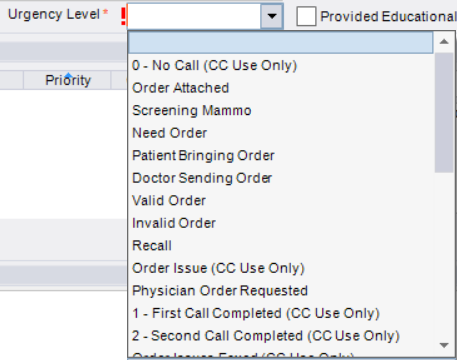
- Choose based on whether an order is provide or pending (e.g., Order Attached, Need Order, etc.)
- Choose based on whether an order is provide or pending (e.g., Order Attached, Need Order, etc.)
- Class (Prior Imaging Status)
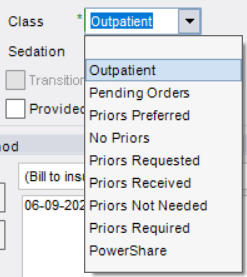
- Select the appropriate Class based on whether outside related imaging is necessary for comparison purposes
- Select the appropriate Class based on whether outside related imaging is necessary for comparison purposes
- Manage Policies/Billing Method

- Click [Manage Policies] to add payor information (insurance, non-profit, etc.), OR
- Change dropdown under "Billing Method" to convert patient to self-pay if insurance is not available.
- Order Notes
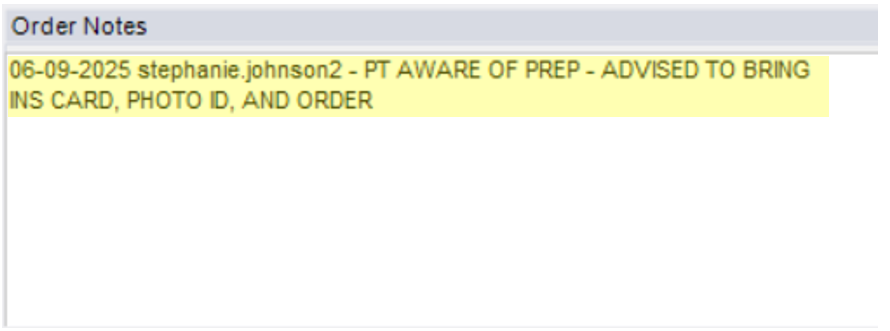
- Add notes related to the exam
- "PT AWARE OF PREP - ADVISED TO BRING INS CARD, PHOTO ID, AND ORDER TO EXAM"
- Add notes related to the exam
Step 7: Finalize & Confirm Appointment
- Click [Schedule] in the bottom right

- Do not click [Save as Order] or [Close] - doing so will not save the appointment
Step 8: Schedule Summary (Confirmation Screen)
Before finalizing, confirm:
- Exam type(s)
- Scheduled date and time
- Center name
- Offer address
- Prep Instructions
- Check the "Prep Instructions Reviewed" box
- Click [Schedule] to complete
- Click [Modify] if you need to make changes to date, time, exam type, etc.
Step 9: Verify Patient Profile was Created
You'll return to the Patient Search tab:
- Click [Search] (your previous search details remain populated)
- The new profile should now display in the results
EDITED: 06/09/2025