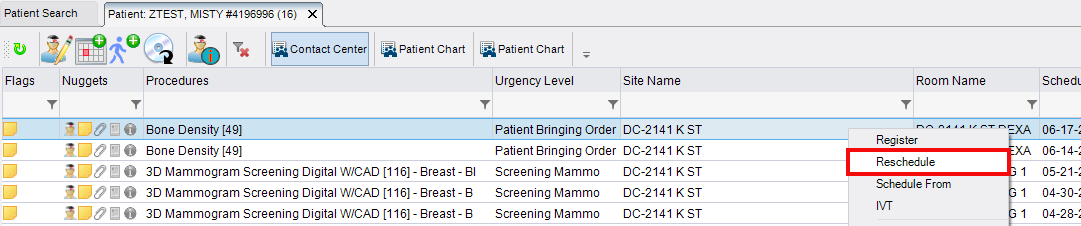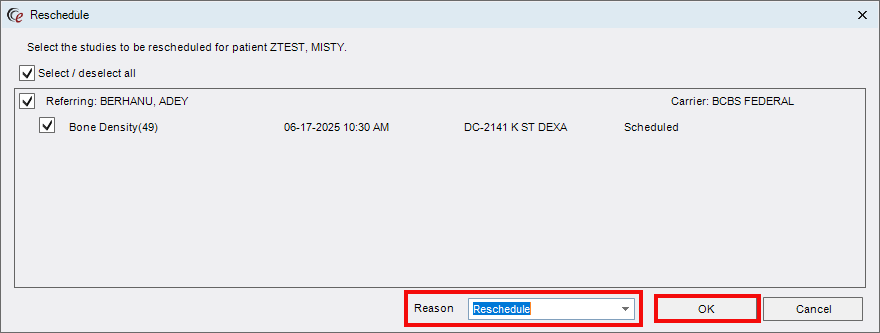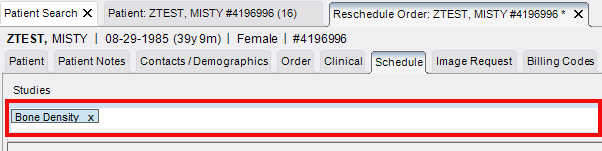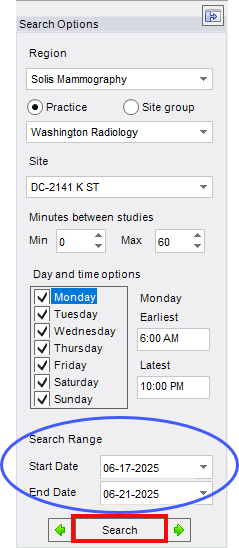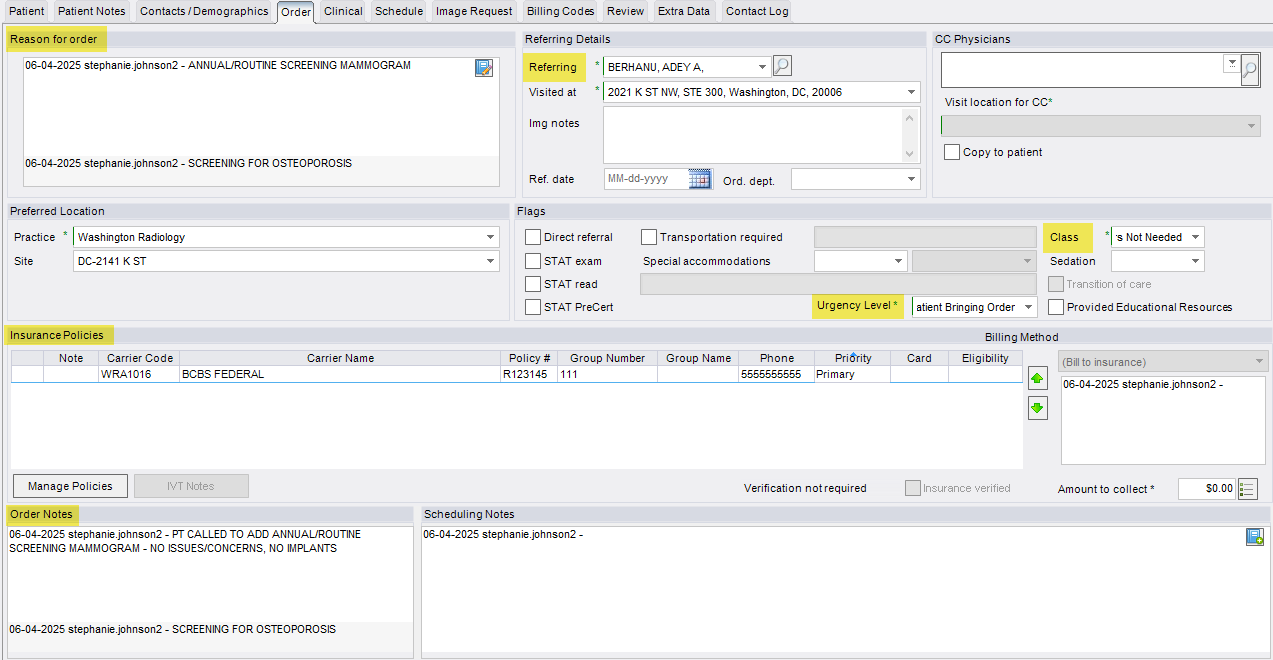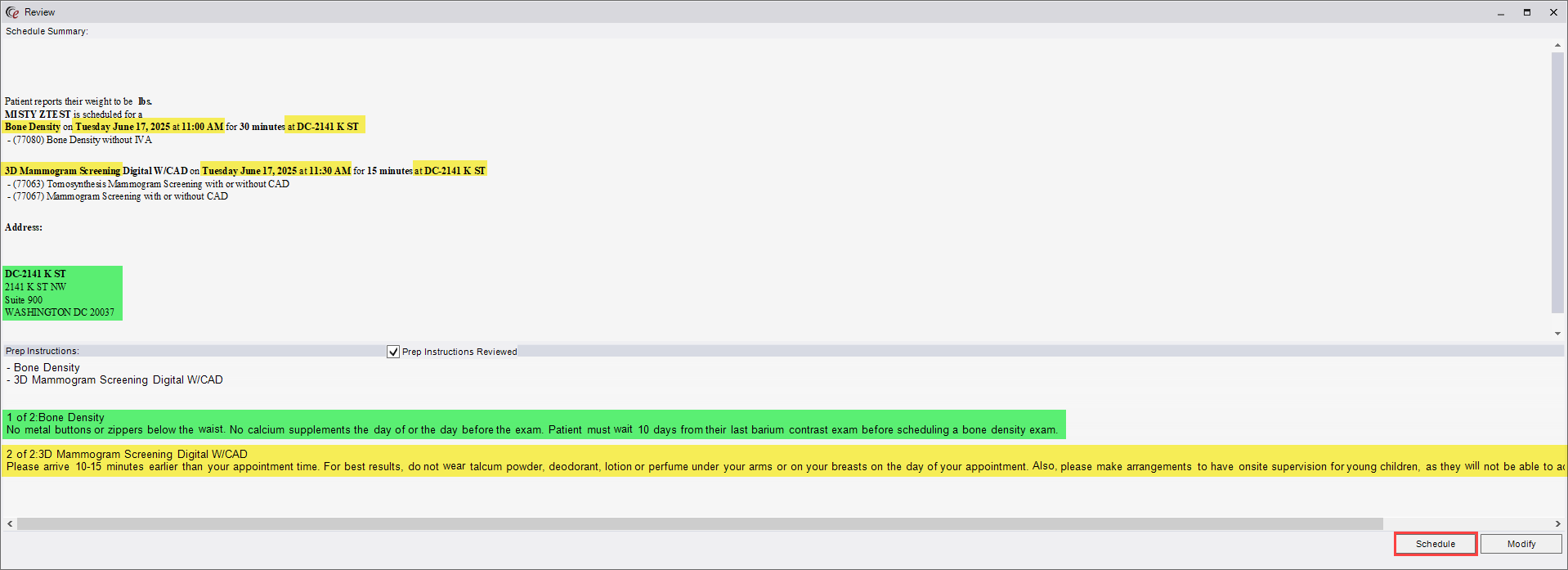Adding Additional Exams to a Future Appointment in eRAD
Purpose: Follow this process when a patient already has a scheduled future appointment and would like to add another exam on the same date.
- Access the Patient Folder

- Locate the patient using the Patient Search.
- Note the type, date, and time of the scheduled appointment.
Example: 3D Screening Mammogram on 10/16/2025 at 10:30AM
- Initiate the Reschedule Process
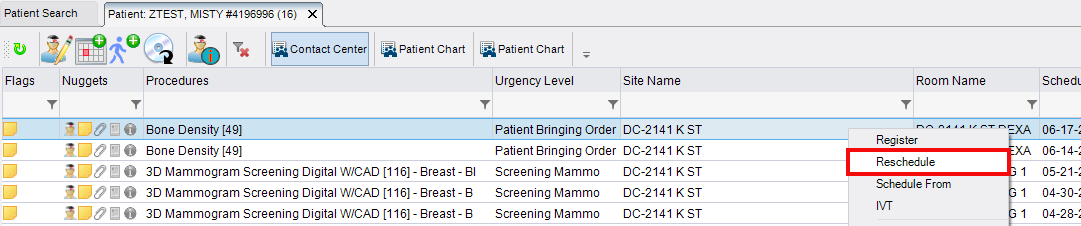
- Select the existing scheduled exam (it will highlight blue).
- Right-click and select "Reschedule".
- Reschedule Window
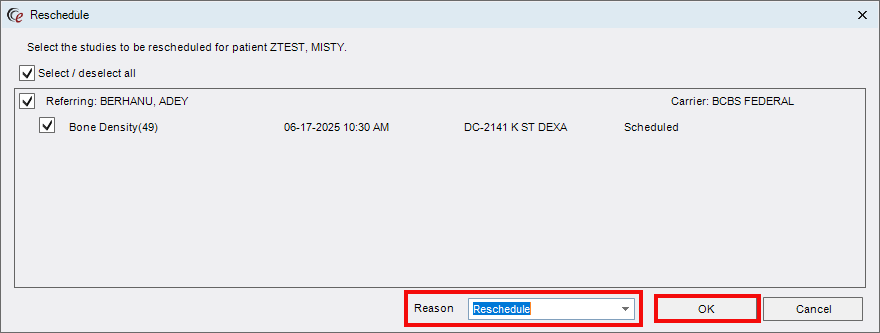
- When prompted, select "Reschedule" as the reason.
- Click [OK] to proceed.
- Schedule Order Tab
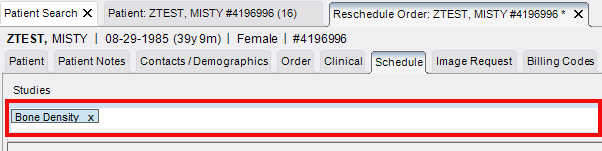
- Click the Schedule Tab. Existing exam(s) will be listed in the Studies box.
- Click the Schedule Tab. Existing exam(s) will be listed in the Studies box.
- Add Additional Exam(s)

- Select "Click here to add another study".
- Important: If needed (depending on exam type), clear and re-add the original exam to ensure correct scheduling order.
- Enter the new exam(s) to be added.
- Update Search Options
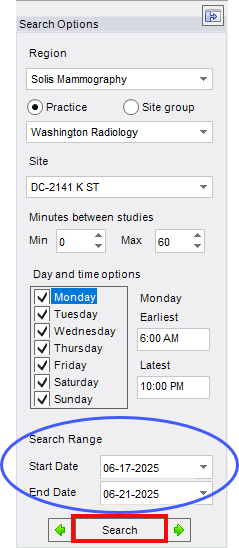
- Use the existing appointment date to search for availability.
- If no time slots are available:
- Ask the patient if they'd prefer to reschedule all exams for a new date, OR
- Keep the current appointment and schedule the additional exam(s) for a different day.
- Order Tab Updates
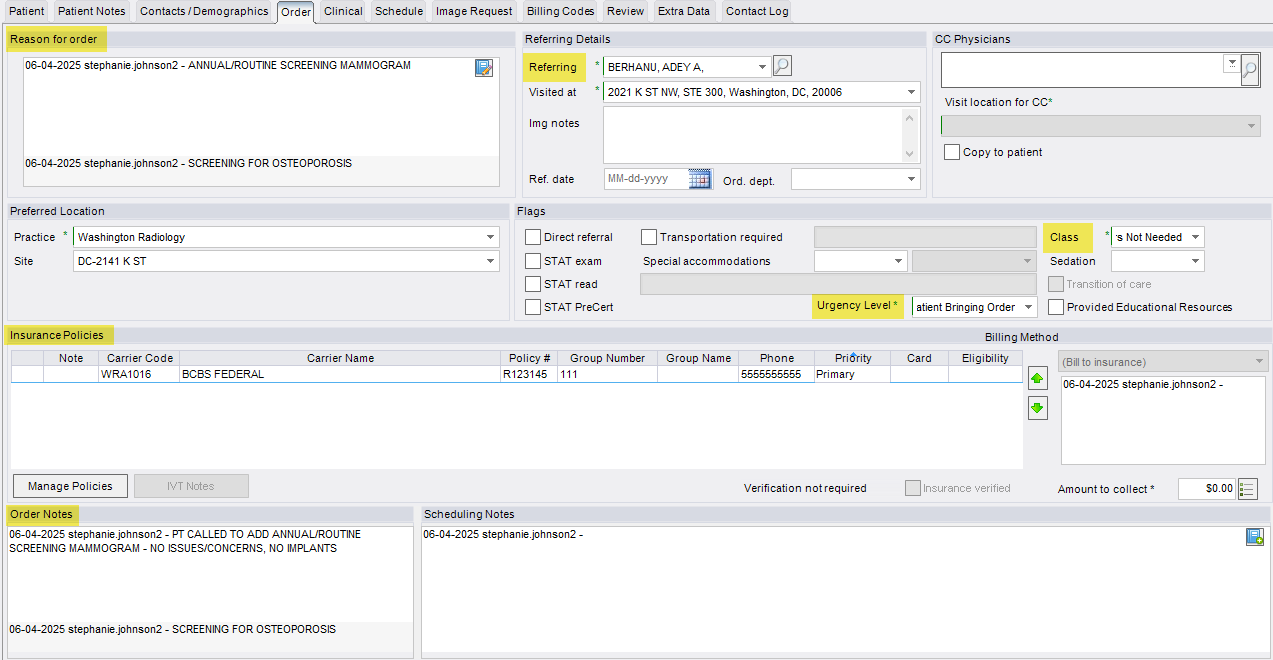
- Navigate to the Order tab to review and update the following, if necessary:
- Reason for Order
- Referring Physician
- Urgency Level
- Class
- Insurance/Self-Pay
- Order Notes
- Add documentation regarding the added exam
- Add documentation regarding the added exam
- Navigate to the Order tab to review and update the following, if necessary:
- Finalize the Appointment

- Click [Schedule] to complete the scheduling process
- Click [Schedule] to complete the scheduling process
- Schedule Summary Confirmation
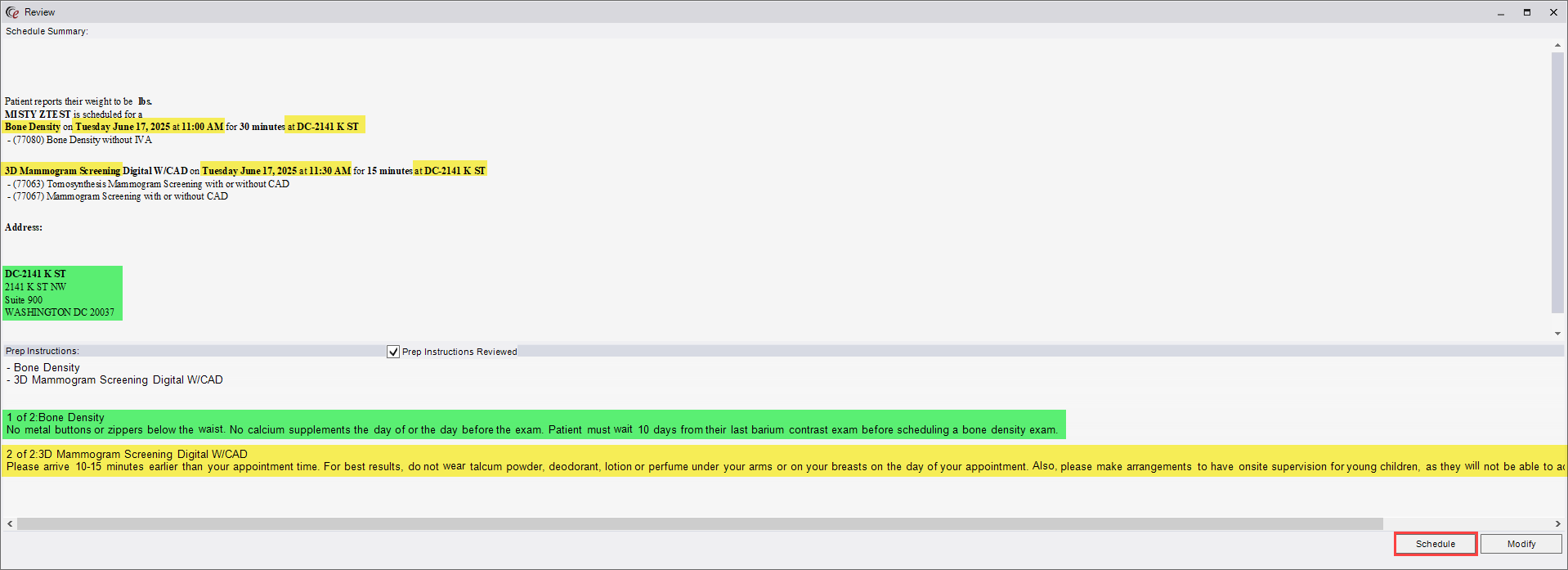
- Review the full exam details: type, date, time, and location.
- Offer the Center address to the caller.
- Provide the prep instructions for the new exam.
- Offer to review prep instructions for the originally scheduled exam.
- Click [Schedule] again to confirm and save.
EDITED: 06/04/2025