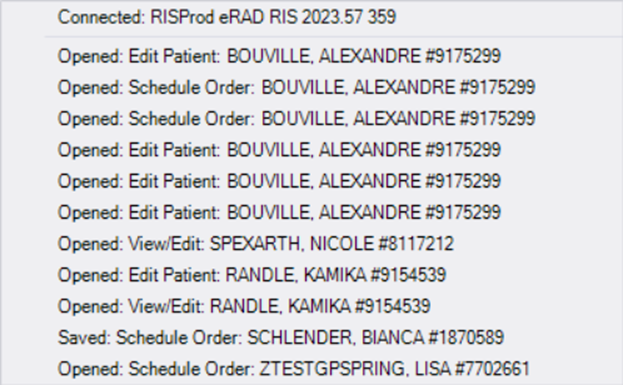Understanding the Patient Folder in eRAD
Purpose: This job aid provides an overview of the key features available when reviewing a patient's history in eRAD. It outlines the tools, icons, and filters agents should be familiar with while navigating the Patient Folder.
Main Toolbar Options (Top of the Patient Folder Screen)

- Refresh - Refreshes/updates all patient information on the screen, including appointments, alerts, and notes.
- Edit Patient - Edit patient information, add Patient Notes (general patient information), view Attachments.
- New Appointment - Creates a new accession in order to schedule a new appointment.
- Patient Alerts - Add patient alerts (e.g., Do Not Contact, Hearing Impaired, etc.)
- Clear Filters - Removes all applied filters from the Patient Folder view.
- Contact Center Filter - Organizes patient information for Contact Center use.
Record Access History
- Located in the lower left corner of the eRAD screen

- Click on it to display the last 10 actions executed in the system
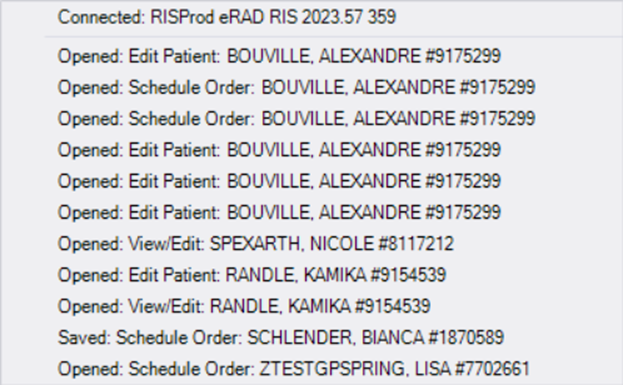
Patient Exam History

- Flags - Not used by the CC
- Nuggets
- Patient Summary - Displays patient name, DOB, contact info, and the referring provider and exam type associated with the accession.
- Notes - Displays Patient Notes (general patient information, carries across Patient Folder) and Order Notes (exam specific information, visible on accession level only).
- Attachments - Displays documents attached at the order/accession level (DOES NOT display all available patient documents)
- Reports - Displays the report dictated by our radiologist; exam must be in "Signed" status.
- Alerts - Displays any alerts associated with the accession.
- Alerts - Not used by the CC
- Procedures - Lists the exam or study type/
- Urgency Level - Reflects the status of the physician order.
- Site Name - Reflects the location where the exam is scheduled.
- Room Name - Not used by the CC
- Scheduled Date - Reflects the date and time of the scheduled exam.
- Status - Reflects the status of the exam
- Scheduled = Patient has a future appointment
- Cancelled = Appointment has been cancelled
- Ordered = Accession has been created, but is not yet scheduled
- Arrived = Patient has arrived for the appointment and completed registration
- Exam Done = Patient has completed the exam, awaiting radiologist dictation
- Signed = Patient has completed the exam and the radiologist has made the interpretations and dictated a report.
- Referring - Reflects the name of the referring provider or the provider who will be receiving the results if an order is not required (e.g., screening mammograms).
- MRN - Reflects the internal Medical Record Number (MRN) assigned to the patient in eRAD.
- Accession Number - Reflects the number assigned when the accession was created; patients will refer to it as a confirmation number if they scheduled online.
- Order Number - Not used by the CC
EDITED: 06/10/2025