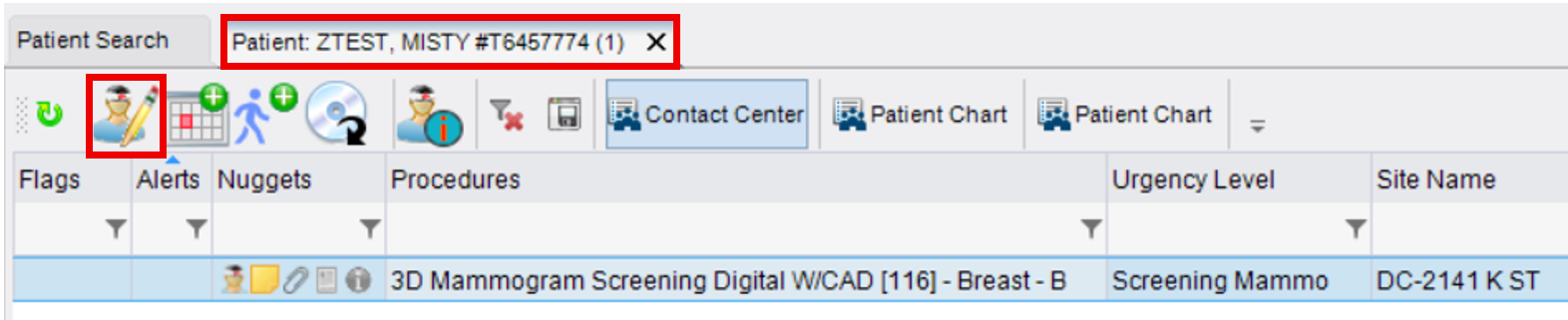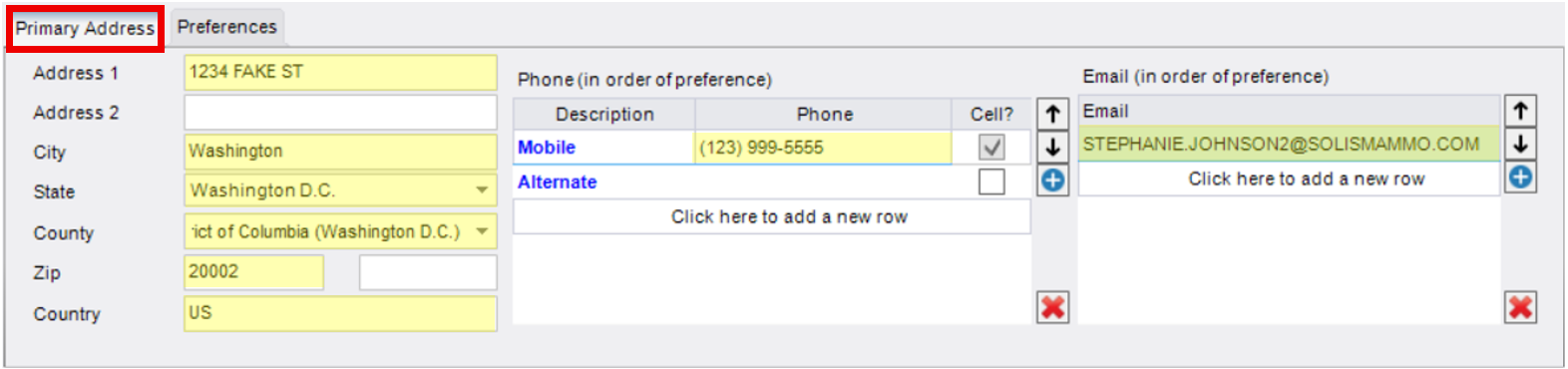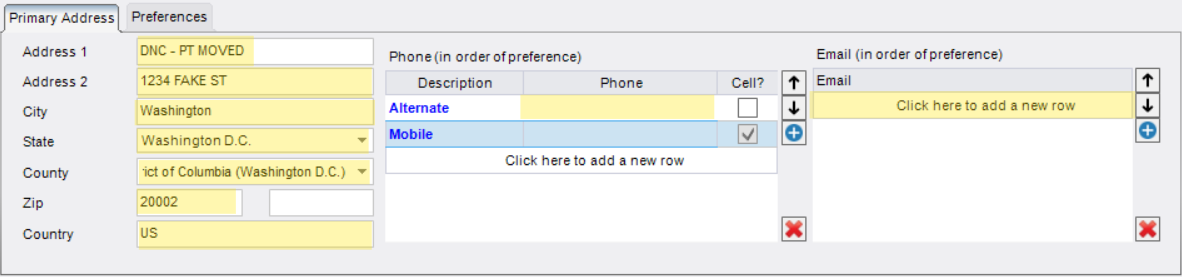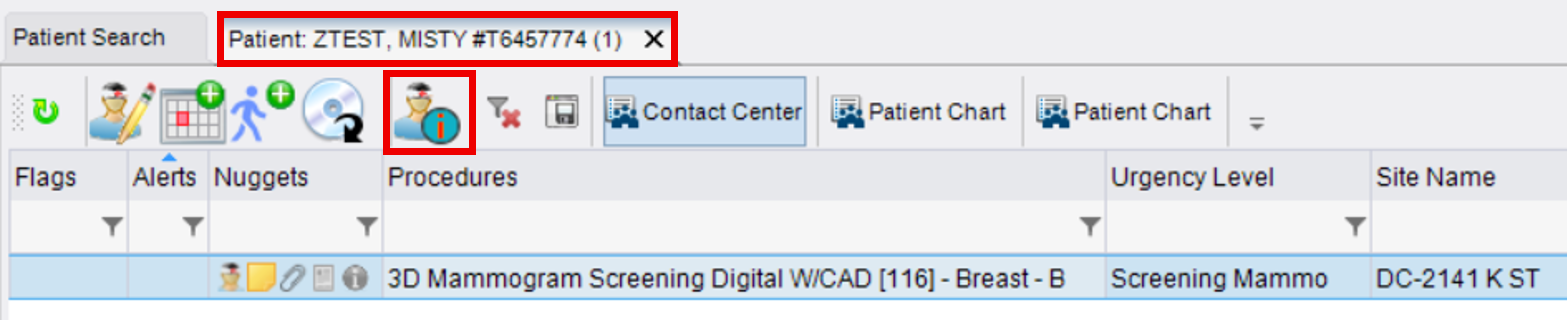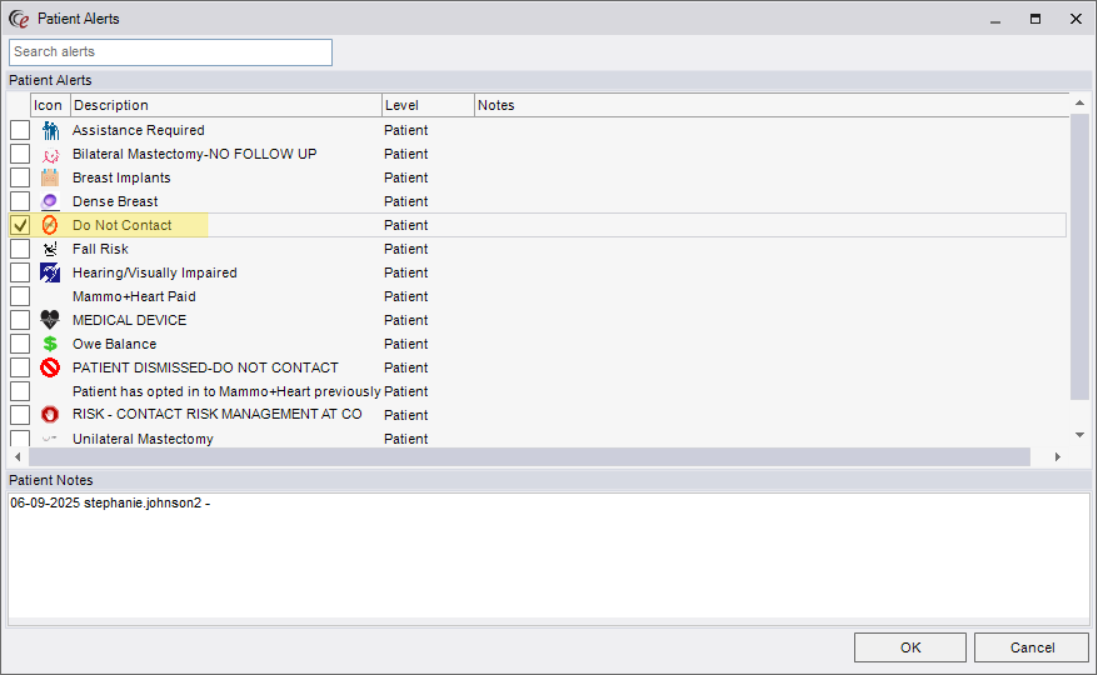Processing Do Not Call (DNC) Requests in eRAD
Purpose: When a patient requests to be placed on the Do Not Call (DNC) list, it is important to follow all required steps to ensure their request is properly documented and honored.
Step 1: Open the Patient's Folder
- Use the patient search function in eRAD to locate and open the correct Patient Folder.
- From the Patient Folder, click the "Edit Patient" icon (person with a pencil).
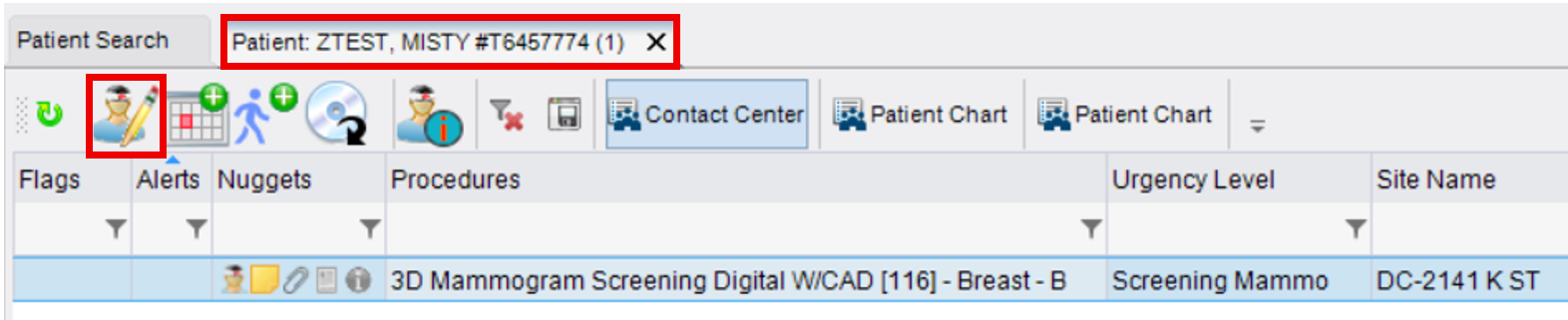
Step 2: Update the Patient Tab
- Address:
- Cut the existing address from the "Address 1" field and paste it into "Address 2"
- In the "Address 1" field, type:
- DNC - [Insert reason if provided, e.g., PT MOVED, INS IS OON, etc.]
- Phone & Email:
- Delete all phone numbers listed.
- Delete all email addresses listed.
Example:- BEFORE:
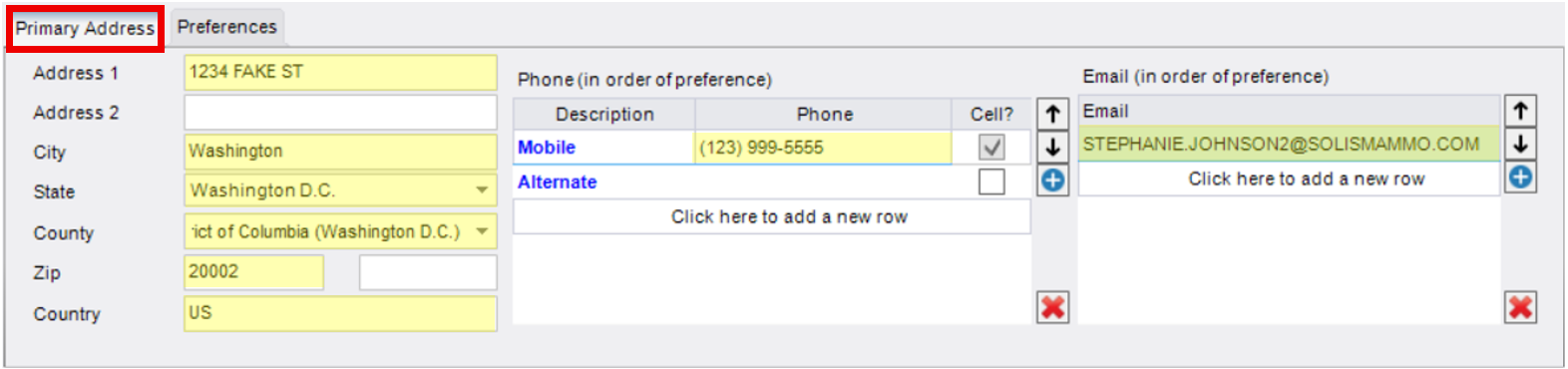
- AFTER:
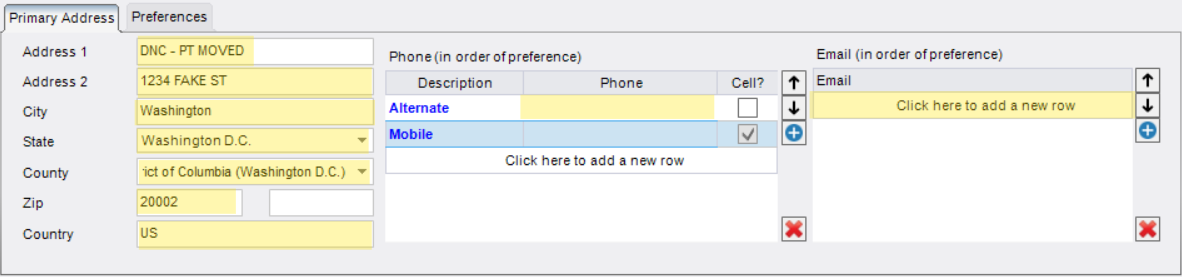
- BEFORE:
- Click [Save]

Step 3: Add a Patient Alert
- While still in the Patient Folder, click the "Patient Alerts" icon (person with an exclamation point).
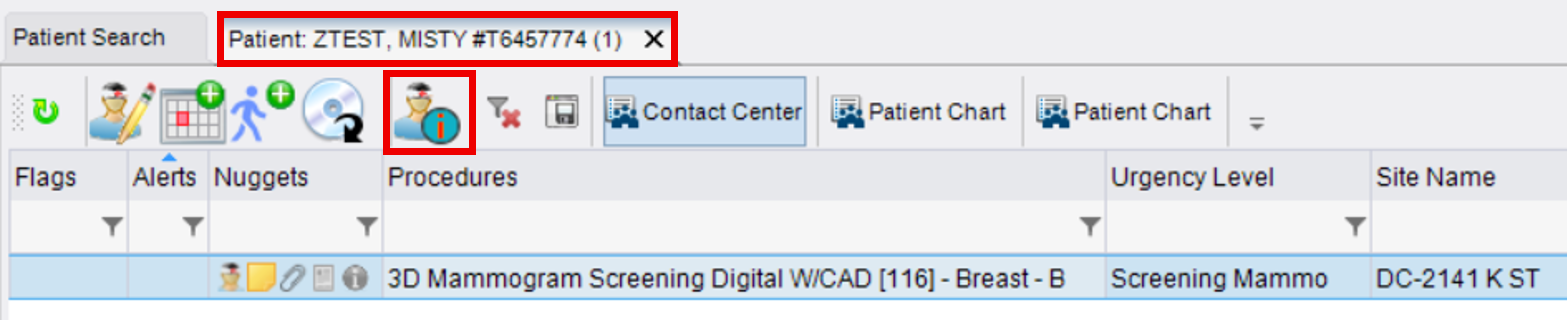
- In the pop-up window, check the box next to "Do Not Contact".
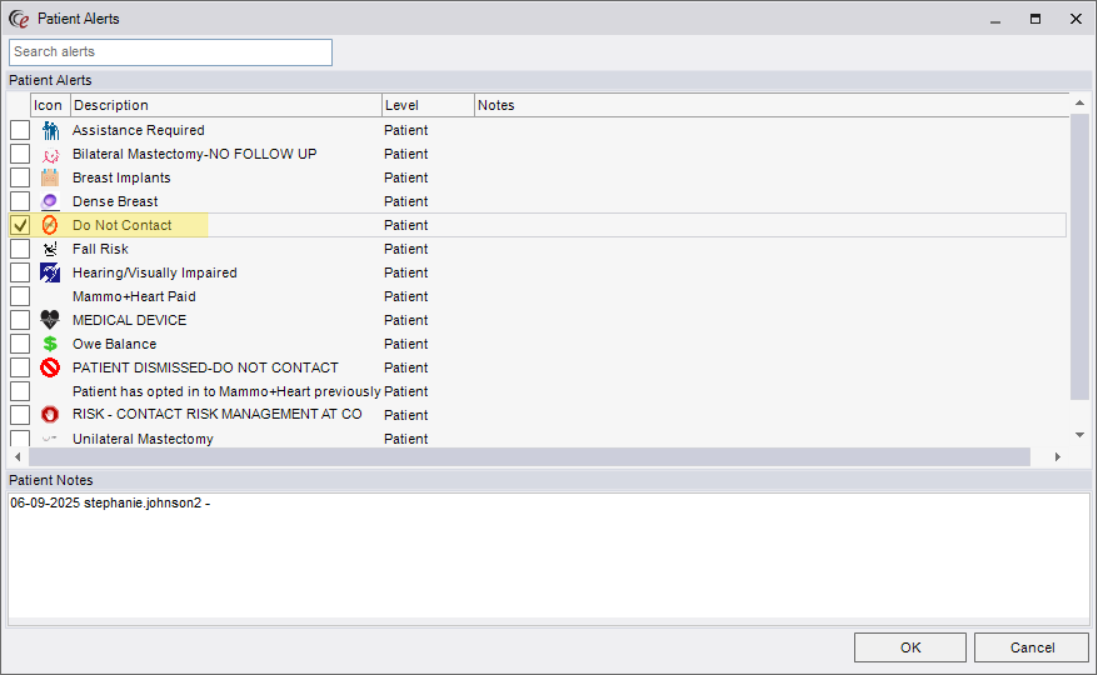
- Click [OK] to save the alert.

EDITED: 06/09/2025