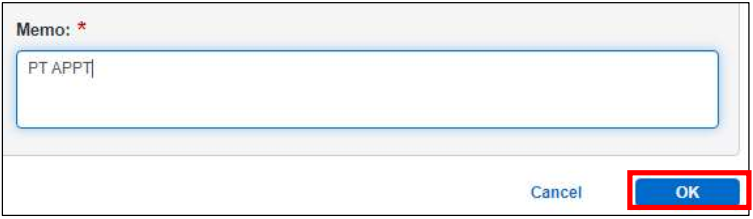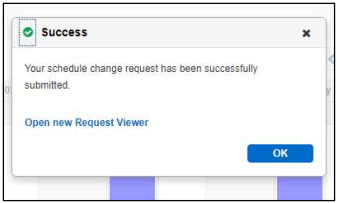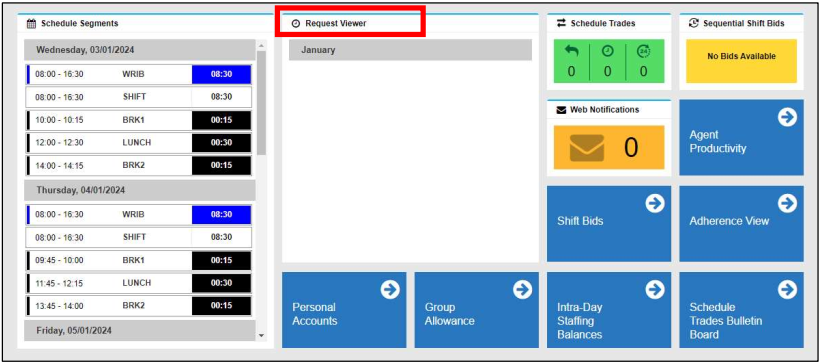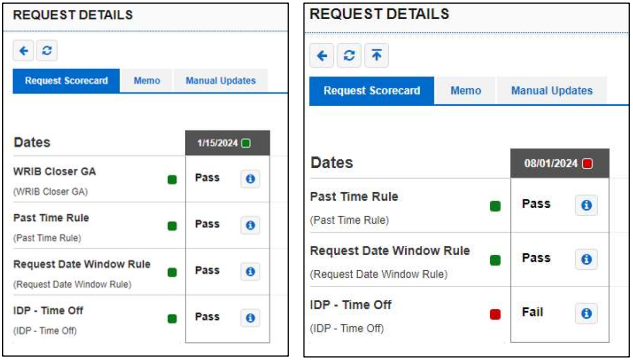Requesting Time-Off in Alvaria
- On the Home screen, click on "Schedule Segments".

- Click the + sign and Add Segment.

- One the Add Segment window, you will fill in the details about the request.
- To select the Code, press the search button. Another box will open, press "Yes".

- Select code "Time Off", then press OK.

- To select the Code, press the search button. Another box will open, press "Yes".
- Select the start (From Date) and end (To Date) dates for the request.

- If needing a full day, select the All Day button or select the Start and Stop Time for partial day requests. The duration will automatically adjust.

- Next, enter in a comment regarding the request in the Memo box. Then press, OK.
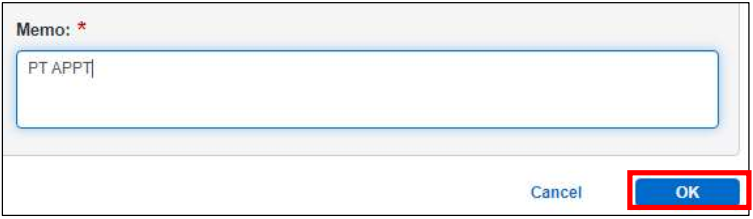
- Now the request will show in green as a pending change. To submit the request, you will need to press the Save icon. The request is not submitted until it is saved, and you receive the "Success" window.

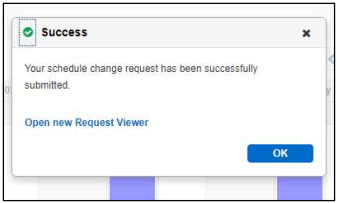
- Alvaria will provide an immediate response to your request. To see the results of the request, open the Request Viewer.
- Open Status = Request Pending
- Failed Status = Request Denied
- Official Status = Request Approved
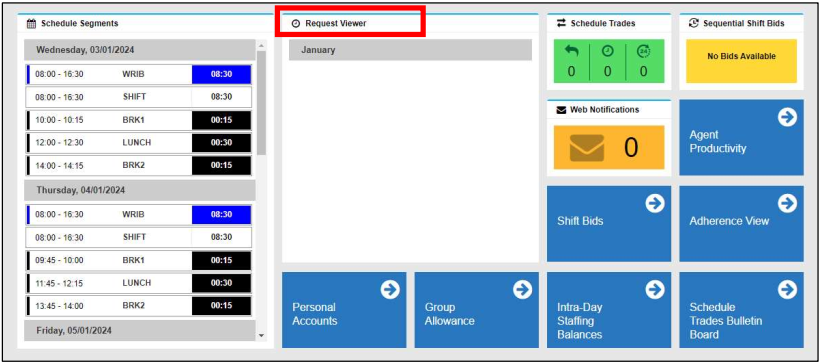

- For additional details, you can double-click on th request and see the Request Details screen. An approved request will show "Pass" on all rules. A denied request will show "Fail" on the rule that is preventing it from being approved.
(Please get with your supervisor if you have questions on denied requests).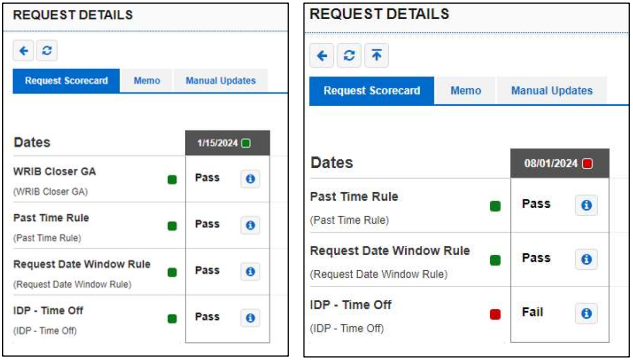
- Once your request is approved in Alvaria, the last step is submitting the request in ADP. This will ensure you receive pay for that day (if you have available PTO hours). Leadership will then approve the request in ADP after verifying that the proper steps were taken in Alvaria.
PUBLISHED: 01/08/2024