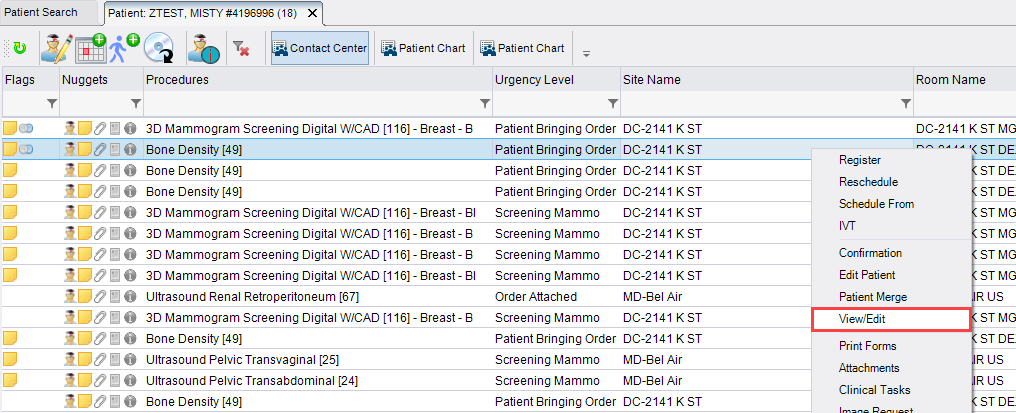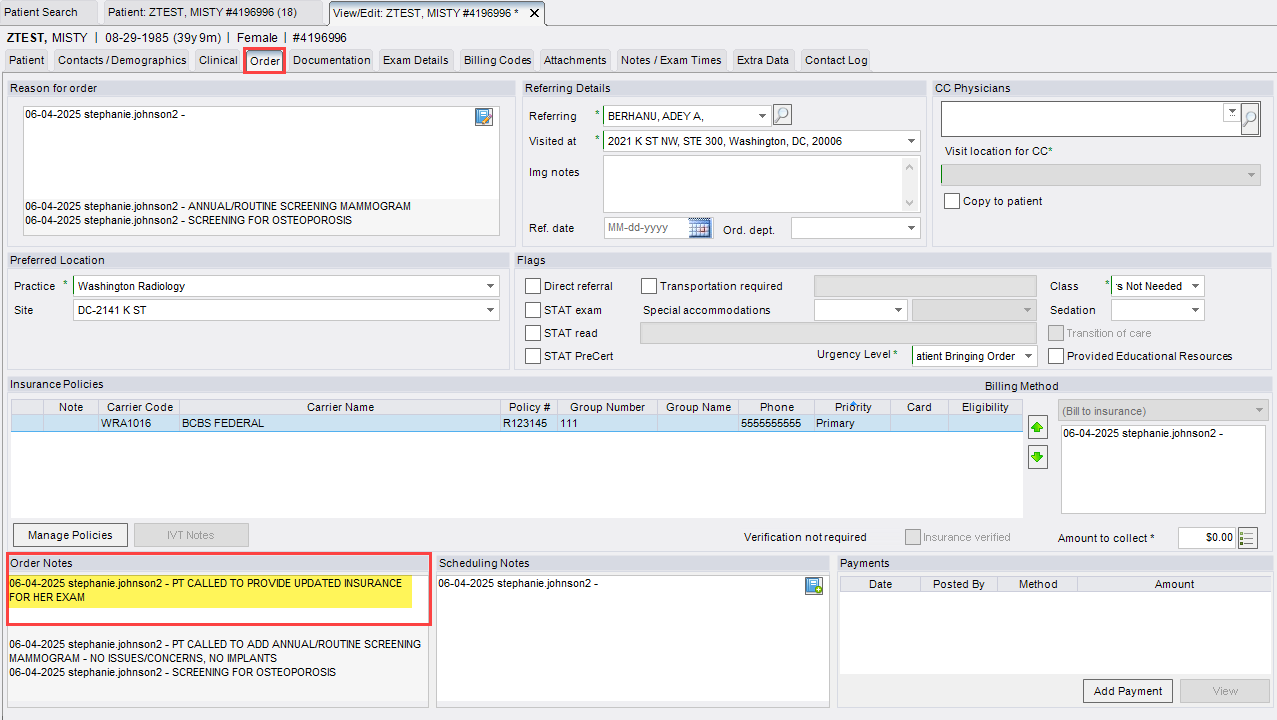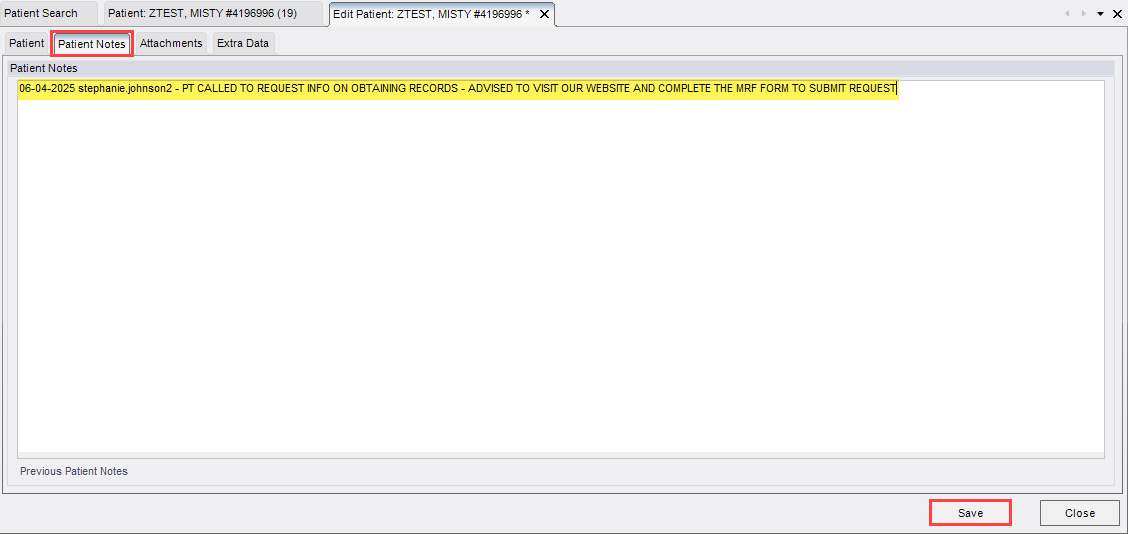Adding Notes in eRAD (Patient Notes vs. Order Notes)
Purpose: To ensure Contact Center agents accurately document information in the correct section of the Patient Folder in eRAD
🧾 Order Notes
Used for: Documenting details specific to a patient’s exam/order.
Examples: Prep instructions provided, patient requests, appointment changes, confirmation details.
- Open the Patient Folder
- Use the search function in eRAD to locate and open the correct Patient Folder.
- Use the search function in eRAD to locate and open the correct Patient Folder.
- Open the Patient's Accession:
- If exam status is "Ordered" → Double-click the accession to open.

- If any other status (e.g., Scheduled, Canceled, Competed) →
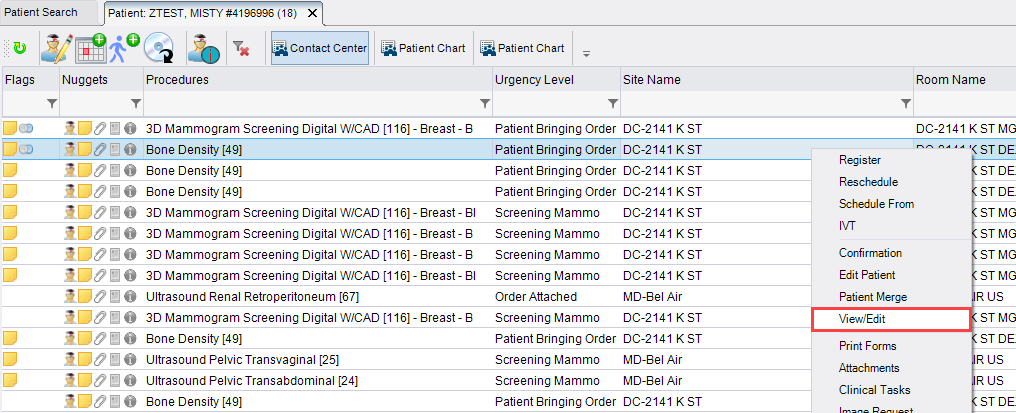
- Right-click the accession
- Select "View/Edit"
- If exam status is "Ordered" → Double-click the accession to open.
- Enter Order Notes
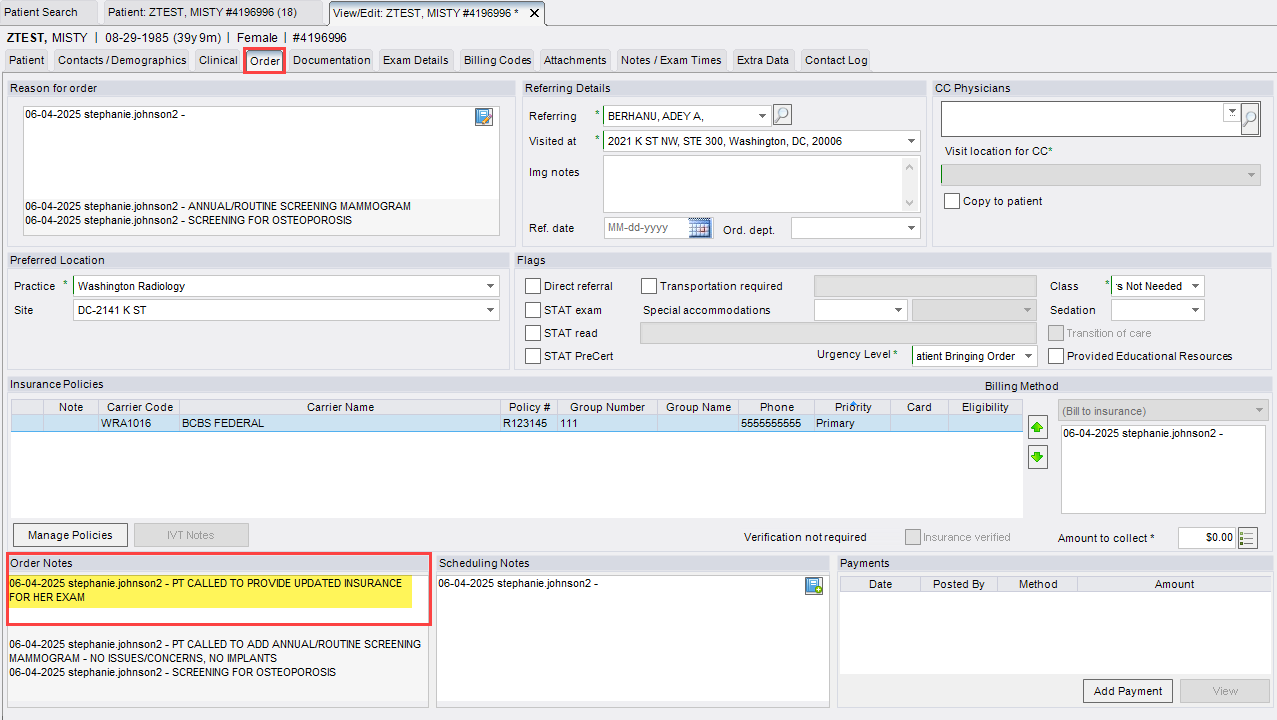
- Navigate to the Order Tab.
- Type your note in ALL CAPS in the Order Notes field.
- Date and agent name are automatically applied.
- Save Documentation
- If exam status is "Ordered" → Click [Save as order]

- If any other status (e.g., Scheduled, Canceled, Completed) → Click [Save]

- If exam status is "Ordered" → Click [Save as order]
👤 Patient Notes
Used for: Documenting information that applies to the patient overall, regardless of a specific exam.
Examples: Communication preferences, Do Not Contact requests, interpreter needed, etc.
- Open the Patient Folder
- Use the search function in eRAD to locate and open the correct Patient Folder.
- Use the search function in eRAD to locate and open the correct Patient Folder.
- Open the Edit Patient Screen

- Click [Edit Patient] in the toolbar.
- Click [Edit Patient] in the toolbar.
- Enter Patient Notes
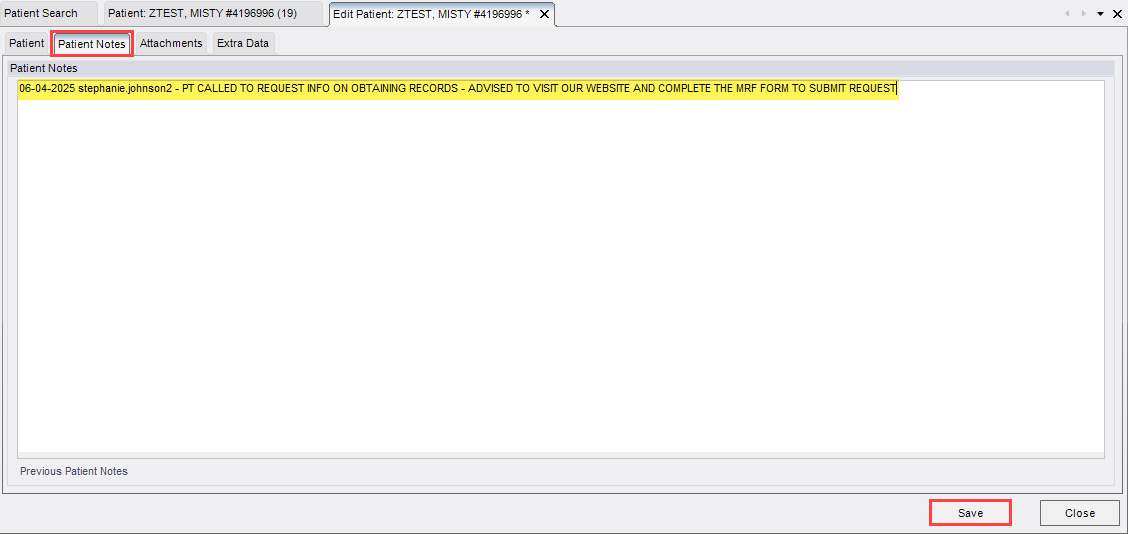
- In the Edit Patient tab, go to Patient Notes
- Add relevant patient-level notes in ALL CAPS, using a clear, professional format.
- Click [SAVE]
EDITED: 06/04/2025