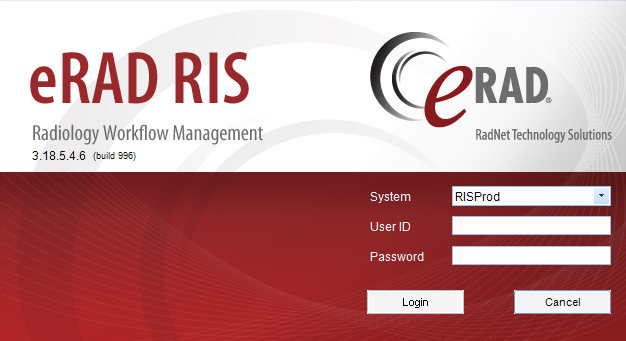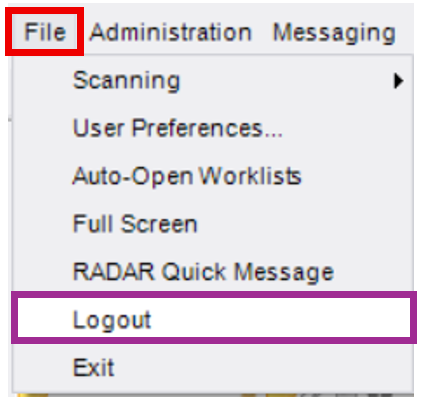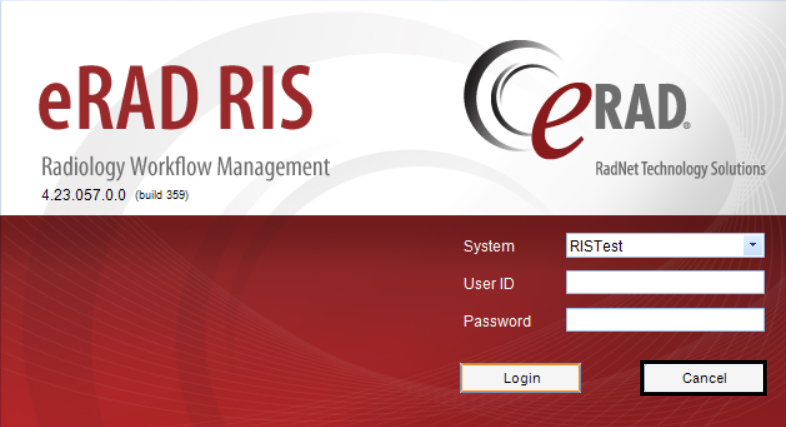Logging In and Out of eRAD
Purpose: Use this guide to access and exit the eRAD system, which is used for scheduling and viewing patient information.
Logging In to eRAD
- Locate and open the eRAD application
- Double-click the eRAD desktop icon:

- Double-click the eRAD desktop icon:
- Enter Login Credentials
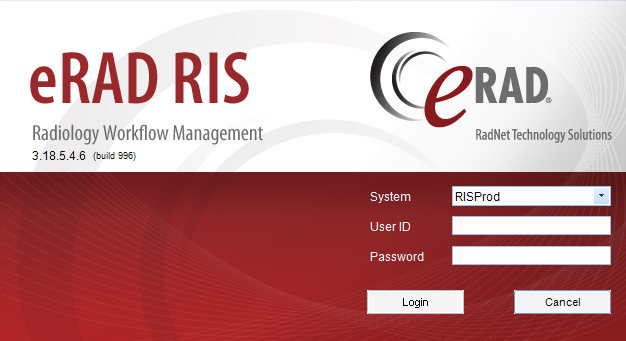
- System:
- RISProd - Production system (for live scheduling and patient management)
- RISTrain - Training Environment (used for training and practice only)
- User ID: Your Active Directory (AD)/Windows Login
- Password: Your AD/Windows password
Your credentials for eRAD are the same as those used to log into your computer.
- System:
- Click [Login]

Logging Out of eRAD
- In the upper left corner, click "File"
- Select Logout
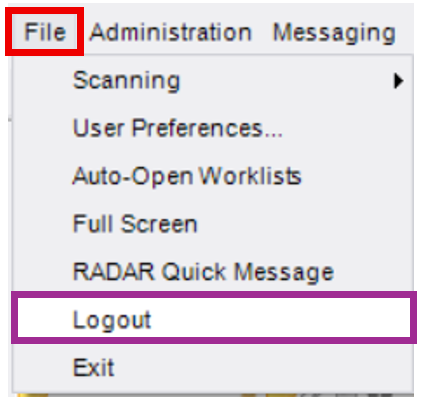
- When the login window reappears, click [Cancel] to fully exit the program
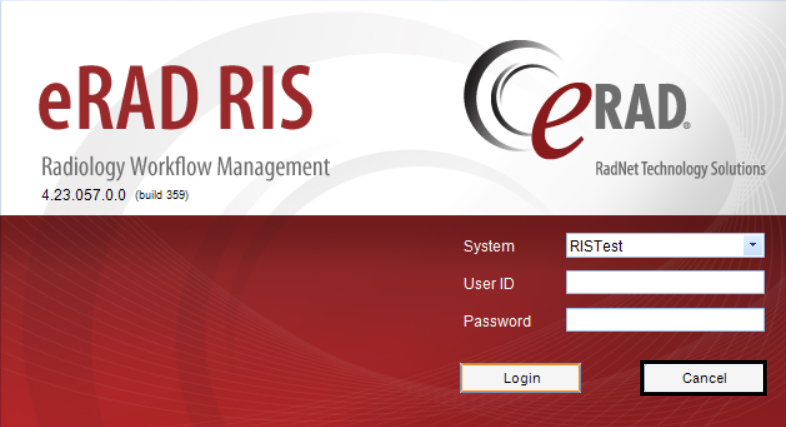
EDITED: 06/09/2025