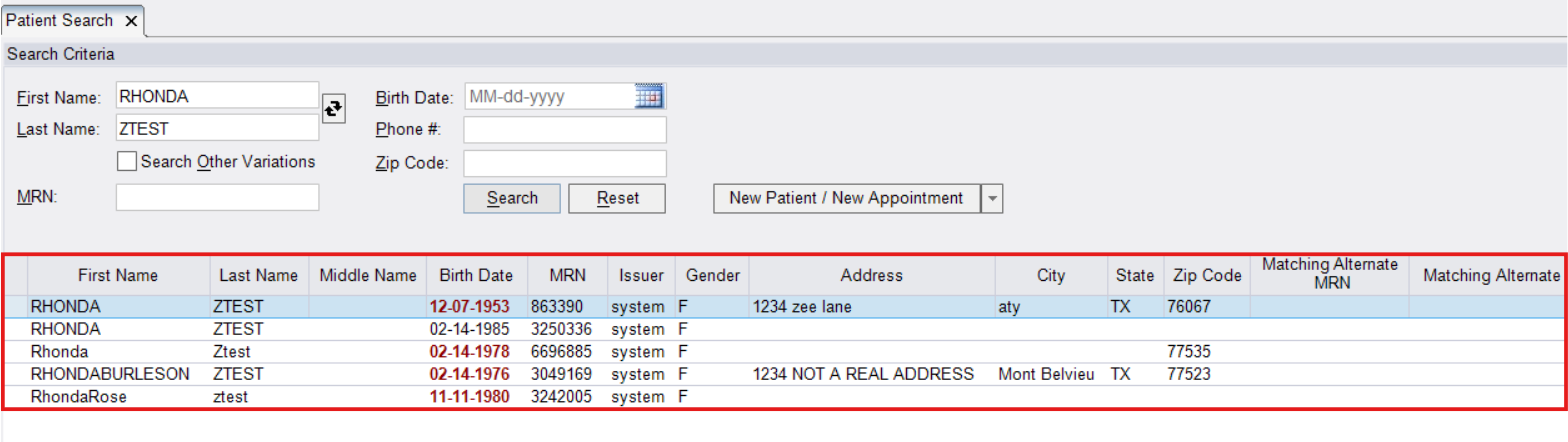Patient Search in eRAD - Best Practices Job Aid
When scheduling a patient, it's best practice to search for them first—by name and date of birth (DOB)—to determine if they already have a profile in the system. This helps avoid duplicate records and ensures access to their history.
Start Your Search Here
- Use the search bar in the top-right corner of the screen.
 NOTE: By clicking the magnifying glass, you can open the Patient Search Tab, where search criteria can be placed in specific queries
NOTE: By clicking the magnifying glass, you can open the Patient Search Tab, where search criteria can be placed in specific queries
DOB Format Options Accepted in eRAD
- You can enter dates in any of these formats:
MMDDYY→070860MM/DD/YY→07/08/60MM-DD-YY→07-08-60MMDDYYYY→07081960MM/DD/YYYY→07/08/1960MM-DD-YYYY→07-08-1960
Name Search Formats
- eRAD supports a variety of name entry formats:
DOE, JANE(Last, First)JANE DOE(First Last)D, J(Initials)DO, JA(Partial Name Search)
Phone Number Search Options
- These formats are accepted:
1234567890(No separators)123-456-7890123/456/7890(123) 456-7890
Viewing the Patient Folder
- Once your search results display:
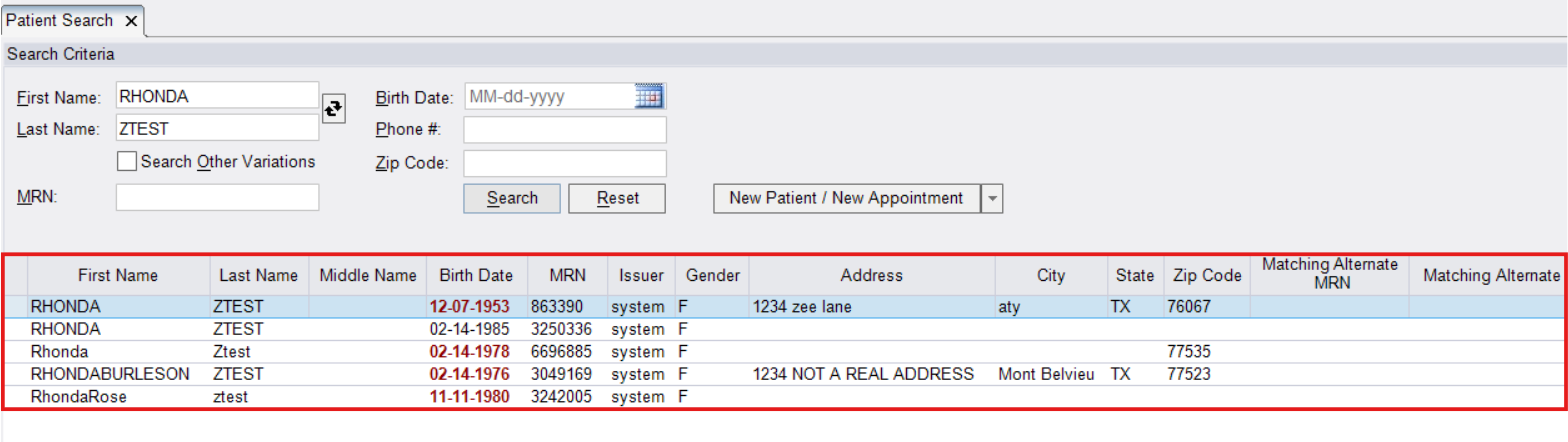
- Double-click the patient's name to open their Patient Folder.
- To better understand the Patient Folder, review the Understanding the Patient Folder in eRAD job aid.
Can't Find the Patient
- After trying all options:
- Results section will display "No patient found matching your search"

- Click [New Patient/New Appointment]

- Follow the steps in the Creating & Scheduling a New Patient in eRAD job aid
- Results section will display "No patient found matching your search"
Tips to Improve Your Search
- Confirm spelling (watch for hyphens, apostrophes, etc.)
- Ask for previous names (maiden, married, nicknames)
- Use partial searches (first few letter of first or last name)
- Try first name only or last name only + DOB
- Avoid over-filtering, too many filters can prevent existing profiles from appearing. Keep it simple when in doubt.
EDITED: 06/11/2025
 NOTE: By clicking the magnifying glass, you can open the Patient Search Tab, where search criteria can be placed in specific queries
NOTE: By clicking the magnifying glass, you can open the Patient Search Tab, where search criteria can be placed in specific queries