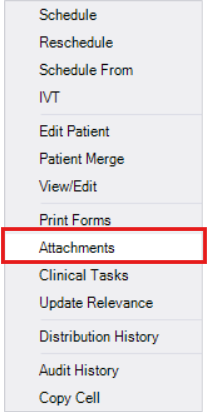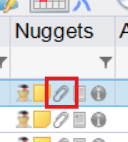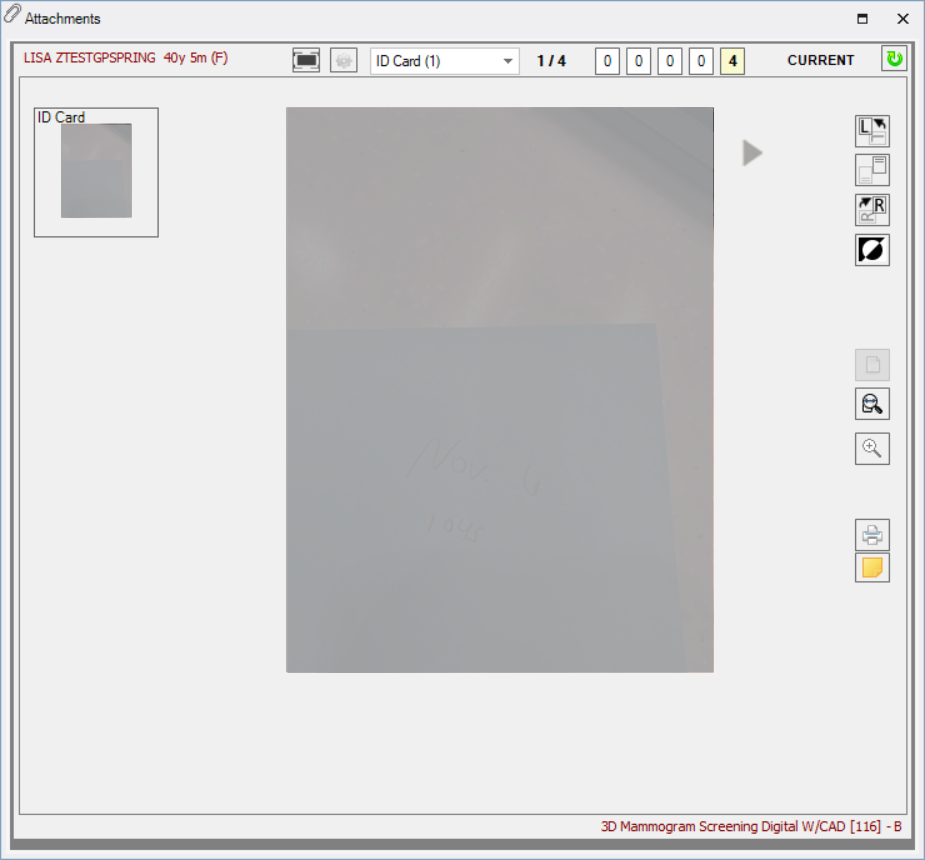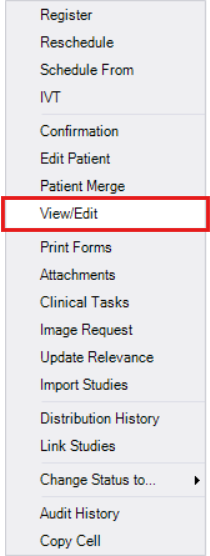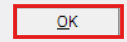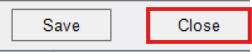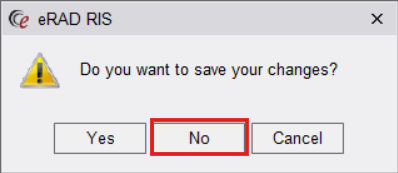Accessing Attachments in eRAD
You can view patient-related documents in eRAD from the Patient Folder using several methods. Follow the instructions below based on how you are accessing the attachments.
Primary Method: Via Right-Click on Exam
- Open the Patient Folder
- Search and select the correct patient.
- Click the desired accession (it will highlight blue).
- Right-click the exam and select "Attachments".
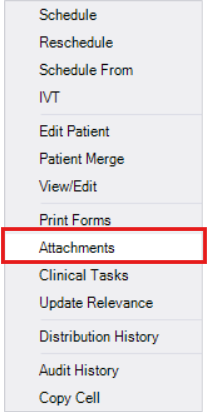
- The Attachments tab will open with documents related to that exam.

- To view all patient attachments, click the box next to "Show all documents for patient"

- The Attachments tab will open with documents related to that exam.
Other Ways to Access Attachments
- Attachments Nugget (paper clip icon) in Patient Folder
- In the Patient Folder, click the Attachments (paper clip) icon.
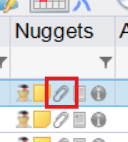
- This opens documents only for the selected accession.
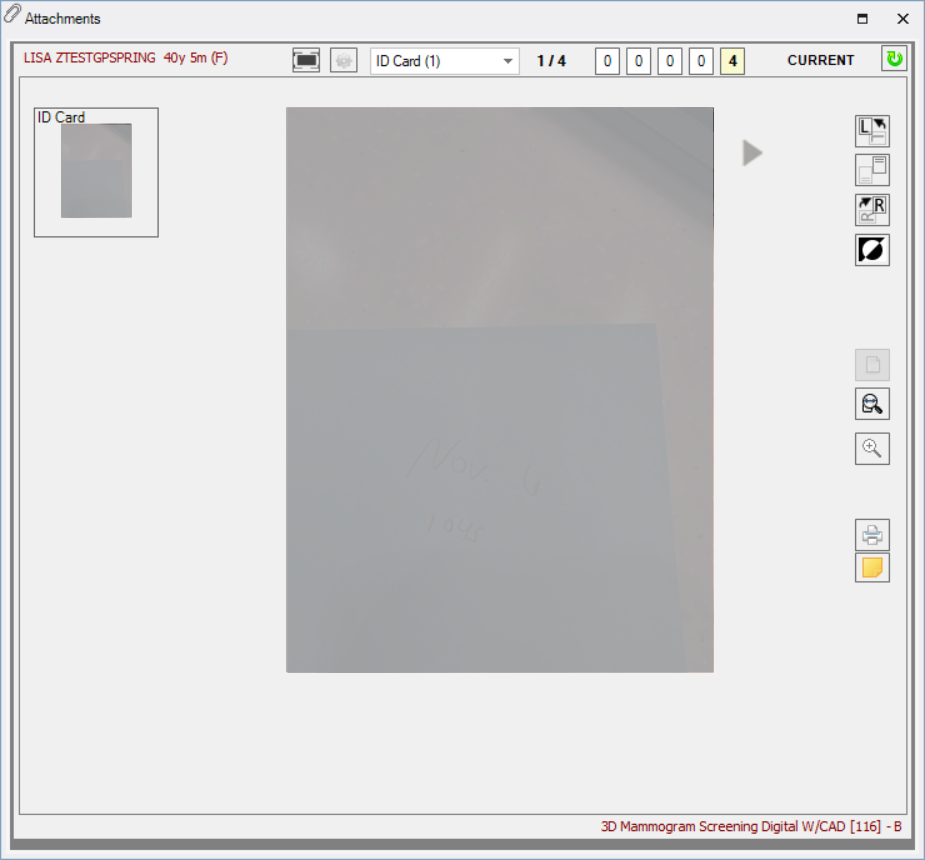
- You cannot view all patient documents using this method.
- In the Patient Folder, click the Attachments (paper clip) icon.
- Edit Patient > Attachments Tab
- In the Patient Folder, click the Edit Patient button.

- The Edit Patient tab opens, navigate to the Attachments tab
- The "Show all documents for patient" option is selected by default.

- In the Patient Folder, click the Edit Patient button.
- While Scheduling or Rescheduling an Exam
- Go to the Schedule tab.
- Click the Attachments (paper clip) icon to view documents for the selected exam.

- From a Scheduled Exam
- Click the desired accession (it will highlight blue).

- Right-click and choose "View/Edit".
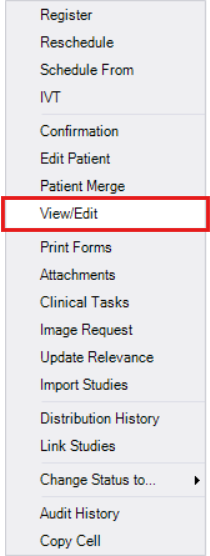
- Navigate to the Attachments tab.

- Click the desired accession (it will highlight blue).
Open a Document
- Double-click any listed attachment to open it.

Close a Document
- When finished, click [OK] to close the document.
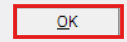
Exit the Attachments Tab
- Click [Close] to exit the Attachments tab
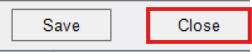
- If prompted to save changes, always choose [No]
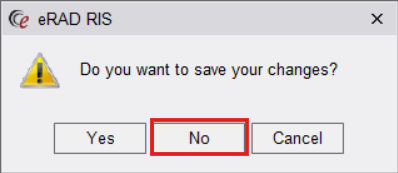
Reminders
- Once an attachment is open:
- Scroll up/down to zoom.
- Click and drag to move around the document.
EDITED: 06/11/2025