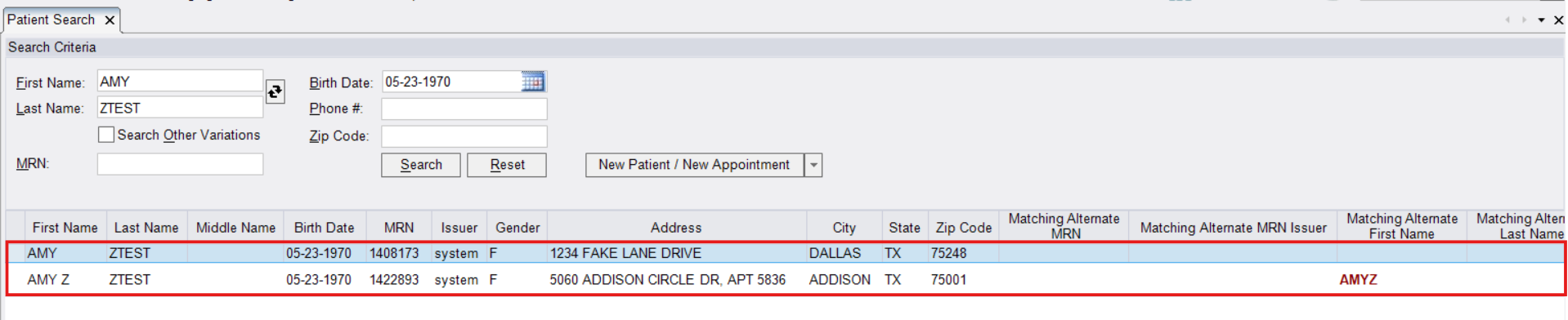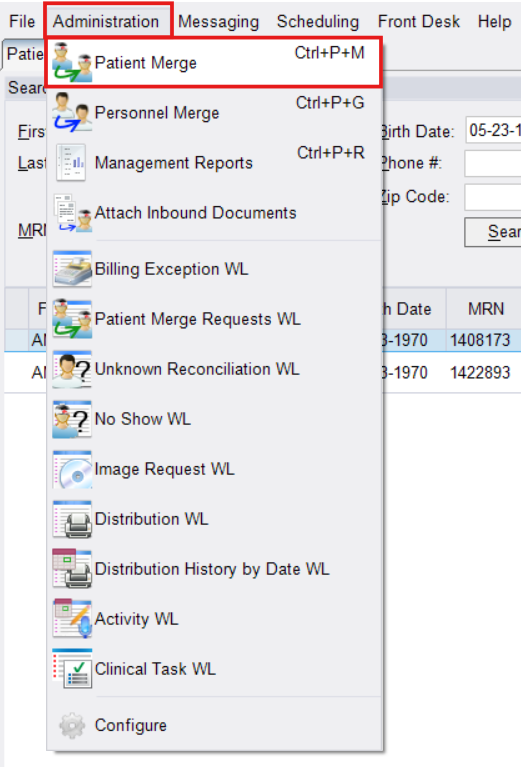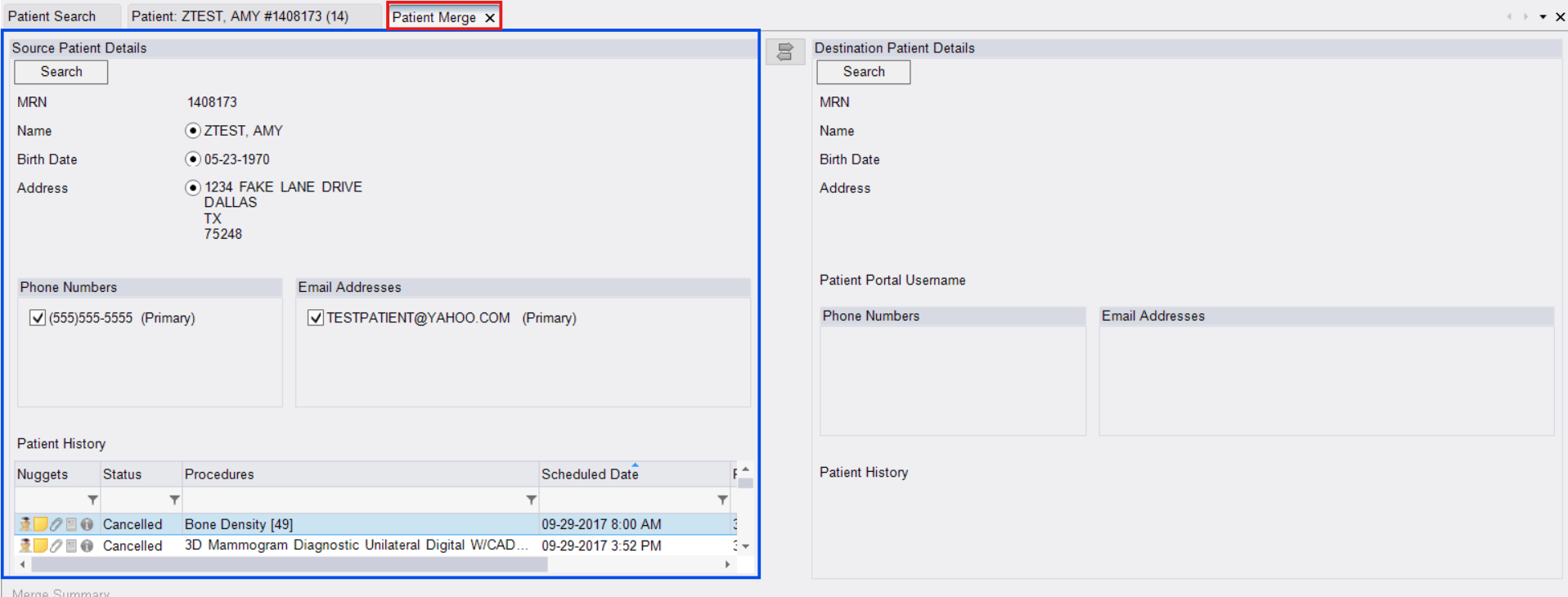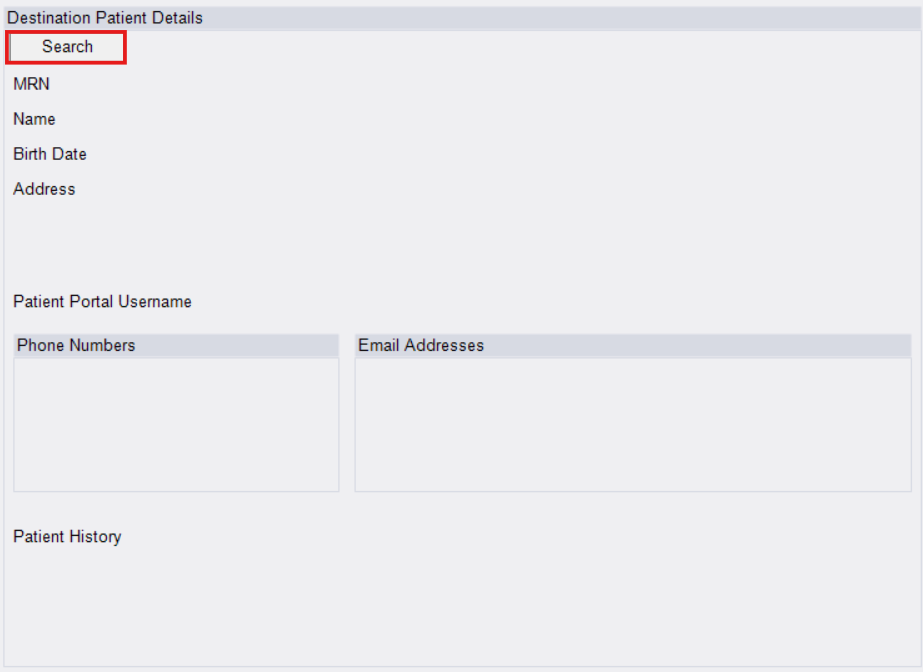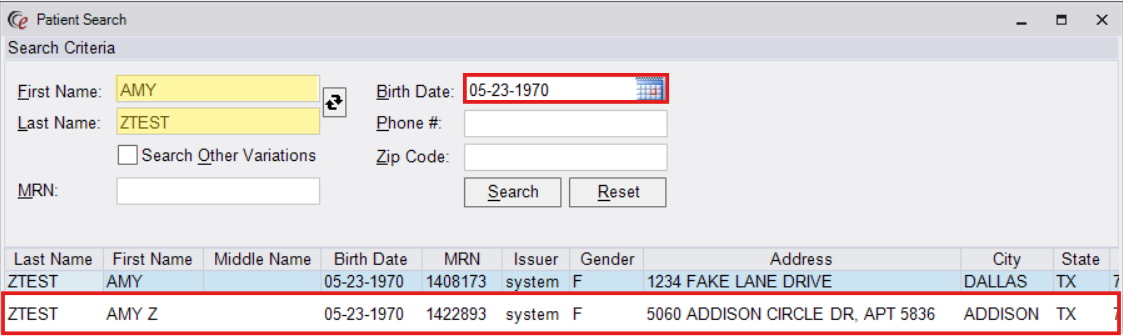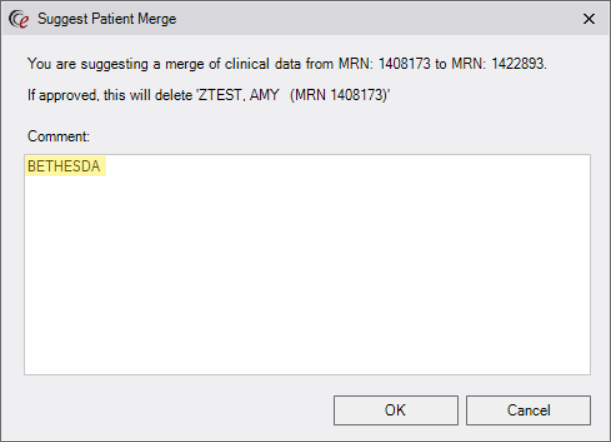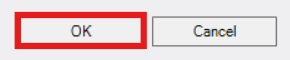Requesting a Patient Merge in eRAD
- Open the Patient Folder
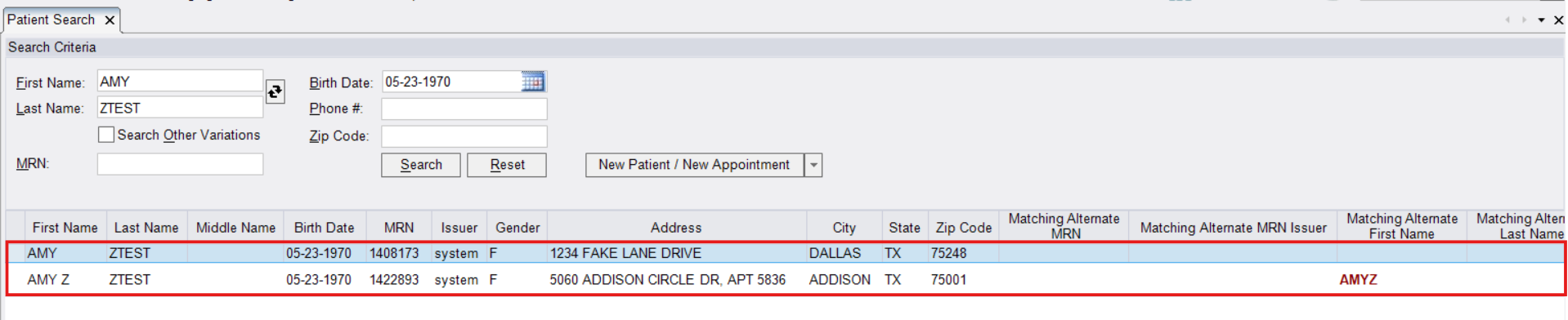
- Use the search function in eRAD to locate and open the Patient Folder
- At this point, it does not matter which of the duplicate records you select.
- Navigate to the Merge Tool
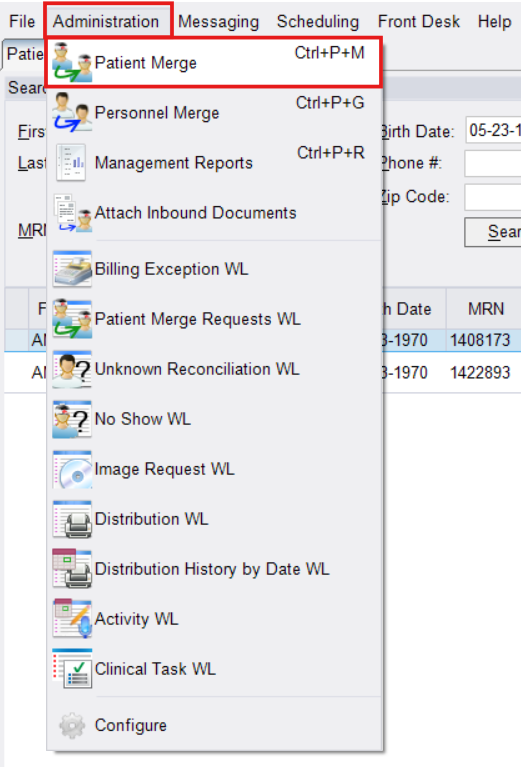
- From the eRAD menu, click Administration
- Select Patient Merge
- Enter Patient Records
- The Patient Merge tab will open, displaying the details tied to the open Patient Folder
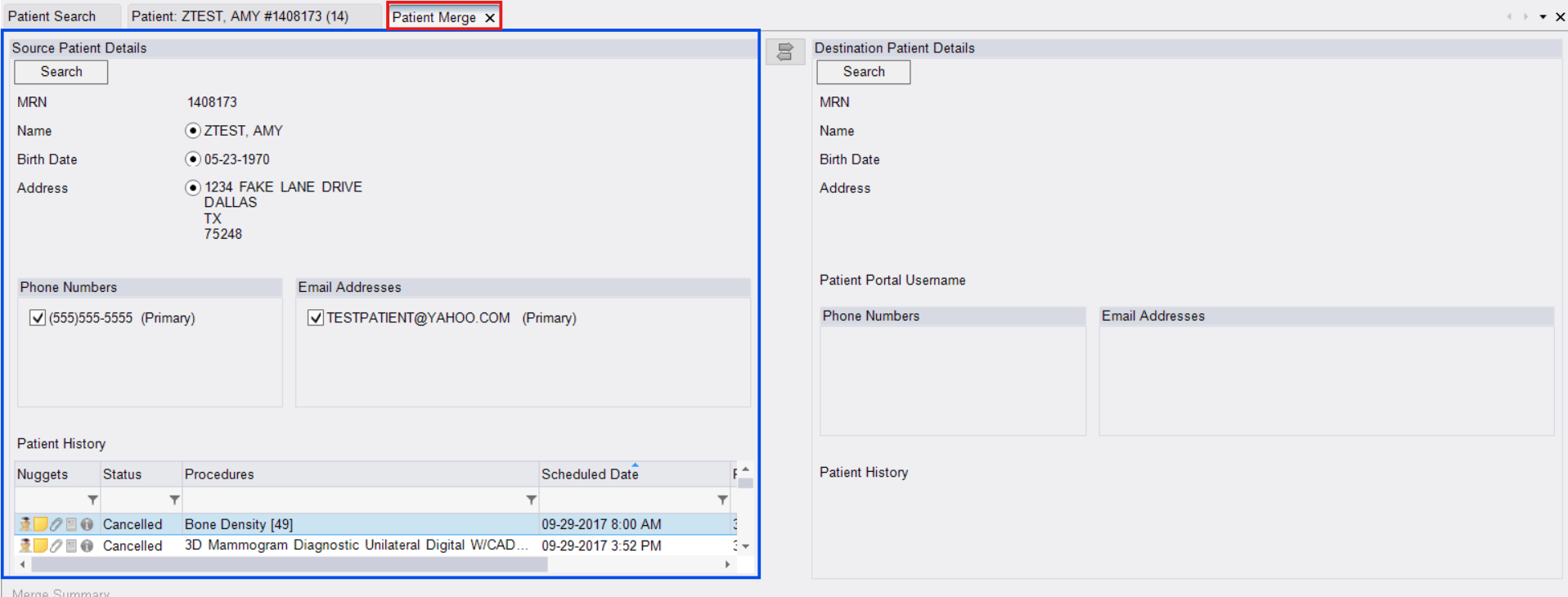
- Source Patient Details (Left): The duplicate MRN to be discarded.
- Destination Patient Details (Right): The correct MRN to be kept (primary/active record).
- Ensure you've verified both MRN's before proceeding.
- The Patient Merge tab will open, displaying the details tied to the open Patient Folder
- Search and Confirm
- In Destination Patient Details, click [Search]
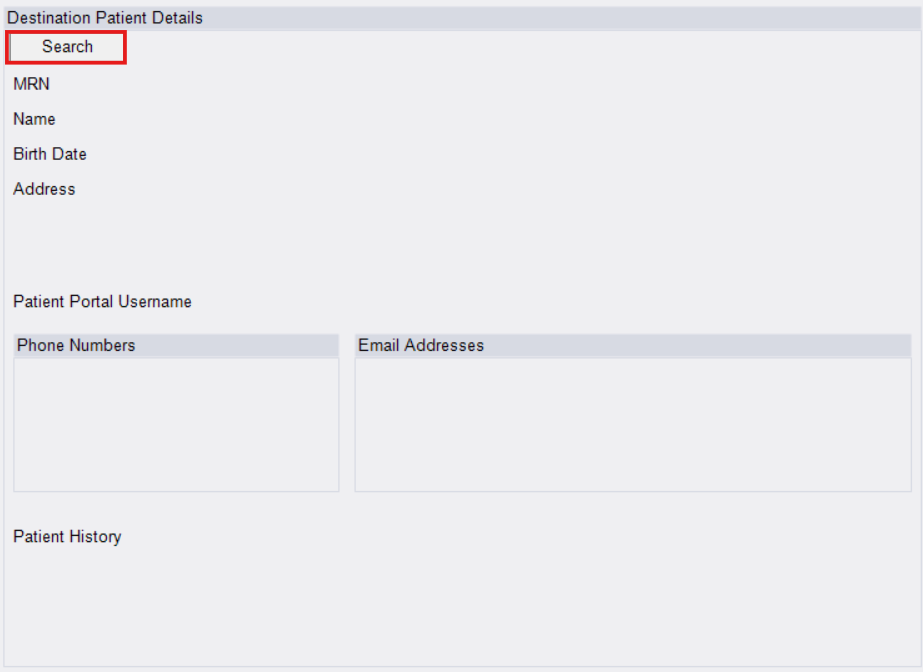
- Patient name will auto-populate, enter patients date of birth to narrow the results
- Double-click on the additional MRN to add it under Destination Patient Details
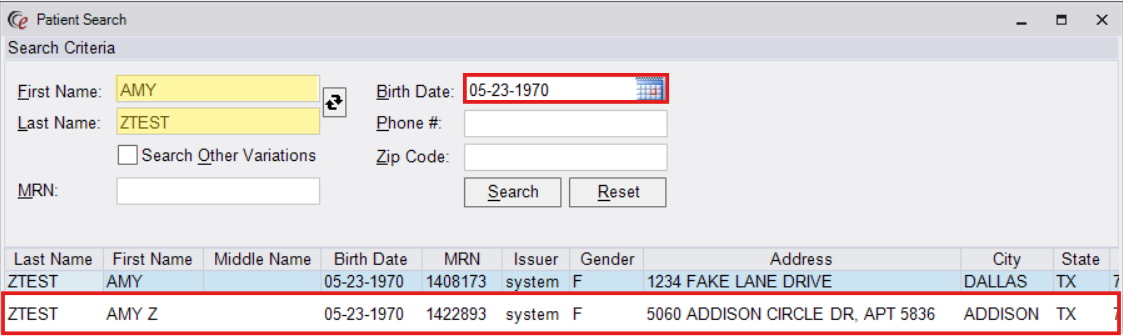
- Verify each record's demographics to confirm accuracy
- In Destination Patient Details, click [Search]
- Choose Data to Retain

- If the MRNs selected are on the wrong sides of the screen (Source Patient Details vs. Destination Patient Details, click the arrows between the sections to swap them.
- For each field (e.g., name, DOB, address), click the radial buttons next to the value you want to keep.
- Review carefully-this determines which data survives the merge.
- Submit the Merge Request
- Click [Suggest]

- In the Comment box, enter:
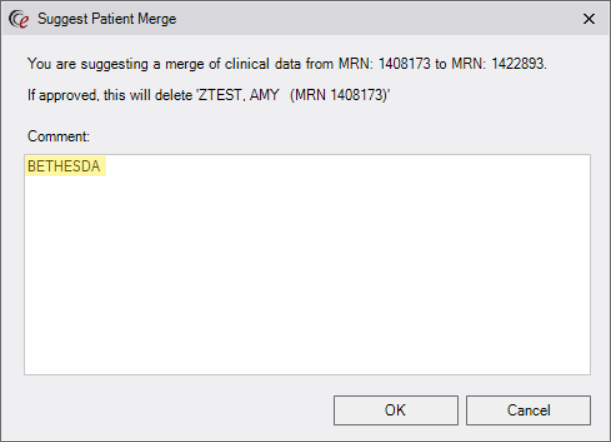
- Location first (using standard naming conventions: PARK, STERL, etc.)
- Any additional context or MRNs
- Click [OK]
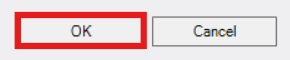
- This action submits the merge request only. The team responsible for validating and executing the Merge will work the request once received.
- Click [Suggest]
EDITED: 06/10/2025