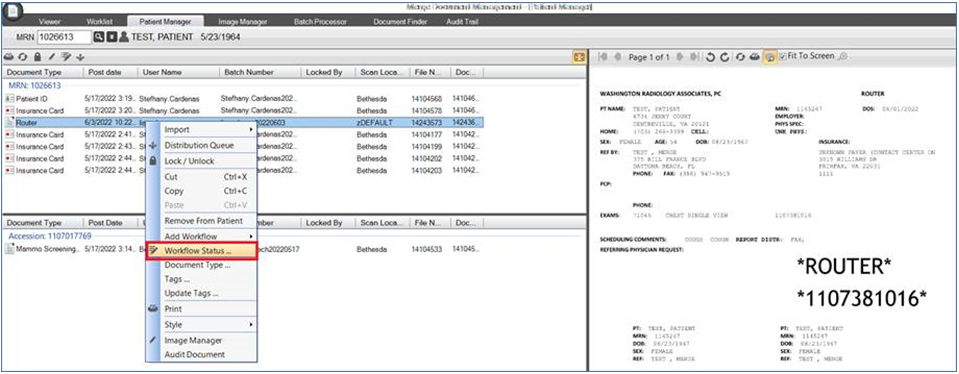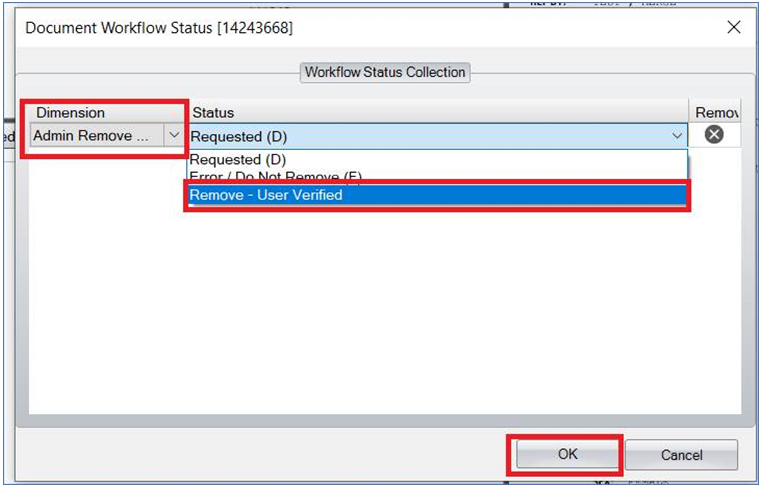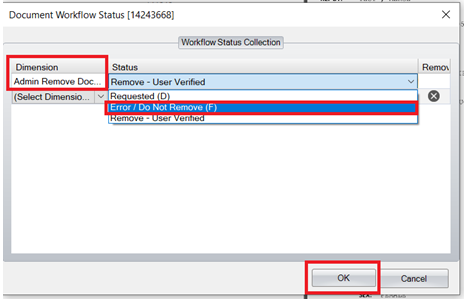Deleting a Document from MDM
Follow the steps outlined below to remove documents from Merge Document Manager (MDM). This should only be done when a document is loaded in error.
- From the Patient Manager tab, right-click on the document that needs to be deleted. Select the option for "Workflow Status"
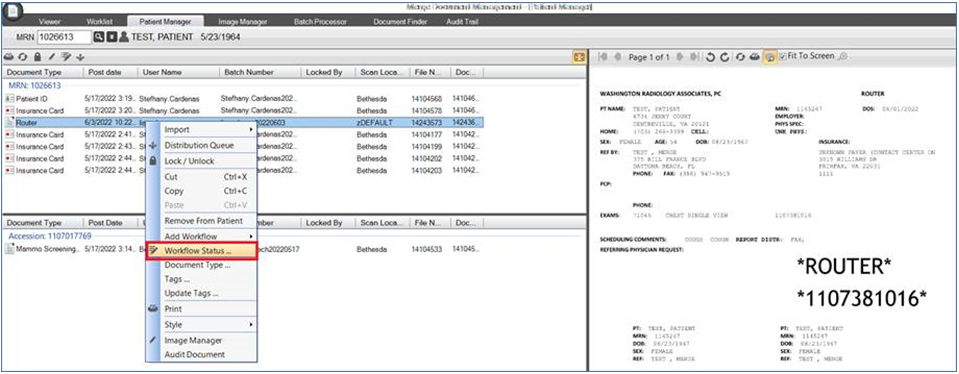
- From the Document Workflow Status window, make the following selections:
- Dimension: Select ‘Admin Remove Document’
- Status: Select ‘Remove - User Verified’ (this validates that the User requesting the deletion is confirming the request for document to be removed)
- Press ‘OK’ to complete the action.
Note - the document will remain in the record until the document is removed by the MDM Admin team.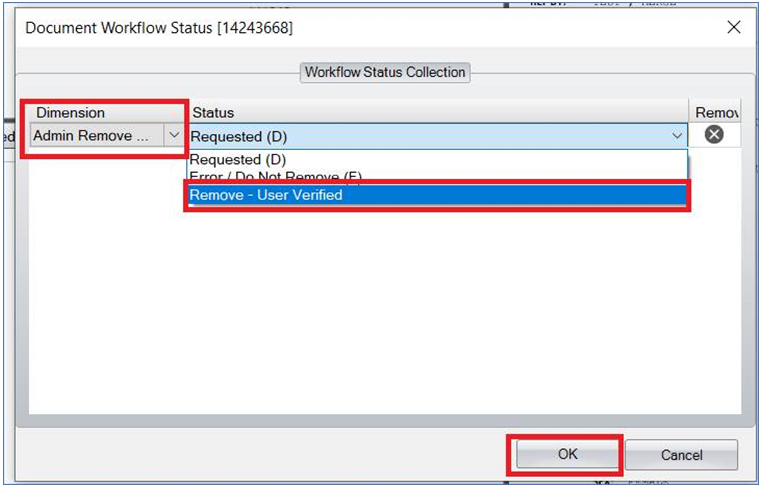
- If an error occurred and the document is NOT be deleted after it was added to the ‘Admin Remove Document’ work list, the action can be undone by repeating the steps above and changing the status from ‘Remove - User Verified’ to ‘Error/Do Not Remove’. This will remove the request to have that document deleted from the Admin work list.
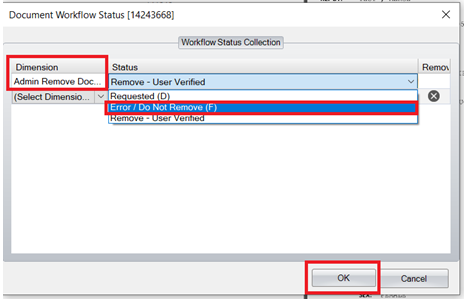
EDITED: 06/10/2022