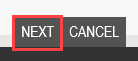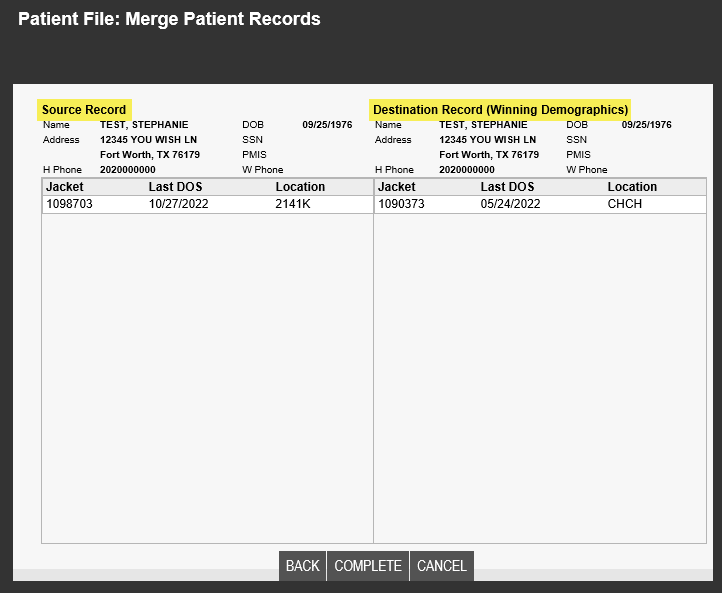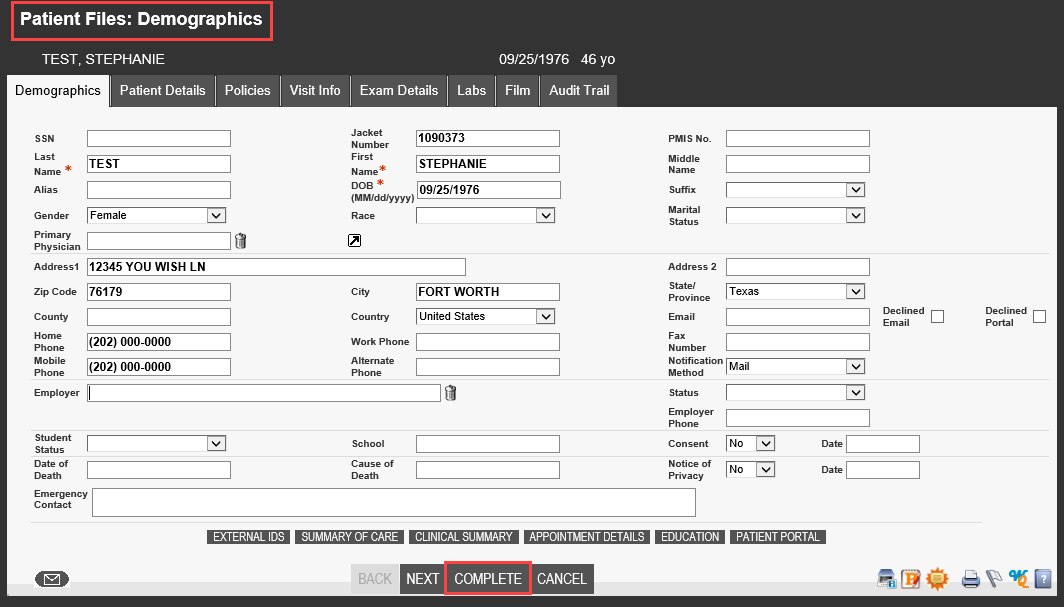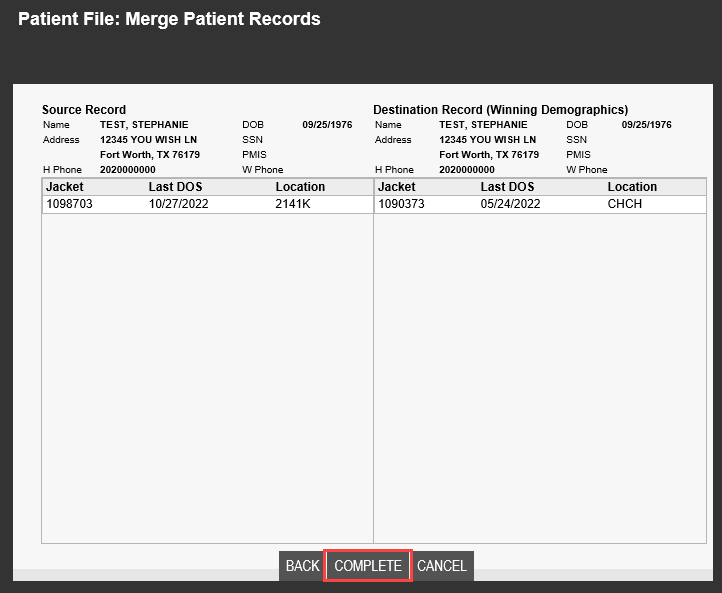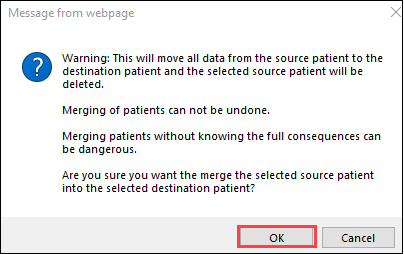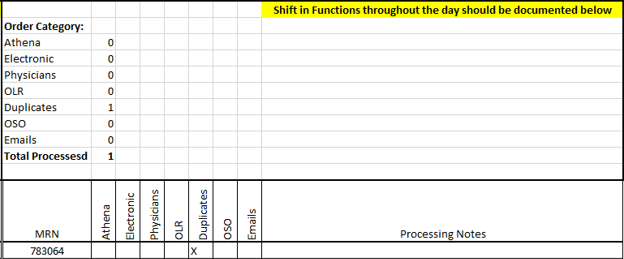Merging Duplicate Accounts
This details how to combine duplicate accounts in Merge RIS and MDM. This process is irreversible. Be sure to take caution before completing!
- Identify the duplicate accounts. Confirm the Name and DOB are the same to ensure it is the same person.
- The "Winning Account" will be the account with the most patient history. Typically, this account has a smaller jacket number.
- The "Account to be Deleted" will be the newer account and will typically have a larger jacket number.
- Using the Patient File tab, open the account that will be DELETED.

- Click the Merge button at the bottom the window, this will open a new window.


- Search for and select the "Winning Account", then click Next
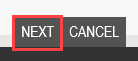
- Verify the "Account to be Deleted" is displayed on the left side, and the "Winning Account" is on the right side.
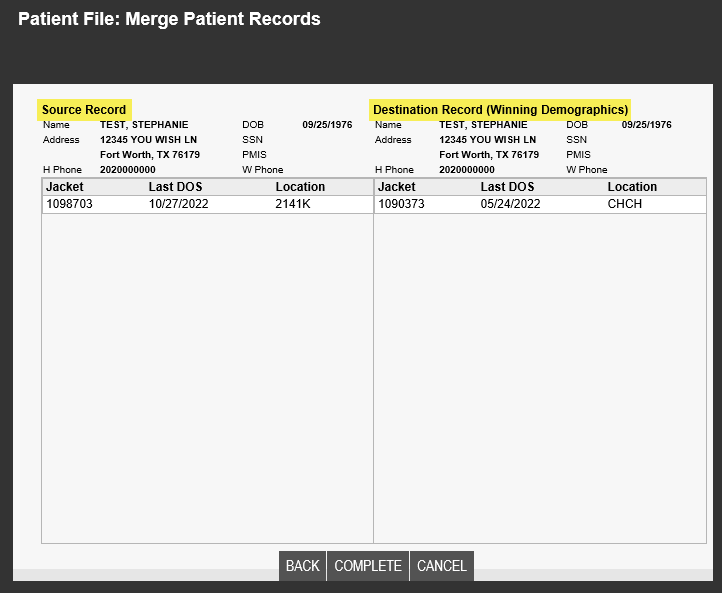
- If the demographics are not the same, we need to update the "Winning Account" with the most recent demographic information. Double-click in the "Winning Account" jacket number and the Patient Files: Demographics window will open. Update the necessary information and then click Complete.
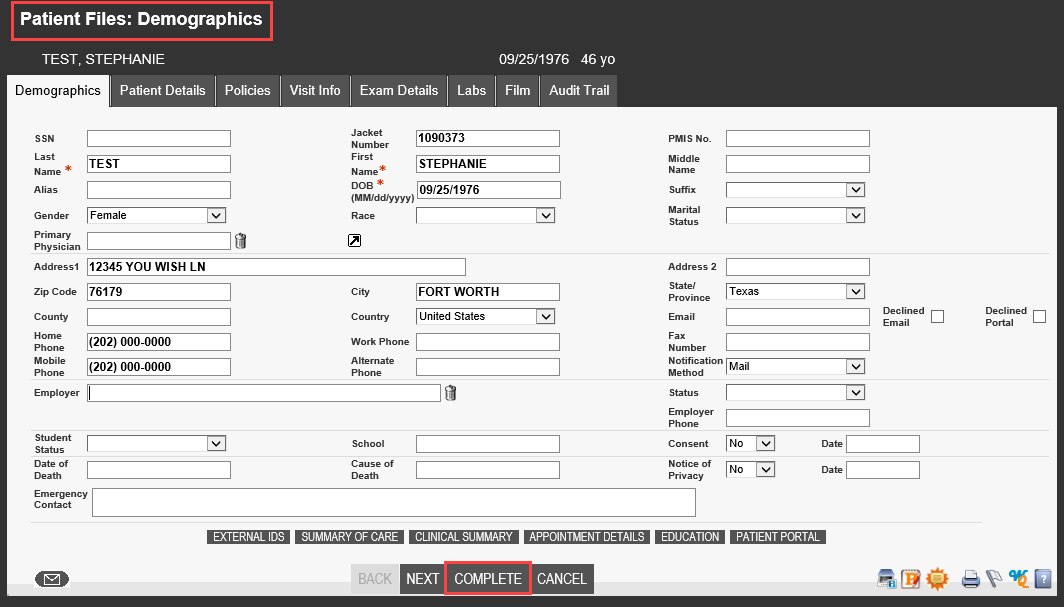
- When ready to finalize the merge, click Complete.
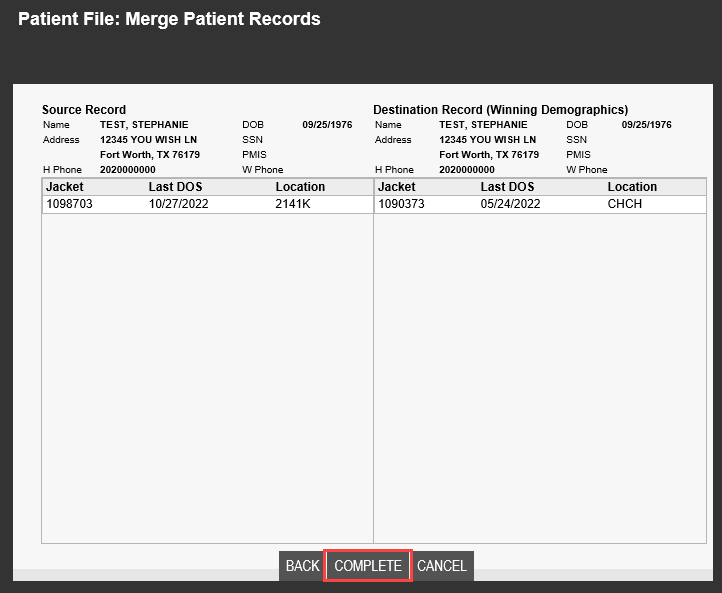
- A warning box will appear, advising that this process cannot be undone. Click OK. When this is completed, the accounts will automatically merge in MDM as well.
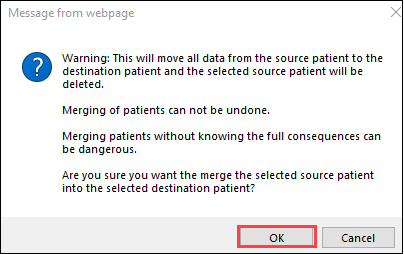
- Respond to the sender, advising the duplicate accounts have been merged. Log on the Admin Tracker under Duplicates.
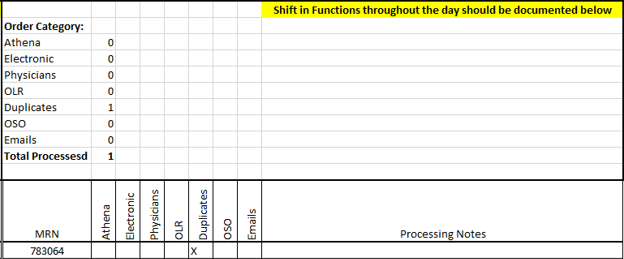
EDITED: 05/12/2023