Do Not Contact (DNC) Process
Follow the below process if someone requests to be added to the Do Not Contact list due to the patient being deceased, moving out of state, etc.
- From the Schedule Tab, search for and select patient in Merge
- Confirm that we should DNC the patient for a valid reason
- Patient is deceased
- Patient is moving out of state or service area
NOTE: For patients who will be moving to a Solis Mammography service area, please advise we have a sister company - Patient simply asks that we do not contact them any further (for ANY reason)
- Double-click on any accession to open the Patient Files: Demographics window
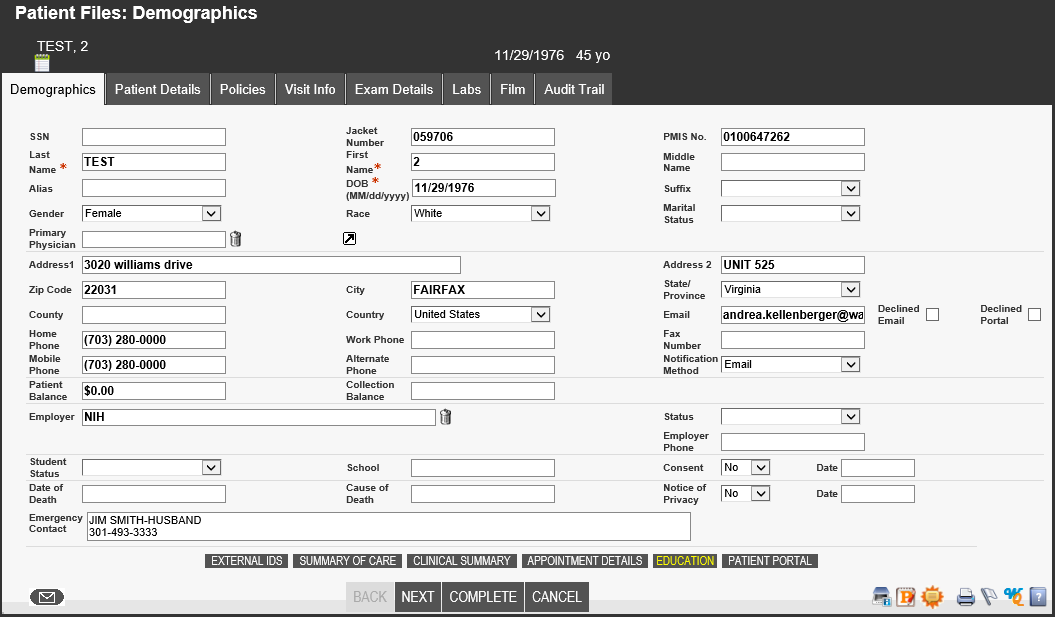
- On the Demographics Tab, update the following fields
- Address 2: Copy address from Address 1 and paste into Address 2
- Address 1: Enter "DNC" followed by the reason provided
Example: "DNC PT MOVED" or "DNC PT REQUEST" - Phone: Delete ALL phone numbers
- Email: Delete ALL email addresses
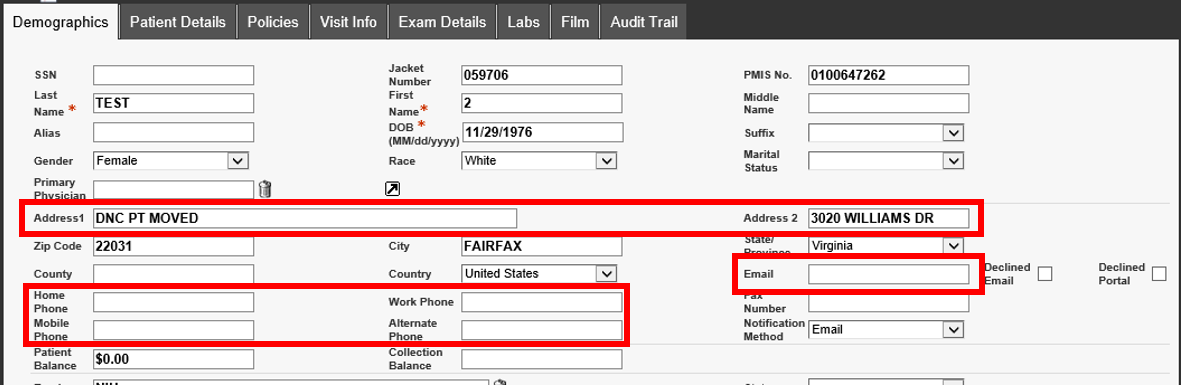
- Click on the Comments icon to add notes regarding the situation
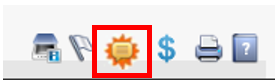
- The Patient Files: Comments window will populate - Add notes to the Comment Text field and click ADD
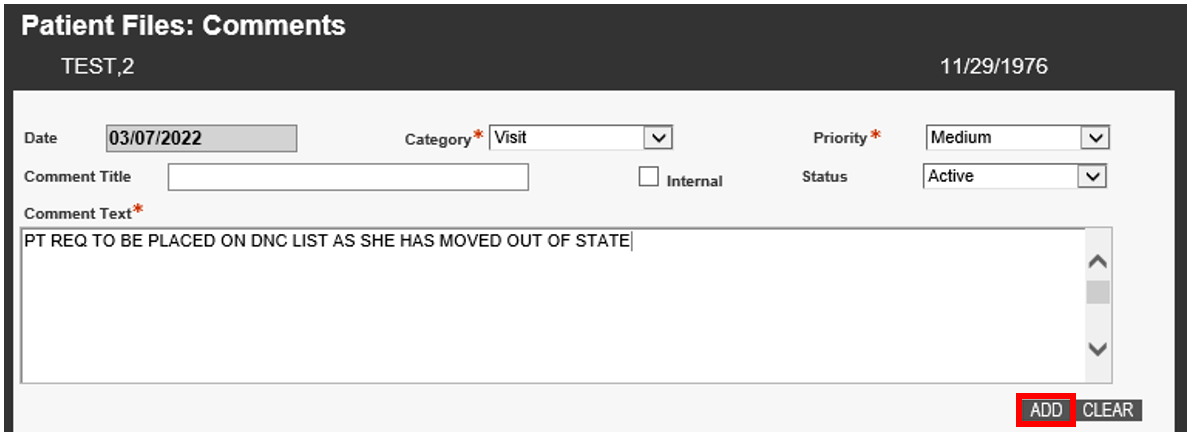 Confirm notes were added to the bottom portion of the screen and click CLOSE
Confirm notes were added to the bottom portion of the screen and click CLOSE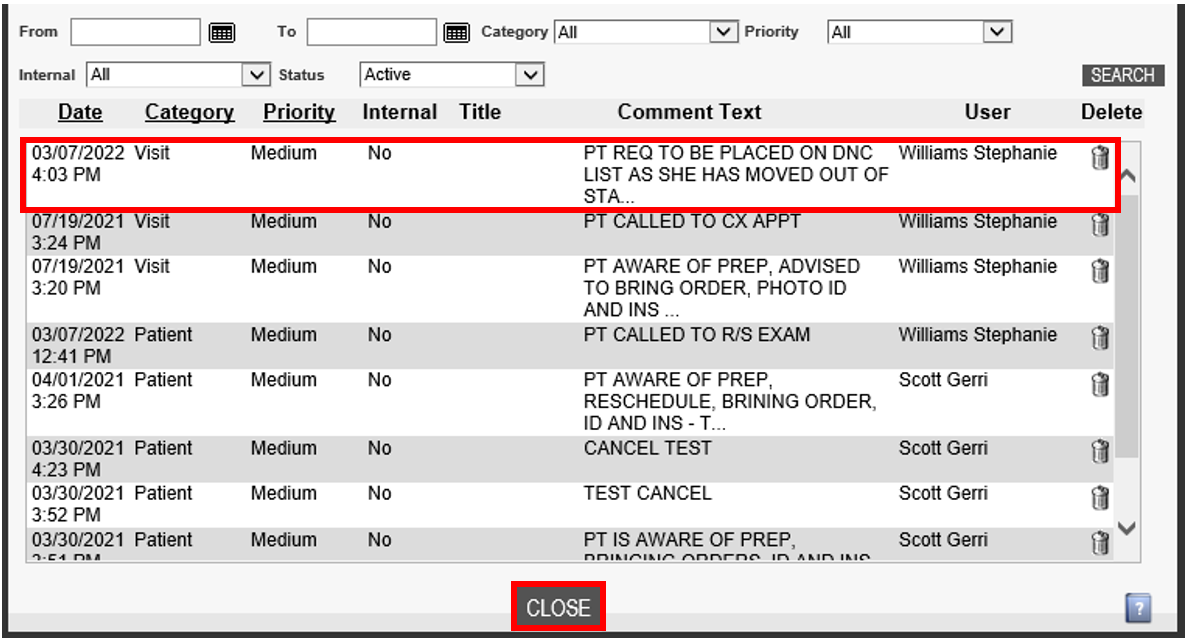
- The Patient Files: Demographics window will show again, click COMPLETE
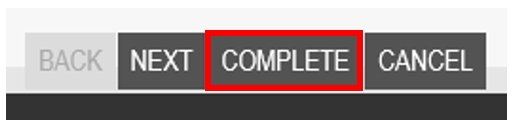 Note: Once a patient requests to be DNC, there will be no additional calls, emails, letters, etc. sent to the patient. If requested by the patient, we can always add their information back into the system.
Note: Once a patient requests to be DNC, there will be no additional calls, emails, letters, etc. sent to the patient. If requested by the patient, we can always add their information back into the system.
EDITED: 03/07/2022

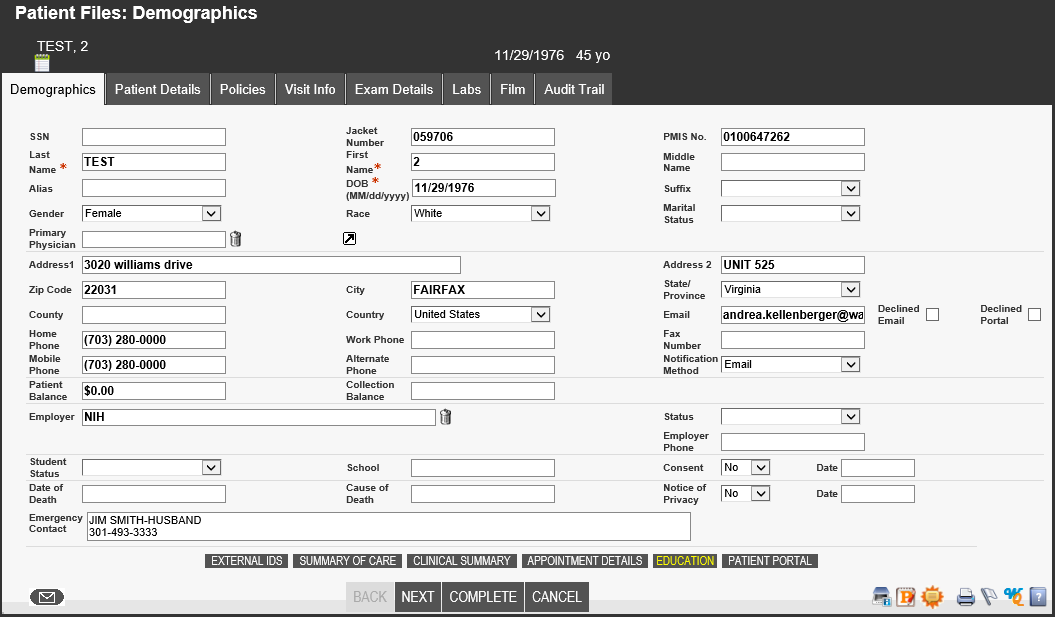
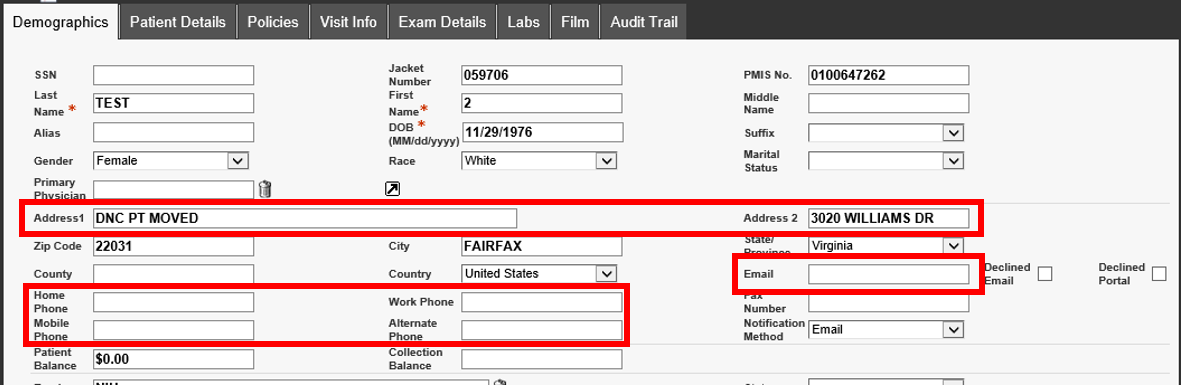
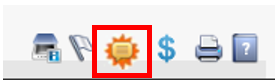
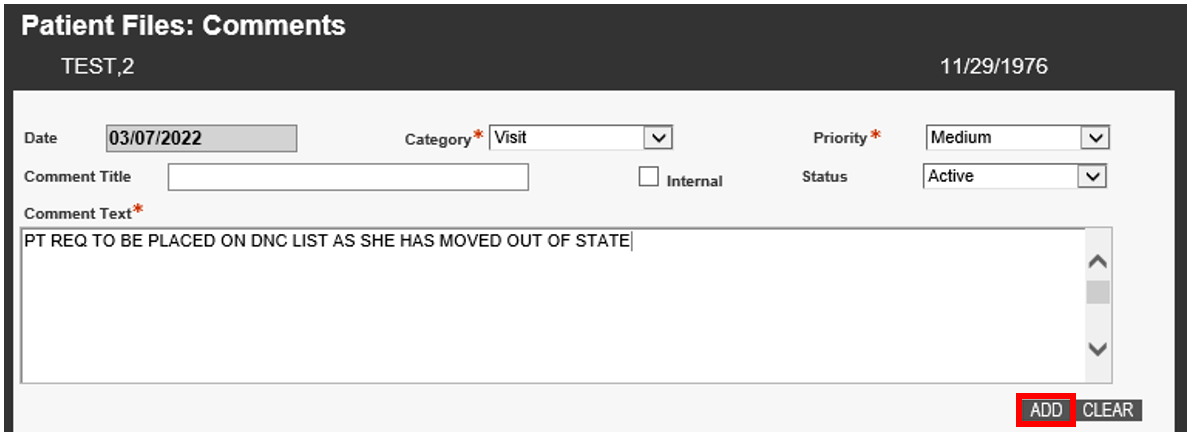 Confirm notes were added to the bottom portion of the screen and click CLOSE
Confirm notes were added to the bottom portion of the screen and click CLOSE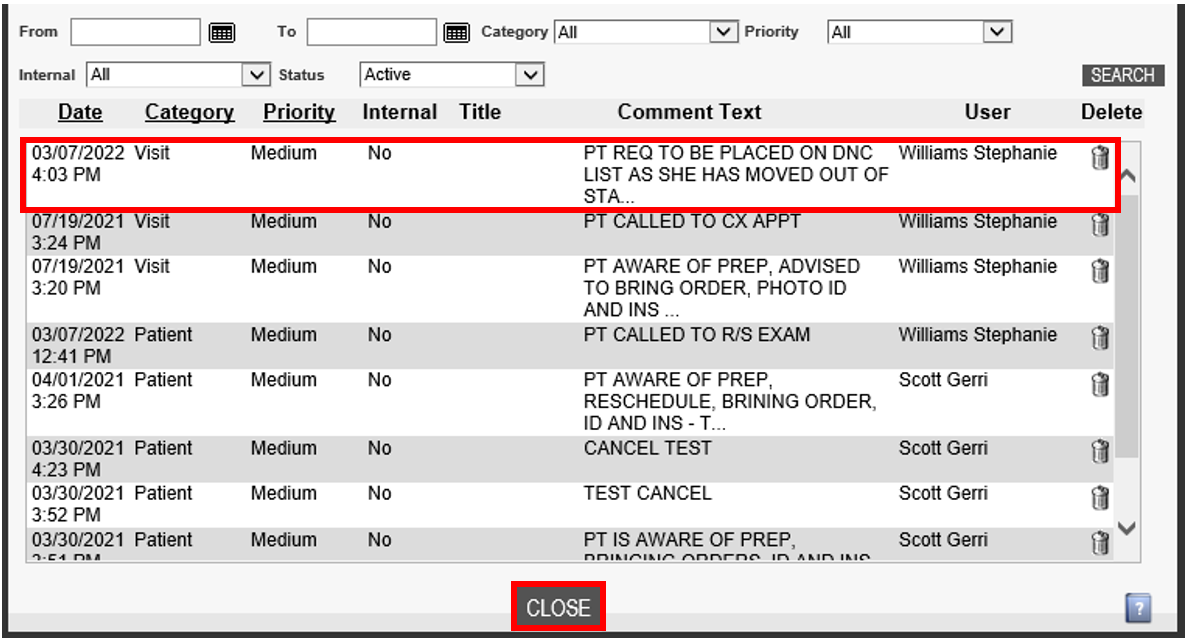
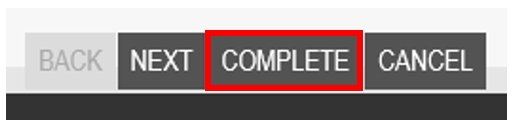 Note: Once a patient requests to be DNC, there will be no additional calls, emails, letters, etc. sent to the patient. If requested by the patient, we can always add their information back into the system.
Note: Once a patient requests to be DNC, there will be no additional calls, emails, letters, etc. sent to the patient. If requested by the patient, we can always add their information back into the system.