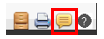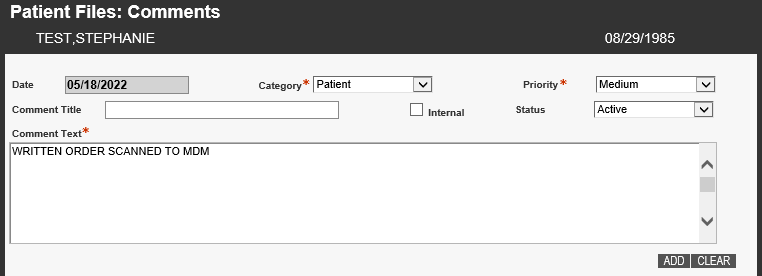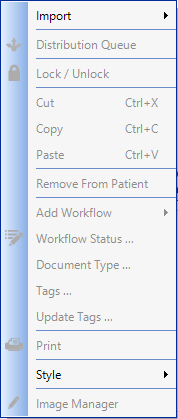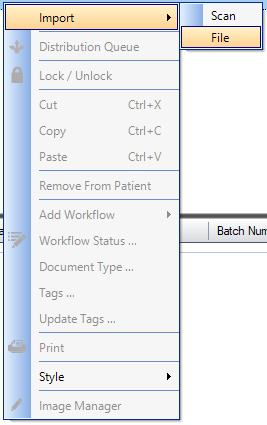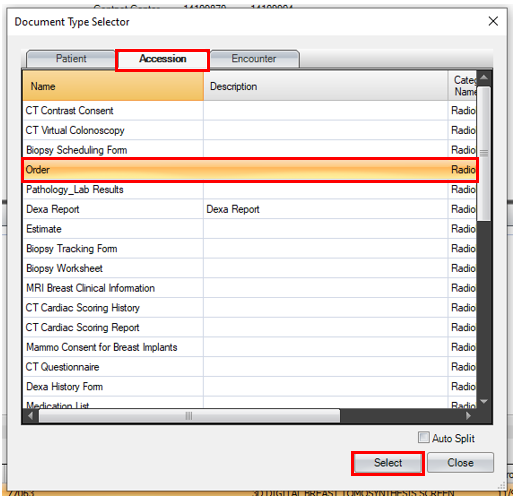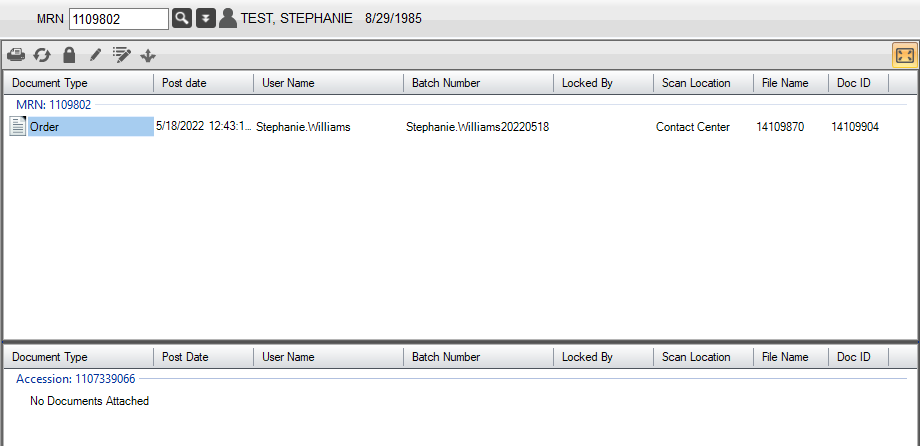Order Loading - Existing Jacket Number - No Exam Scheduled
Please follow the steps below to load orders in PDF format for patients who already have an existing jacket (MRN) in Merge RIS
- From the Schedule tab, search for and locate patient in Merge RIS
- Once patient information has loaded on the Schedule tab, begin adding the information found on the Written Oder to create an accession in Order status
- Add the referring physician

- Add the appointment reason - should be found on the Written Order

- Add the exam type

- Add the referring physician
- Click Add Order

- On the Order Details window, click the Comments icon from the bottom right corner
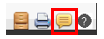
- Add notes
- Example: WRITTEN ORDER SCANNED TO MDM (Merge Document Manager)
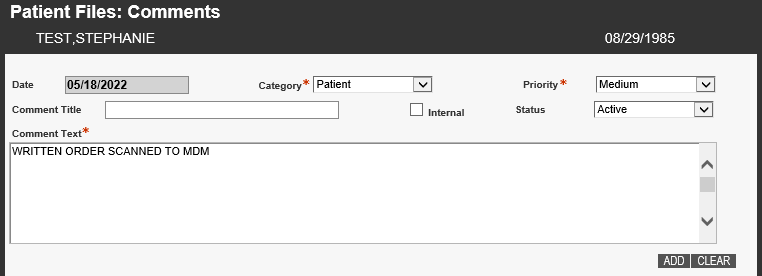
- Click ADD

- Click CLOSE

- Example: WRITTEN ORDER SCANNED TO MDM (Merge Document Manager)
- The Order Details window will display again, click COMPLETE

- Next, load the order to MDM (Merge Document Manager)
- Select the Patient Manager tab

- Search for patient in MDM using the Jacket Number (MRN) and hitting Enter or clicking the magnifying glass

- The patients information will then display on the Patient Manager tab, along with any existing documents that have been loaded (if any)

- Right-click anywhere in the MRN section to view the menu options
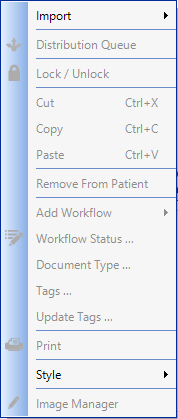
- Select Import, then File
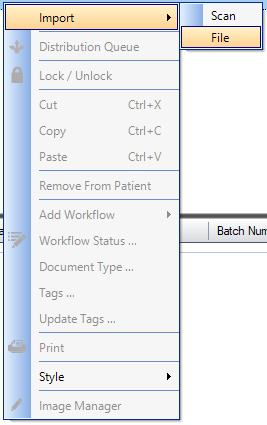
- The Document Explorer will open, select the document that is being loaded for this patient

- The Document Type Selector window will display. Under the Accession tab, click Order, then click Select
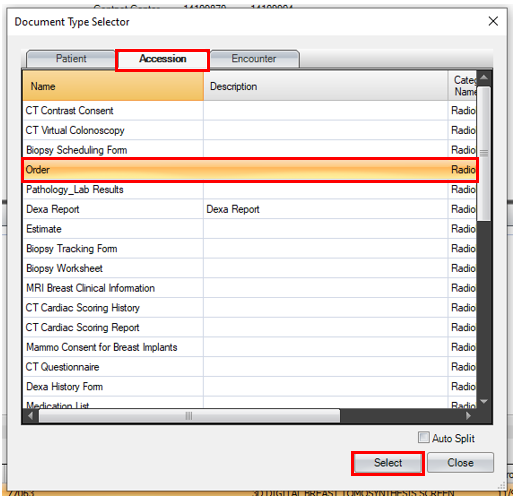
- The document will now be listed under the MRN (Patient Level) section of MDM
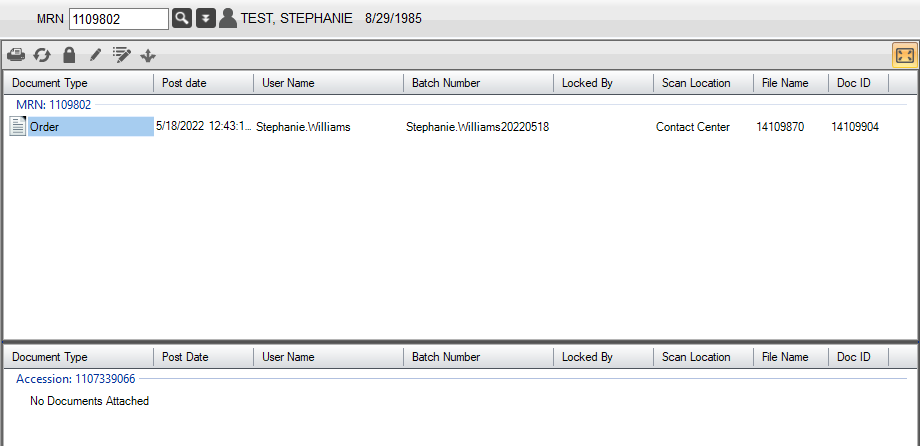
- If you would like to review the attached document, double click on it to display it in the document viewer

- Select the Patient Manager tab
EDITED: 05/18/2022