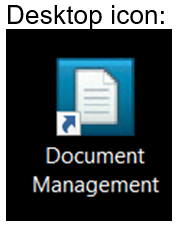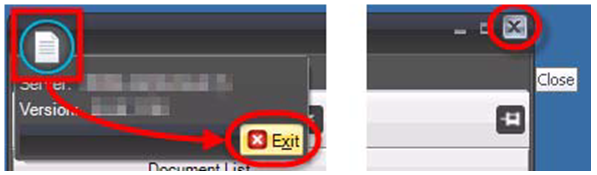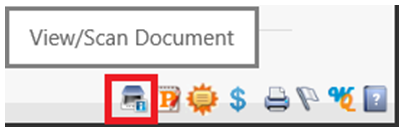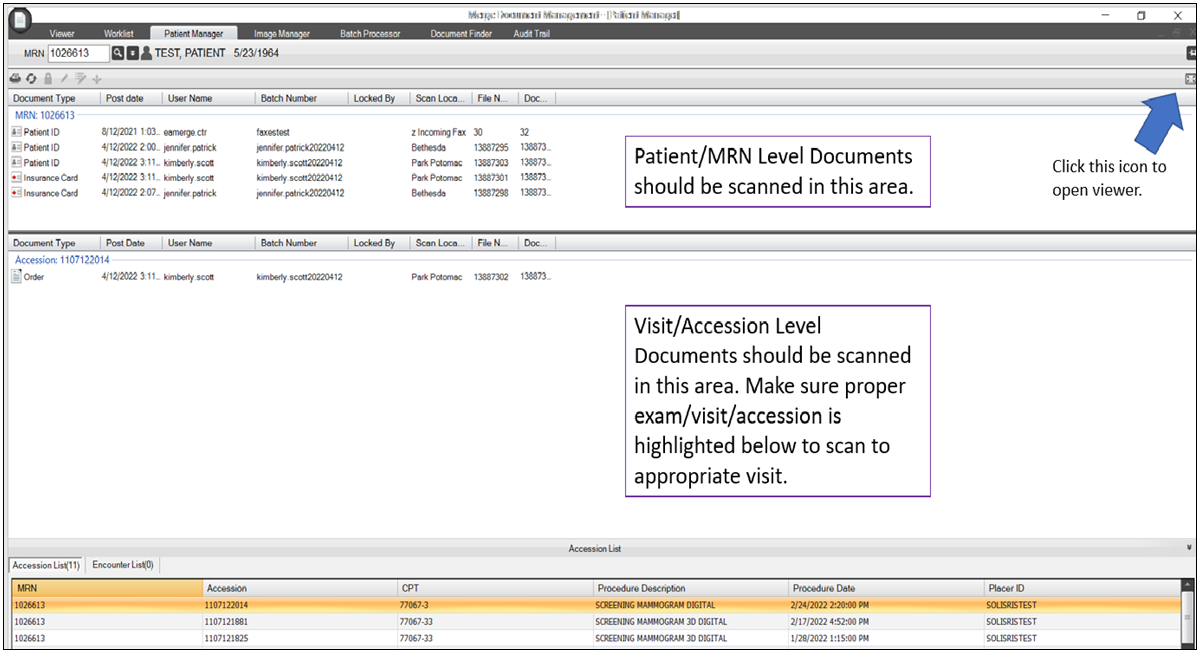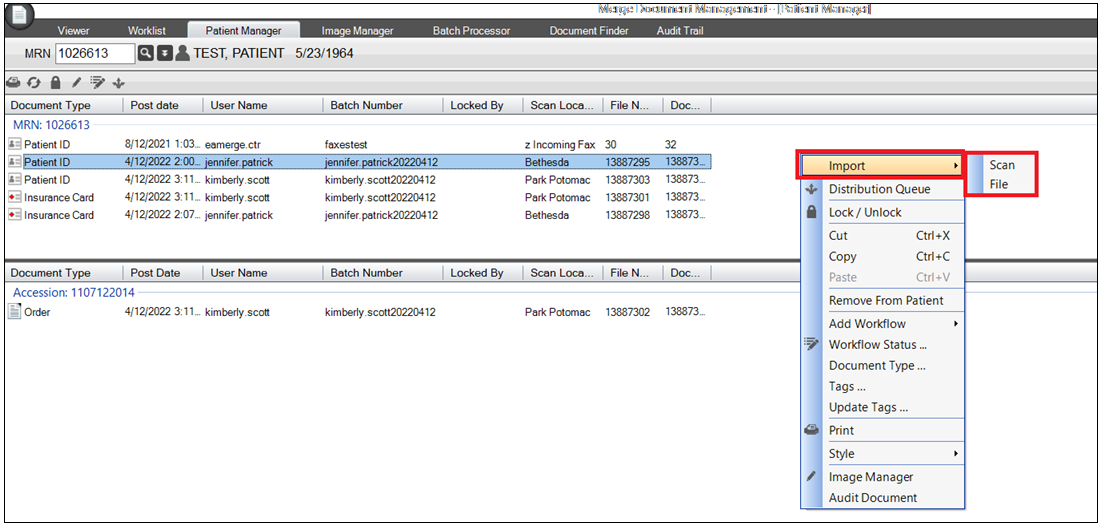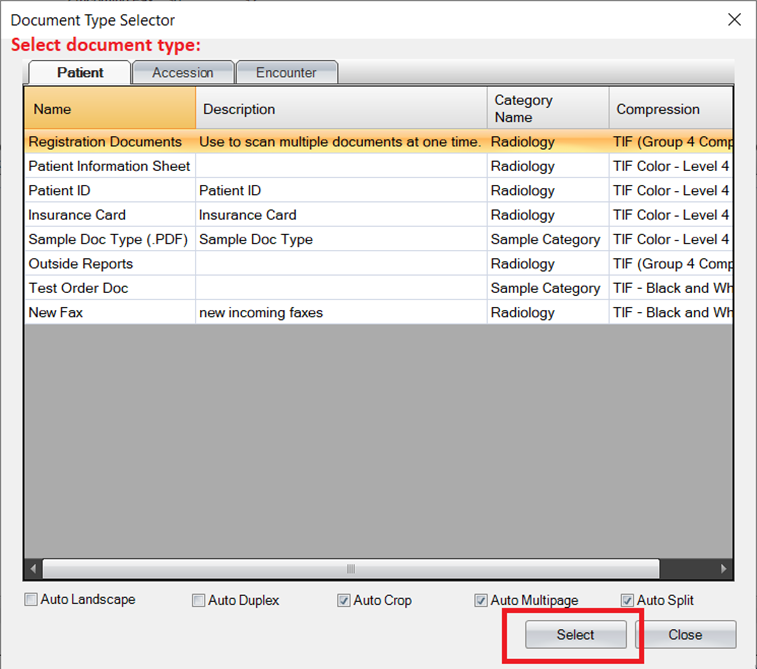Merge Document Management (MDM) User Guide
MDM is designed to capture, import, store, categorize and manage documents. It is integrated with the Merge RIS application and documents are stored within the MDM application. MDM can also receive incoming faxes and store documents into worklists which can then be worked accordingly.
- Launch the MDM application by selecting the MDM ion from the desktop
NOTE: See Merge - Document Manager Set Up and User Preferences job aid for more information on login preferences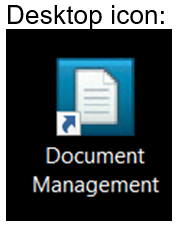
- Exit the MDM application by clicking the document icon in the upper left of the application, then click Exit. Alternately, click the X in the upper right side of the application
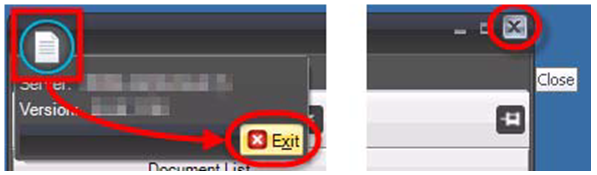
- Documents:
- Within MDM, documents are stored at either an MRN (Patient) level, or Accession (Visit) level
- MRN Level documents include: Patient ID/Drivers License, Insurance Card(s), etc.
- Accession Level documents include: All other documents that relate to a specific visit, such as Patient Information Sheet, Physician Orders, Clinical Worksheets, Estimates, etc.
- Patient Manager Tab:
- The 'Patient Manager' tab will be the default when accessing MDM via Merge RIS
- The MDM application can be accessed through the Merge RIS application by selecting the 'View/Scan Documents' icon AND having the MDM application open. This will launch MDM and pull up the patient records.
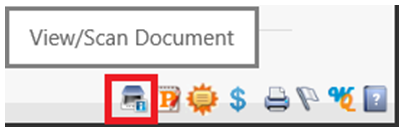
- The 'Patient Manager' tab is the primary tab used in MDM. From within the 'Patient Manager':
- Documents can be viewed and scanned
- Document types can be re-named
- Documents can be moved (drag/drop or cut/paste) between MRN's or accessions
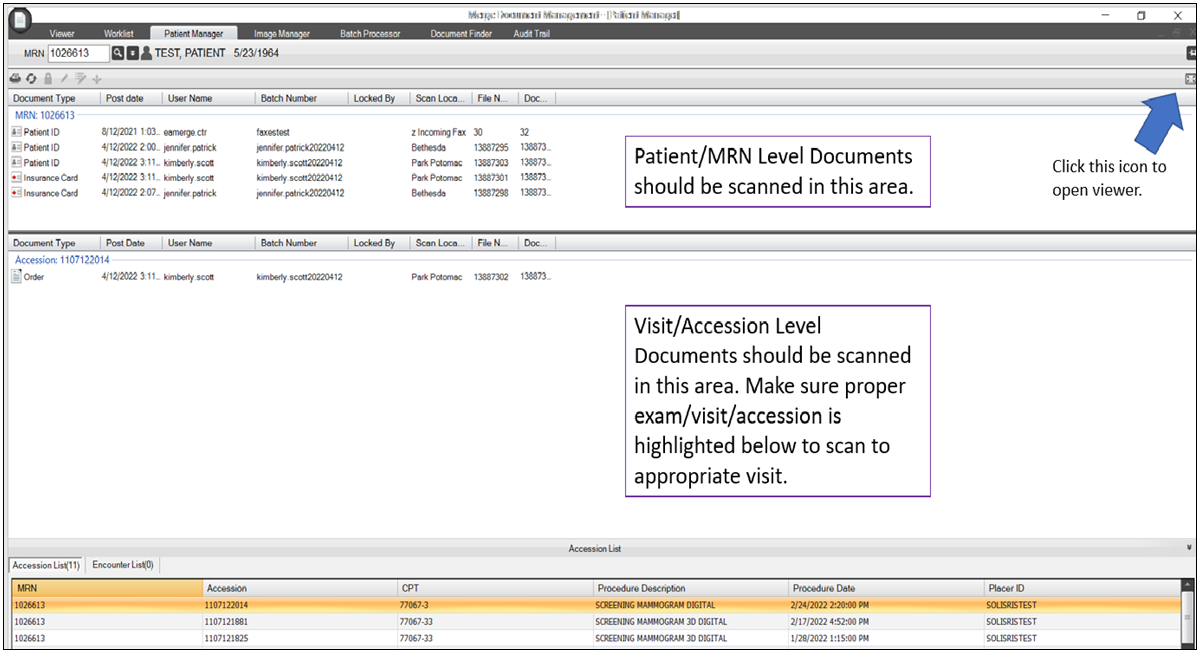
- To Scan or Import a Document:
- Connect to MDM via Merge RIS using the 'View/Scan Document' icon, this will pull up the patient record in MDM
- Right-click in either the MRN Level or Accession Level area and select "Import → Scan or File"
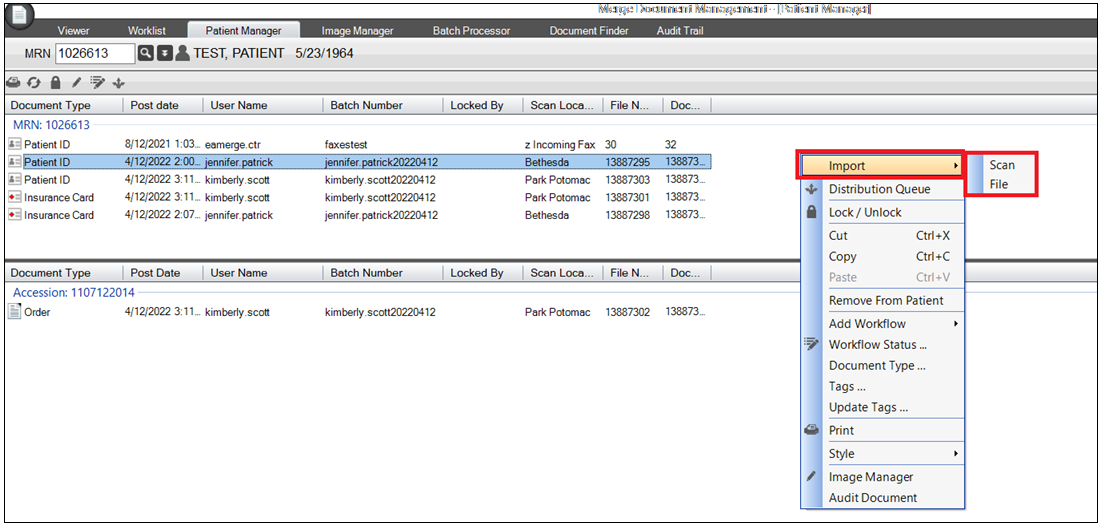
- The 'Document Type Selector' window will populate, select the appropriate document type then click 'Select'
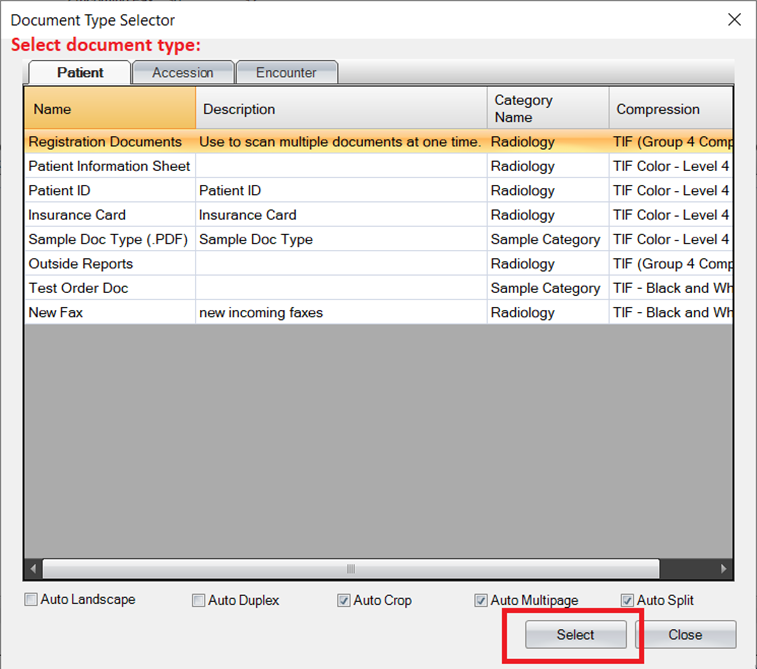
- The document will import and be displayed
- To Scan Multiple Documents at Once: