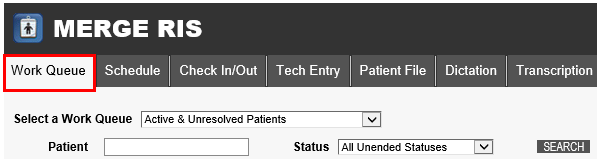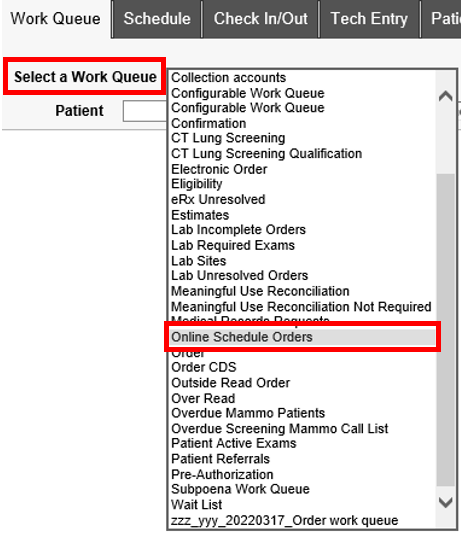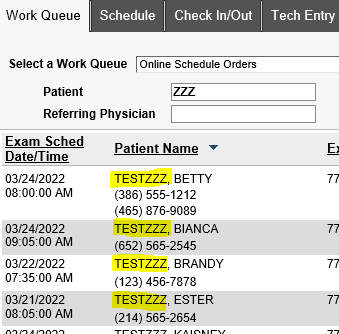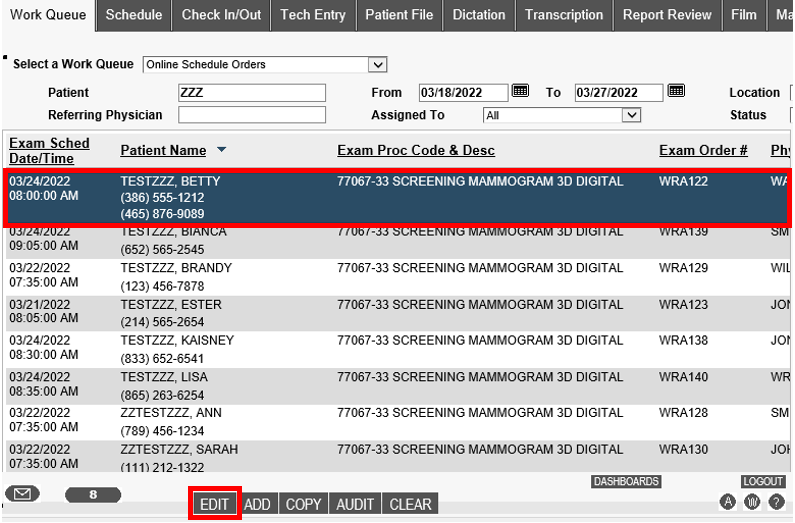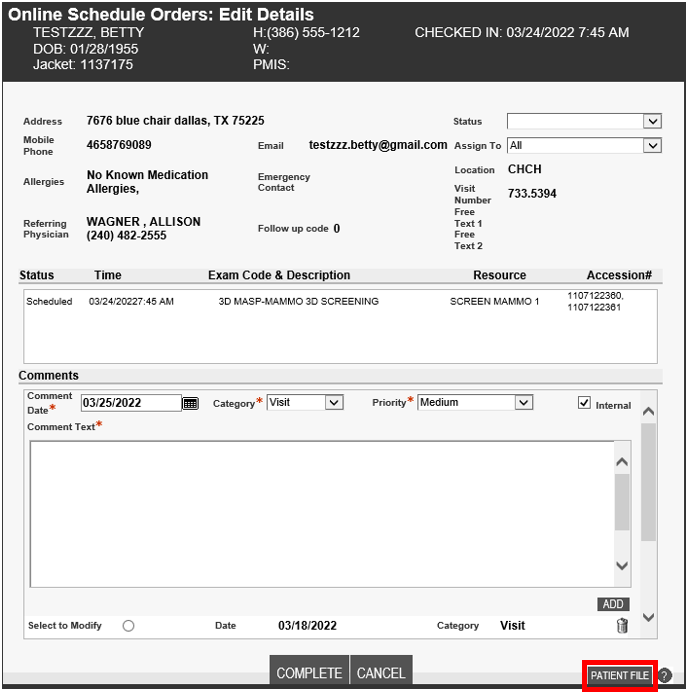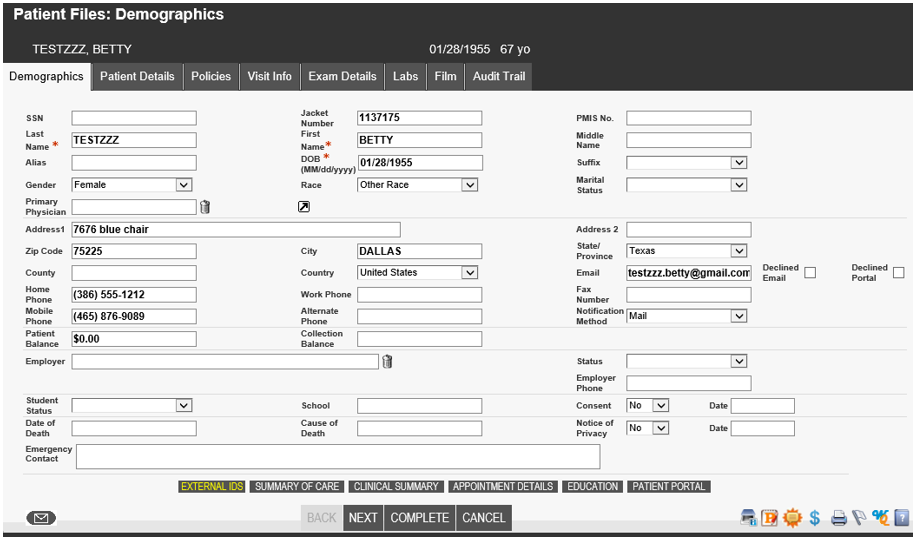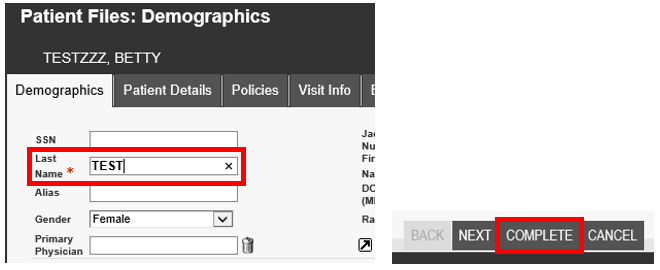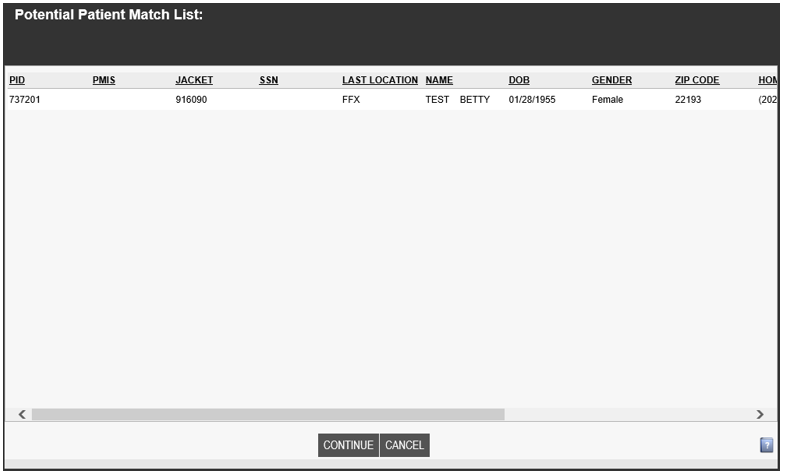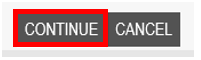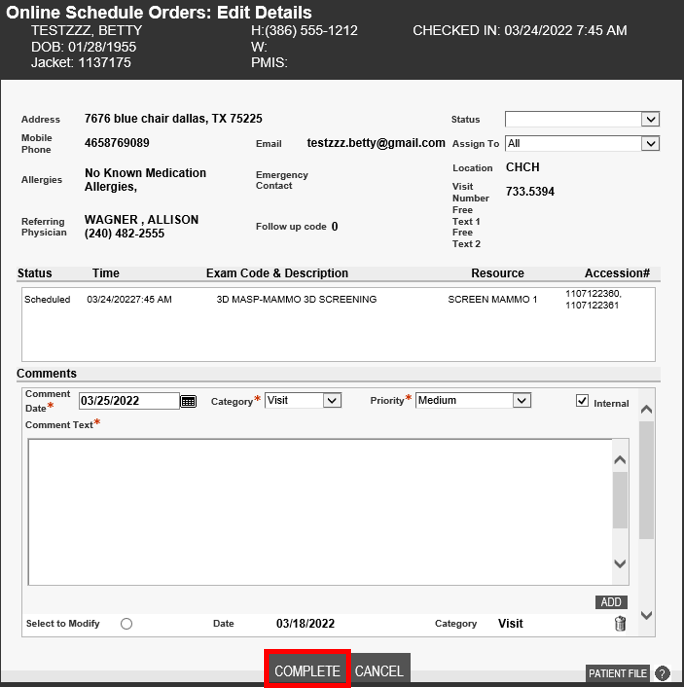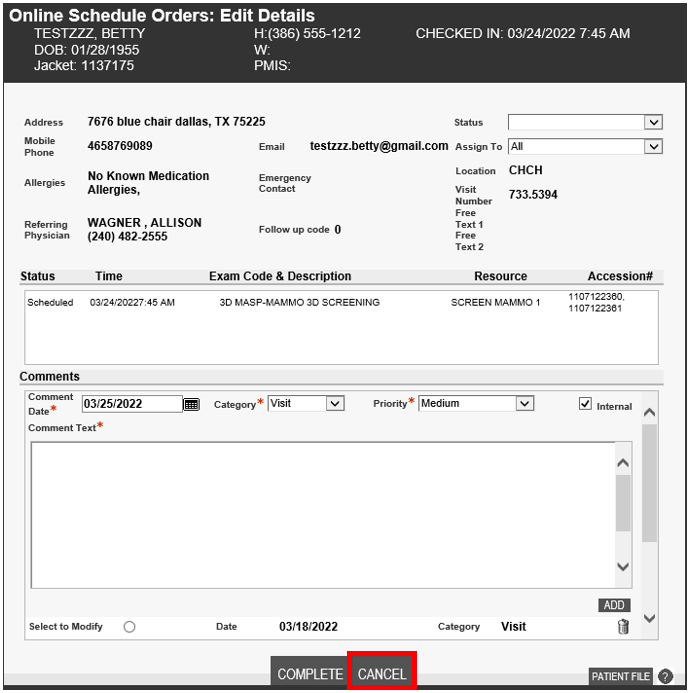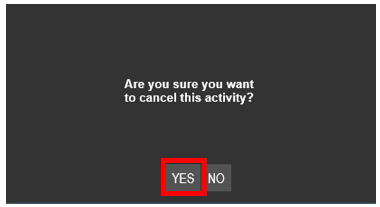Work Queue: Online Schedule Orders
When a patient utilizes the online scheduler to make an appointment, they will be given the option to select "New Patient" if they have never been seen at Washington Radiology. The system will allow them to schedule the exam, even if there is a matching profile in the system. Merge will add three "Z's" to the end of the patient last name so avoid assigning an additional jacket number to an existing patient.
- In Merge, click on the "Work Queue" tab
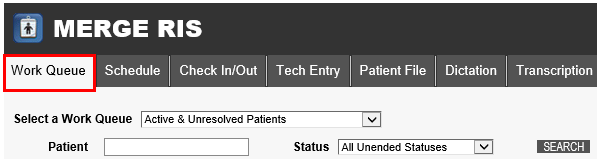
- From the Select a Work Queue dropdown, select Online Schedule Orders
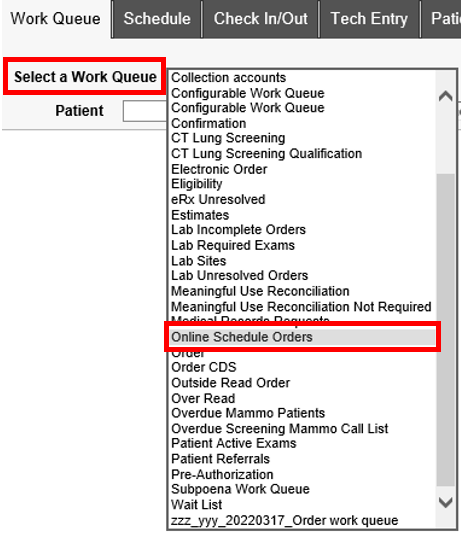
- To filter the list, enter "ZZZ" into the Patient field, then click Search or hit Enter

- All patients that will need to be worked from this list will have "ZZZ" at the end of their last name
- Example: DOEZZZ, JANE
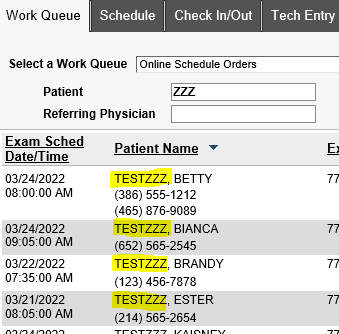
- Example: DOEZZZ, JANE
- To update this, double click on the line item or, click once to select it and then click the Edit button
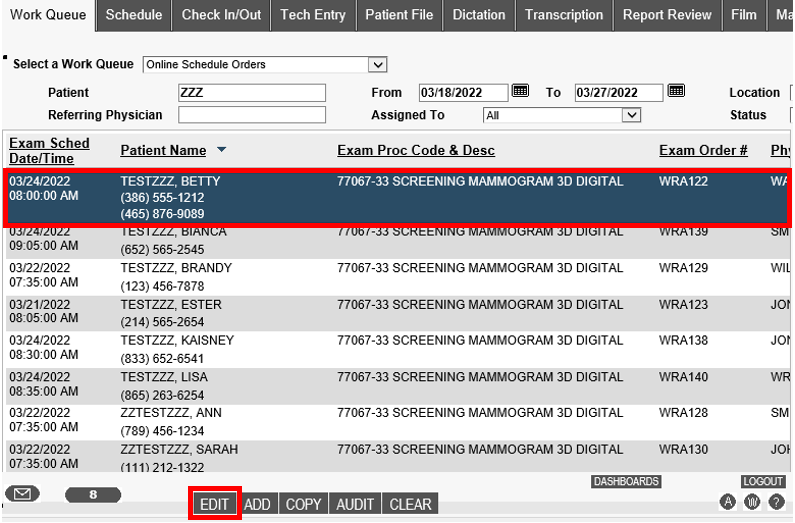
- The Online Schedule Orders: Edit Details window will populate, click the Patient File button
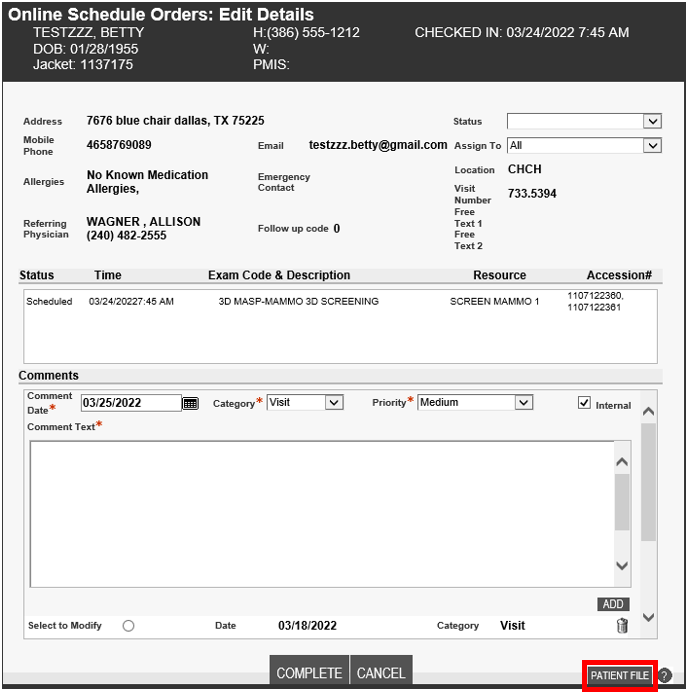
- The Patient Files: Demographics window will populate
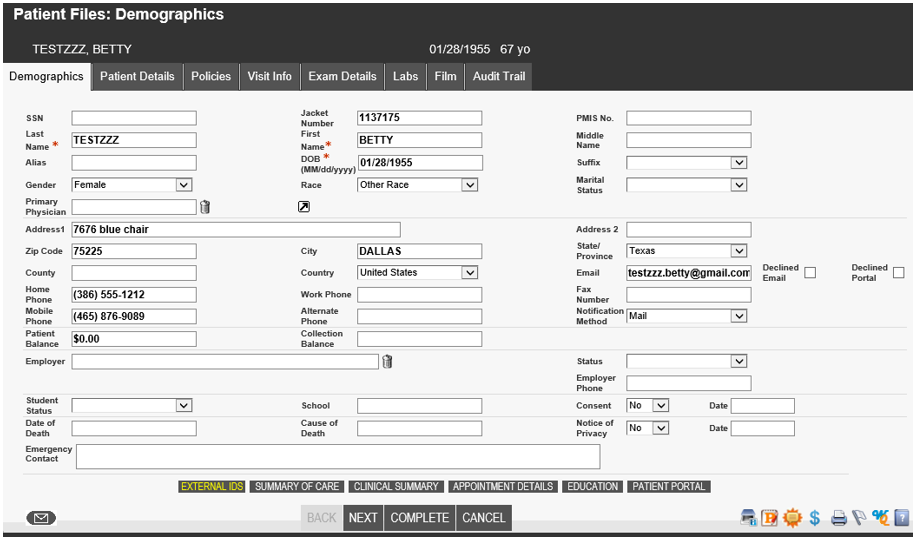
- Remove the "ZZZ" at the end of the last name, then click Complete
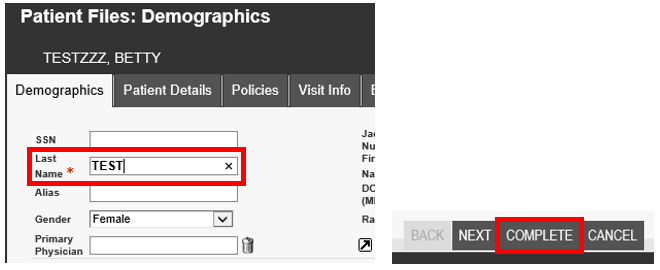
- The Potential Patient Match List window will populate with a list of any patients that have the same name and date of birth
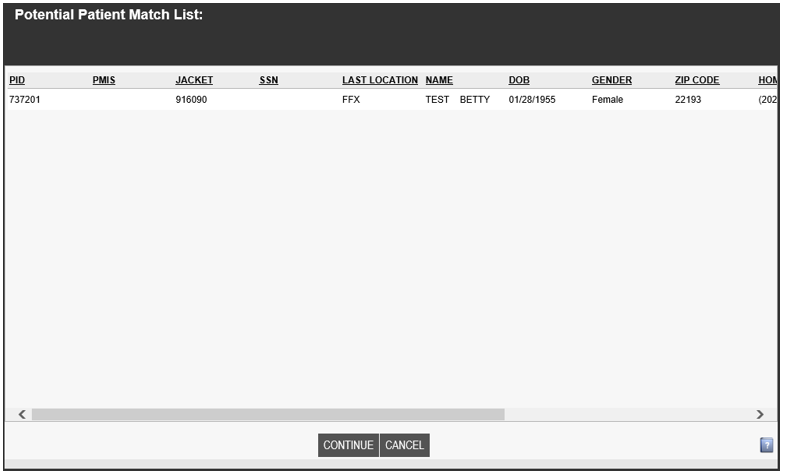
- Use the information displayed (name, DOB, gender, zip code, phone numbers, etc.) to determine whether the patient is a new patient, or if the patient has an existing jacket number and has created an additional jacket number.
- If it is determined to be two different patients, click Continue (DO NOT select any profiles listed on the Potential Match List
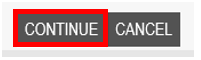
- The Potential Patient Match List window will close and return to the Online Schedule Orders: Edit Details Window, click Complete
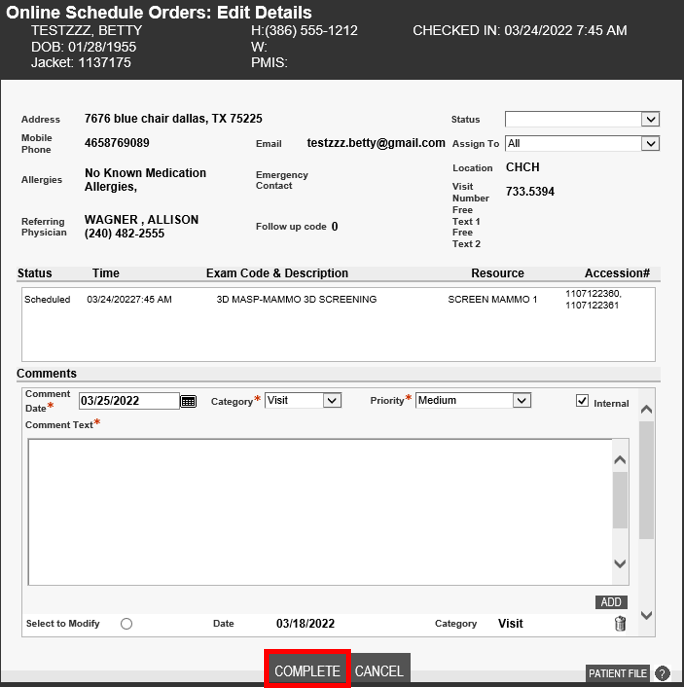
- The Potential Patient Match List window will close and return to the Online Schedule Orders: Edit Details Window, click Complete
- If it is determined to be the same patient with multiple jacket numbers, click Cancel and Merge the two jacket numbers together. The one that contains the patient history (original) will be the winning jacket number and all data from the newly created jacket number will be migrated to the other.

- The Potential Patient Match List window will close and return to the Online Schedule Orders: Edit Details Window, click Cancel
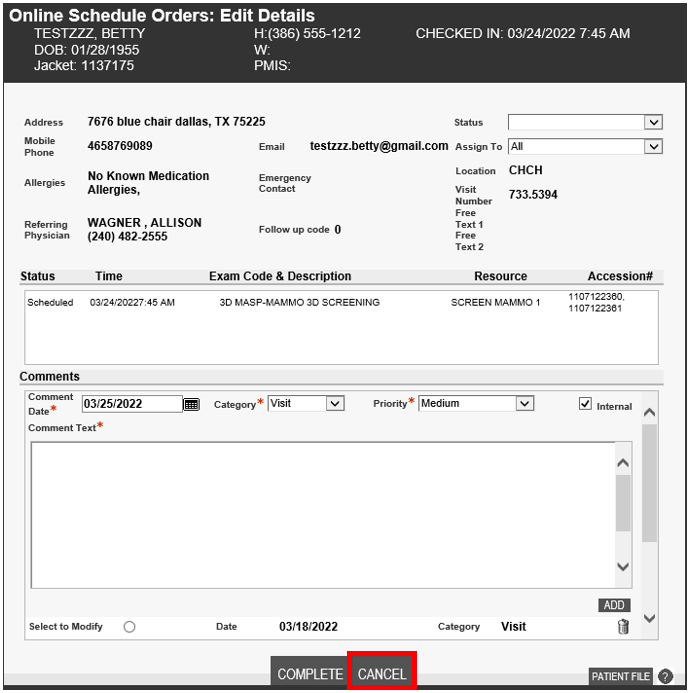
- An alert will populate to confirm canceling the activity, click Yes
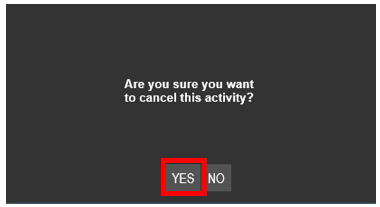
- The Potential Patient Match List window will close and return to the Online Schedule Orders: Edit Details Window, click Cancel
EDITED: 03/25/2022