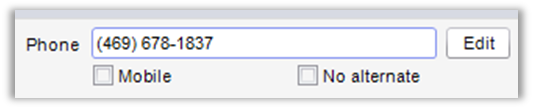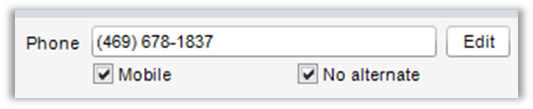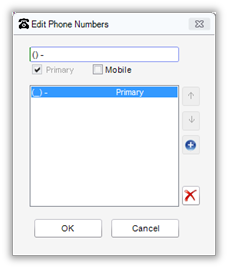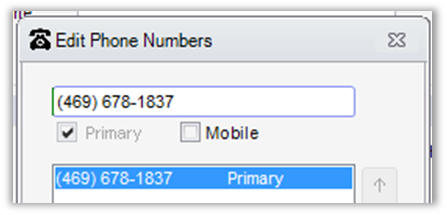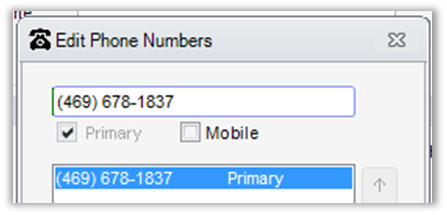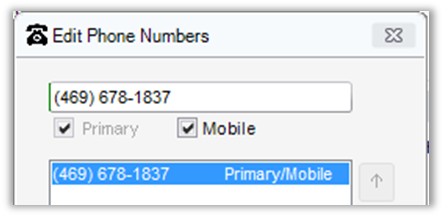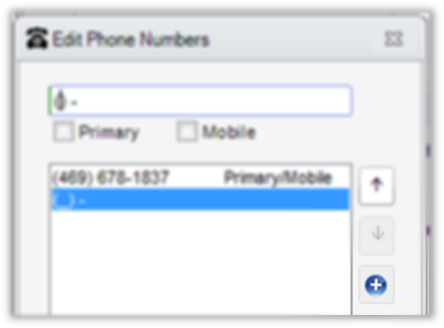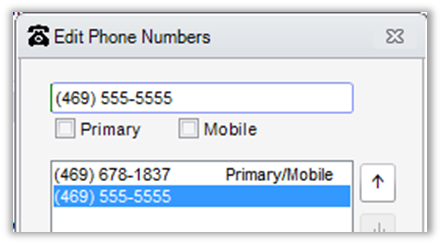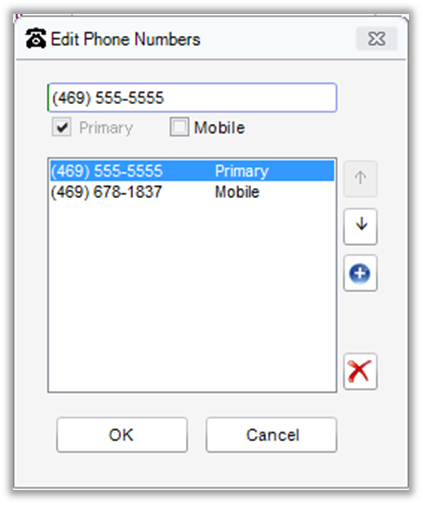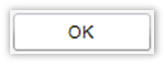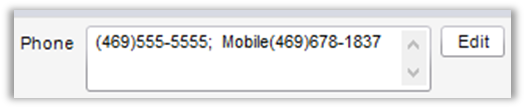Contact Center
eRAD RIS
Updating Patient Phone Numbers
When updating patient phone numbers, multiple phone numbers can be entered.

- On the Patient History, click on the "Edit Person" icon (person with pencil)

- This opens the “Edit Patient” tab

- Under the “Patient” tab, phone numbers can be updated

- If patient has 1 phone number:

- Type in Phone box
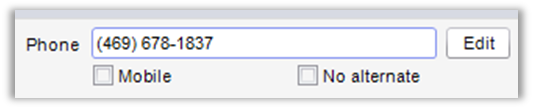
- If patient has 1 phone number, make sure that the “No alternate” check box is checked

- If cell phone/mobile number, make sure that “Mobile” check box is checked
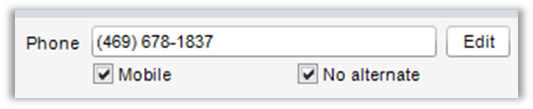
- Type in Phone box
- If patient has multiple phone numbers:
- Click “Edit”

- Edit Phone Numbers box will appear
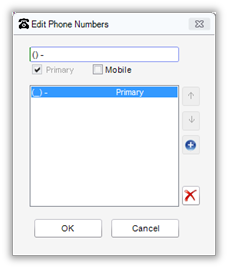
- Type in phone number to add first phone number
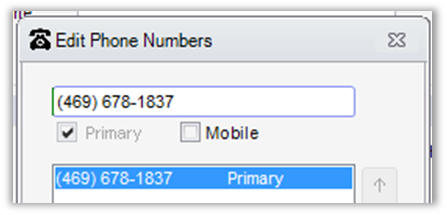
- First phone number entered is automatically logged as “primary”
Note: After entering multiple numbers, this can be changed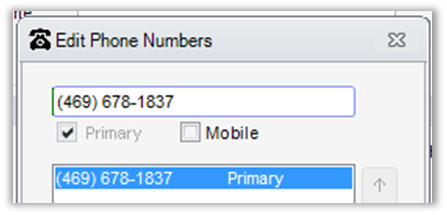
- If cell phone/mobile number, make sure that “Mobile” check box is checked
Note: Mobile is added to the description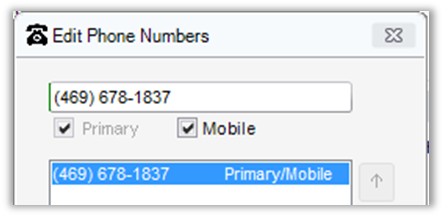
- To add additional numbers:
- Click plus sign
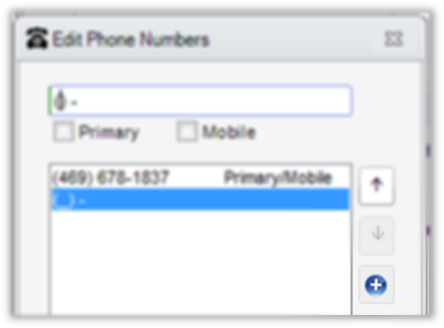
- Type phone number in the box
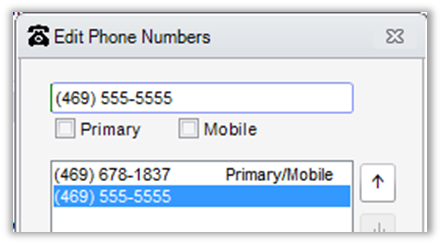
- Click plus sign
- To change the primary number, select number and click check box for primary
Note: this changes the description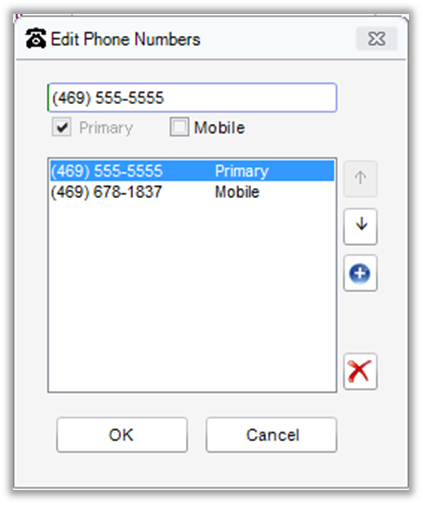
- After all changes to phone numbers are complete, click “ok”
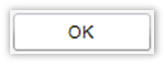
- Primary phone number is listed first. Mobile number will show “Mobile”
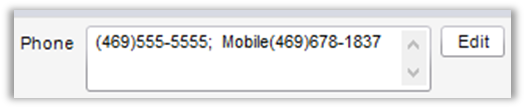
- Click “Edit”
- Click “Save”

Edited: 7/18/2019