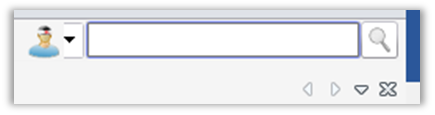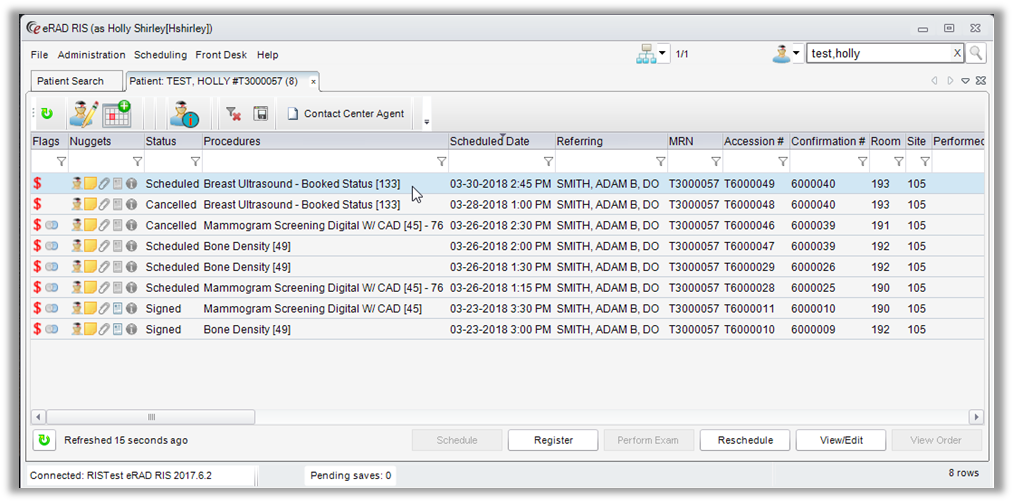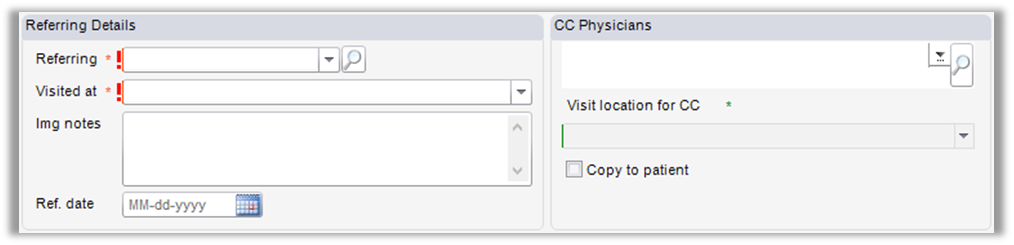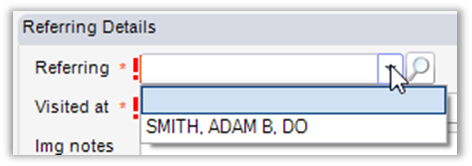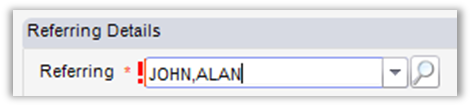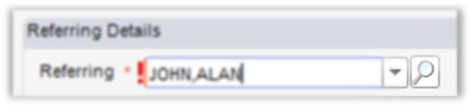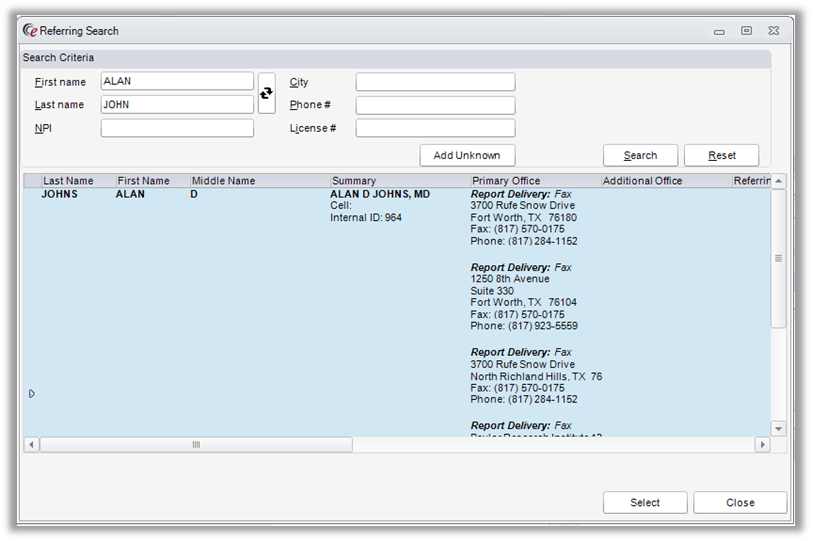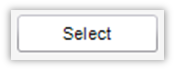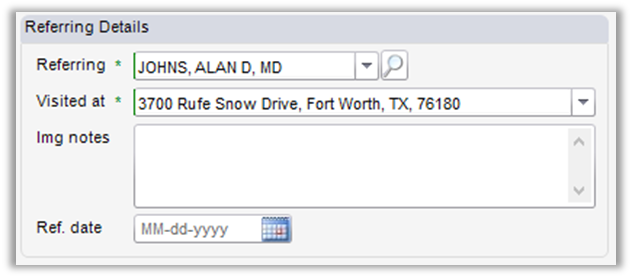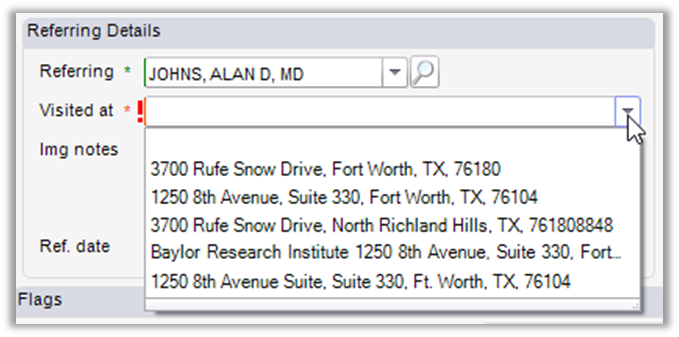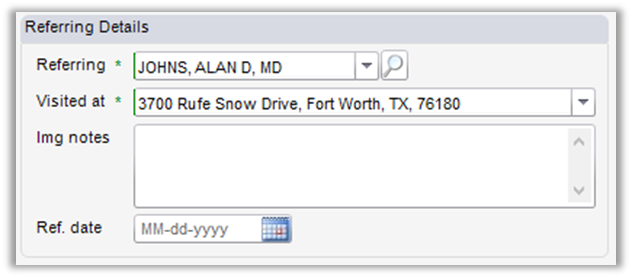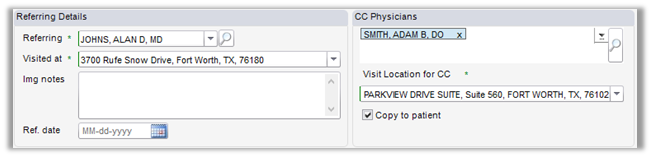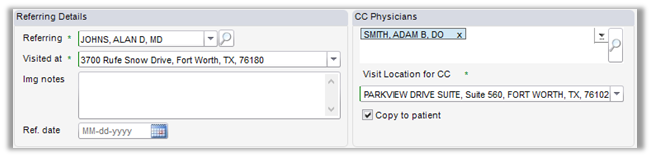Contact Center
eRAD RIS
Referring Physician
A referring physician can be easily added to an exam in eRAD.
- Search for the patient using the search bar in the top right corner
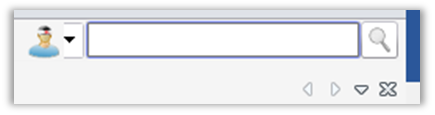
- Double-click on patient in Search Results to open Patient Folder

- Click on exam to add notes to (accession)
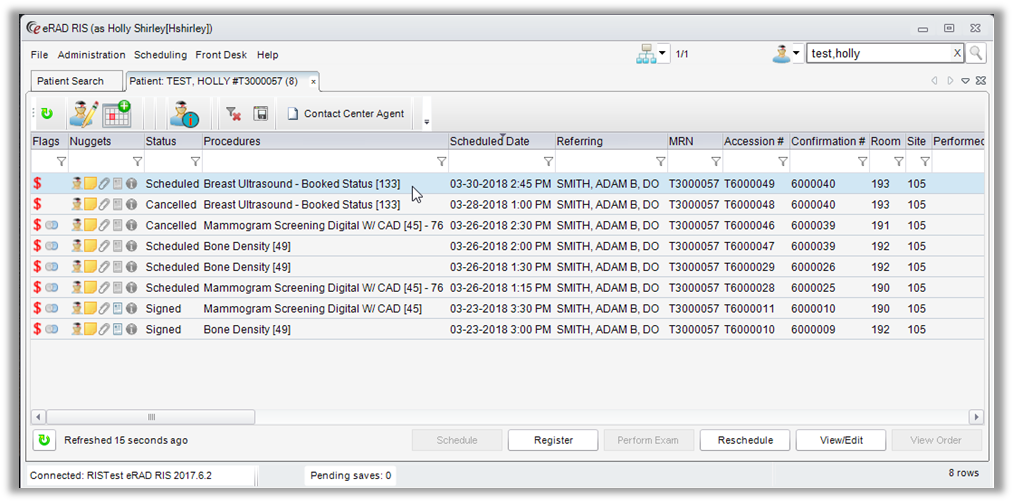
- Click on the “Order” tab

- Referring Details:
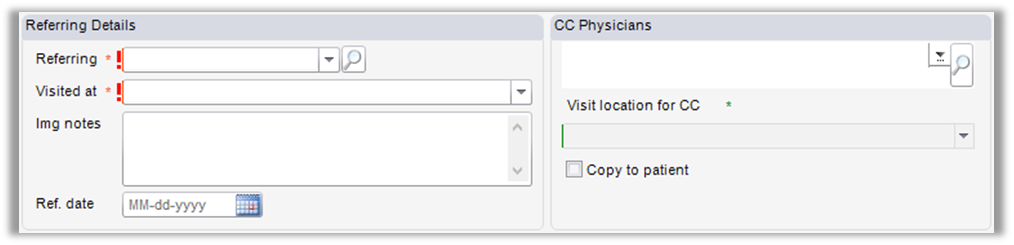
- Patient’s past referring physicians will be listed in drop down if available
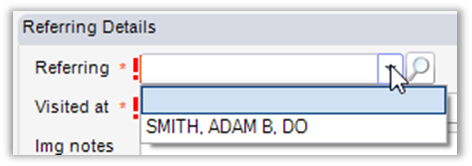
- To add a new referring physician to the exam
- Type in referring physician’s name in the referring slot
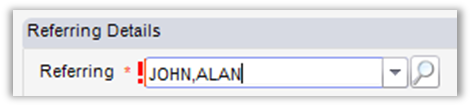
- Click search button or hit Enter
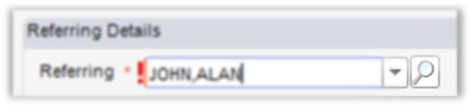
- Search matches will appear (scroll down to see additional matches)
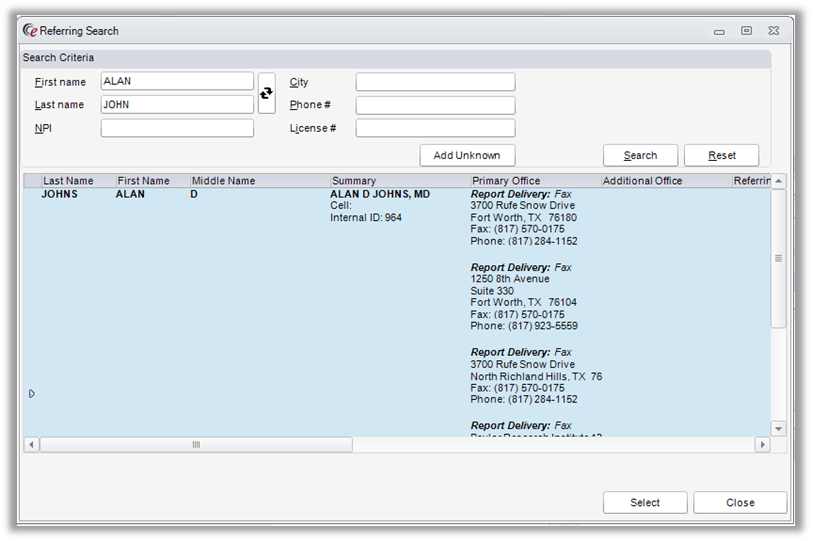
- Verify address before selecting physician

- Click on correct physician (line will turn blue)
- Click “Select”
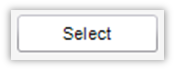
- Type in referring physician’s name in the referring slot
- Patient’s past referring physicians will be listed in drop down if available
- If referring physician has a single location, address will appear automatically in “Visited at”
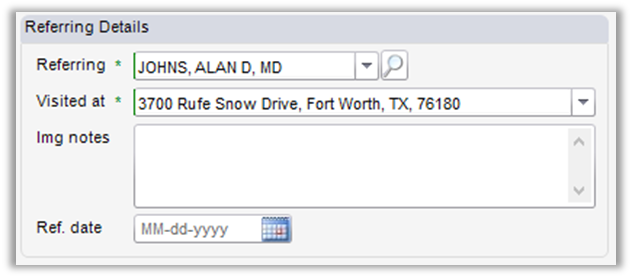
- If referring physician has multiple locations:
- Red exclamation mark will appear next to “Visited At”
- Select drop down menu
- Click on correct location (Verify with patient/caller)
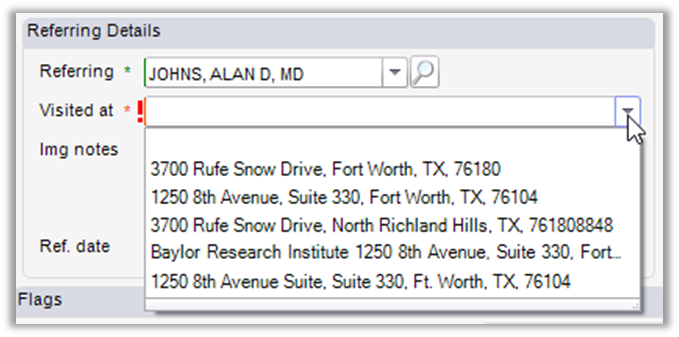
- Location will appear in “Visited At”
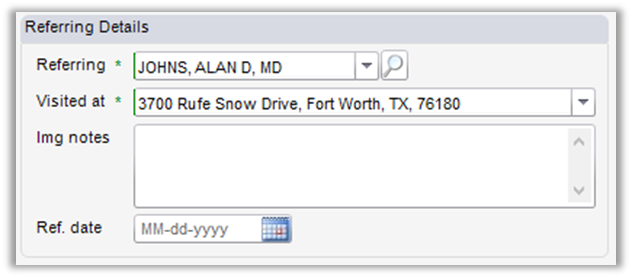
- To add multiple physicians (CC Physicians):

- Search for CC Physicians the same as adding original physician
- Click on Drop Down or
- Type in box and search
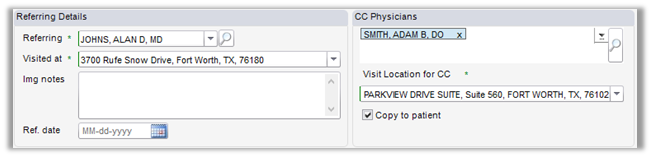
- Address will appear in “Visit Location”
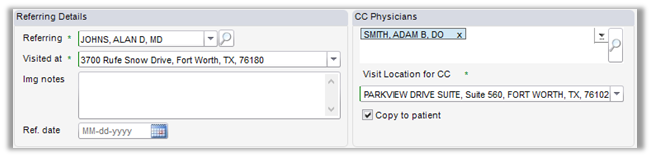
- Search for CC Physicians the same as adding original physician
- Click “Save” to save all updates made

Edited: 7/18/2019