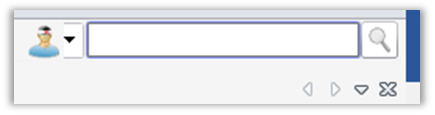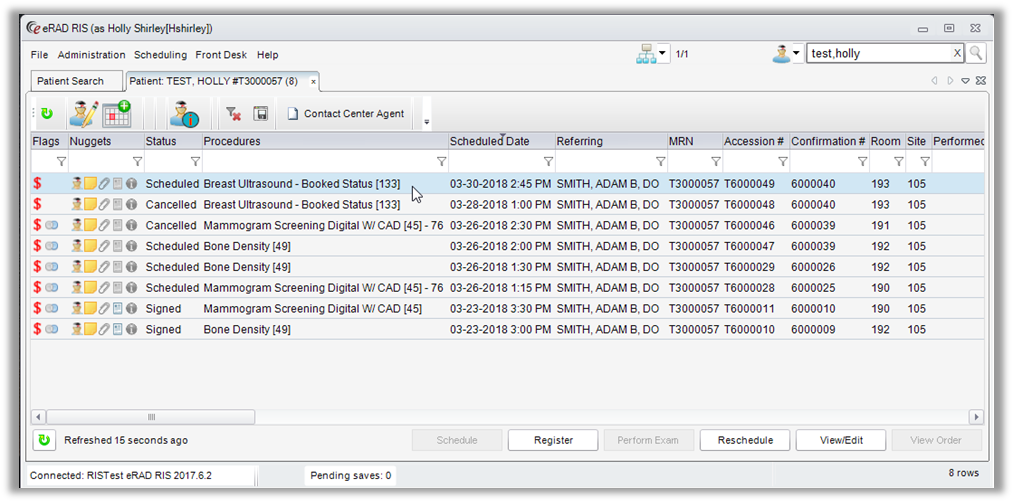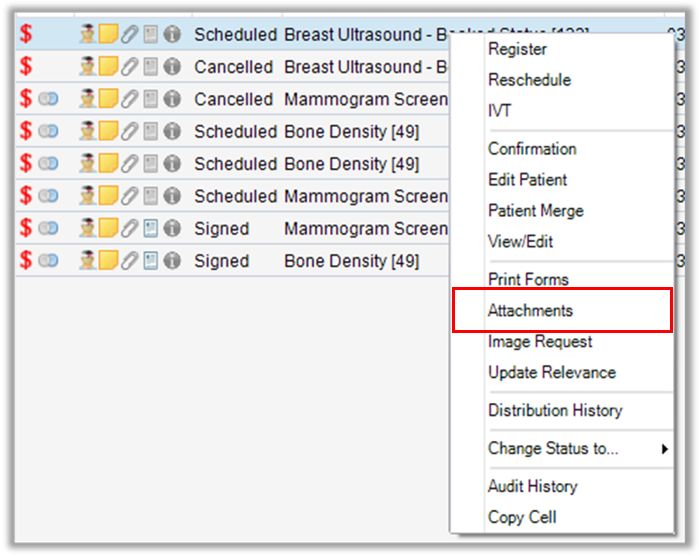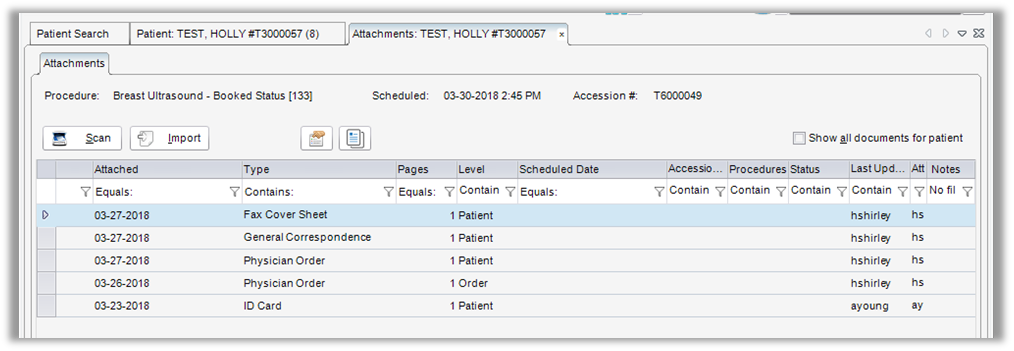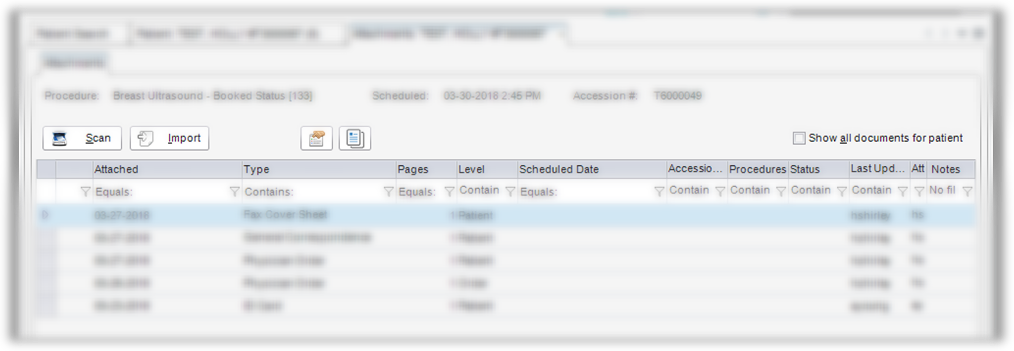Contact Center
eRAD RIS
Viewing Attachments
When viewing a patient in eRAD, the ability to access attached documents can be done
from the patient history screen.
- Search for the patient using the search bar in the top right corner
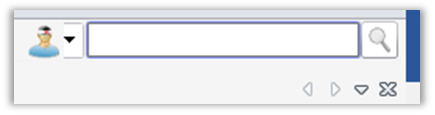
- Click on patient in Search Results to open patient history

- Click on exam to add notes to (accession) and it will turn blue
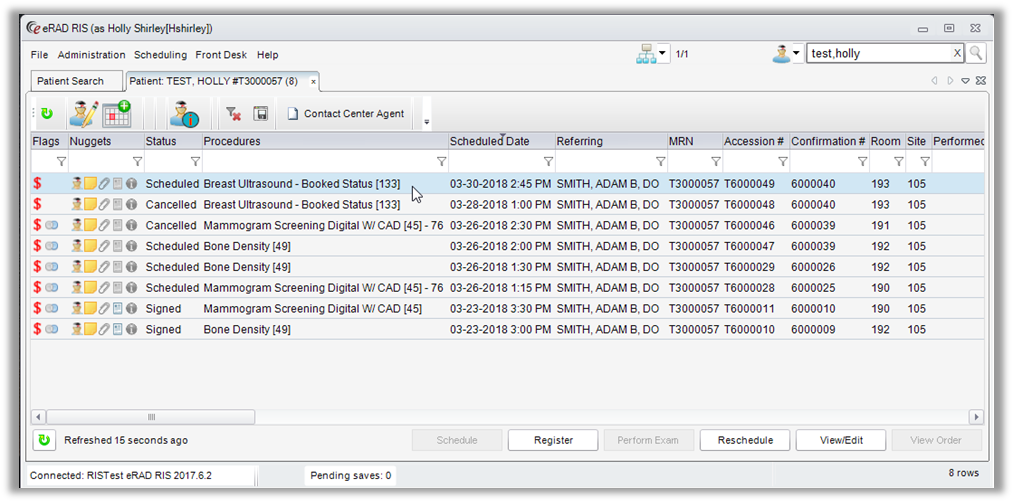
- Right click on the exam and select "Attachments"
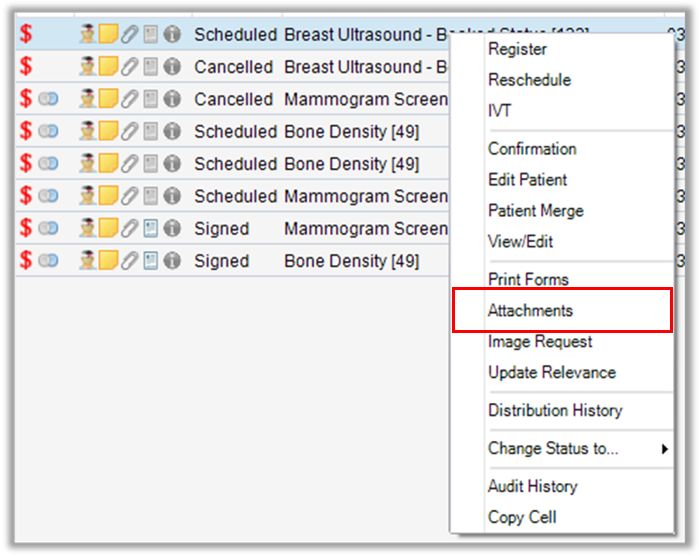
- The “Attachments” tab will open
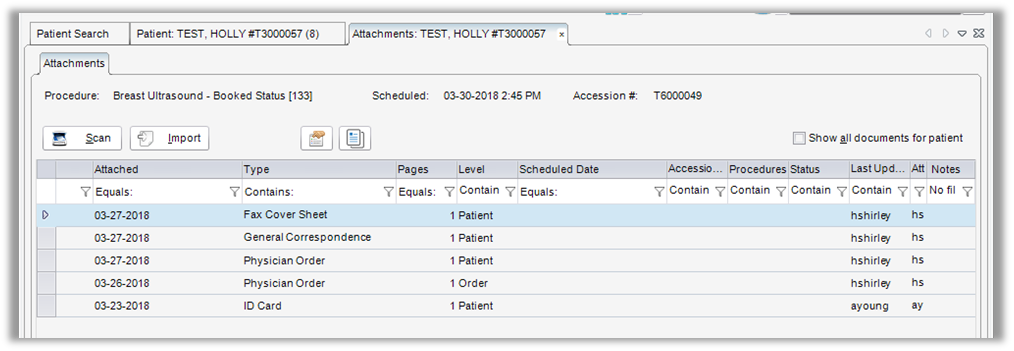
- Automatically opens any attachments that apply to the exam originally selected

- Patient Level Attachments – Patient drivers license, HIPAA forms, etc. that apply to the patient as a whole
- Exam/Order Level Attachments – Apply to the exam that you are viewing

- To view ALL attachments for the entire patient, click “Show all documents for patient”
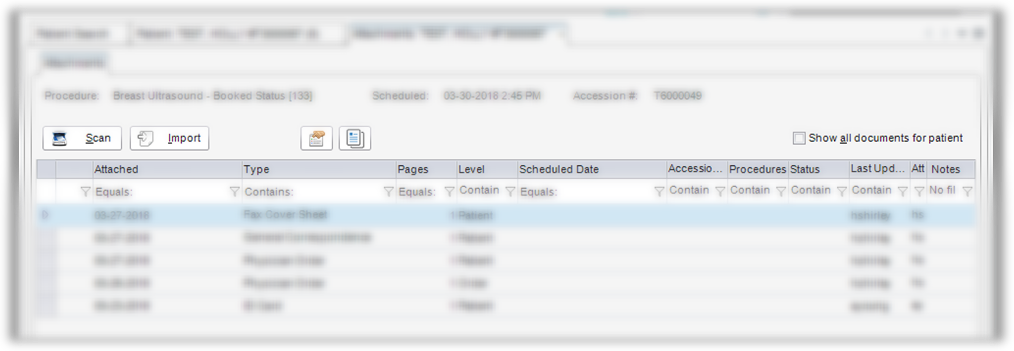
- To view, double click on attachment

- Document will open

Edited: 7/18/2019