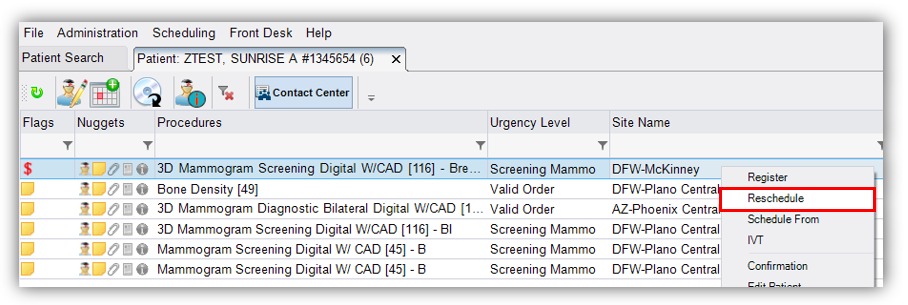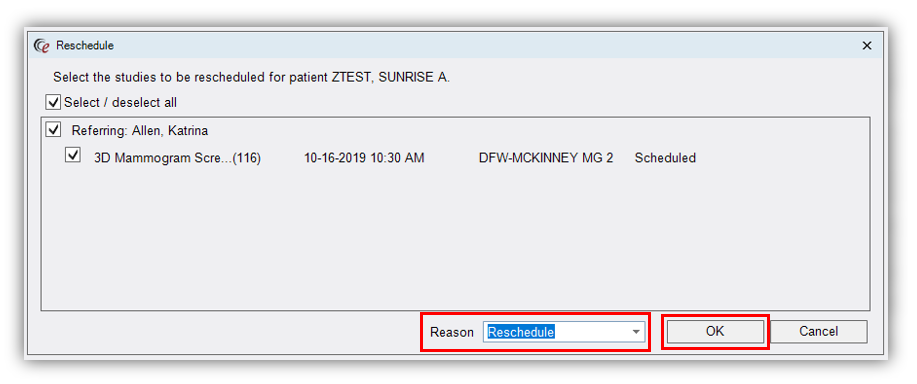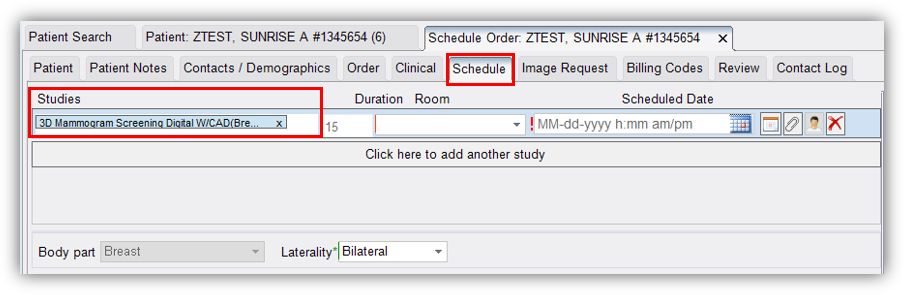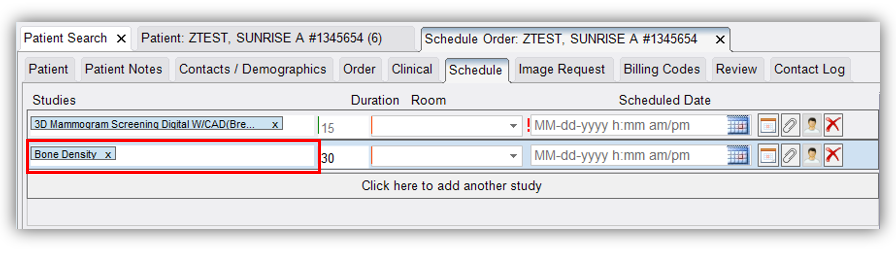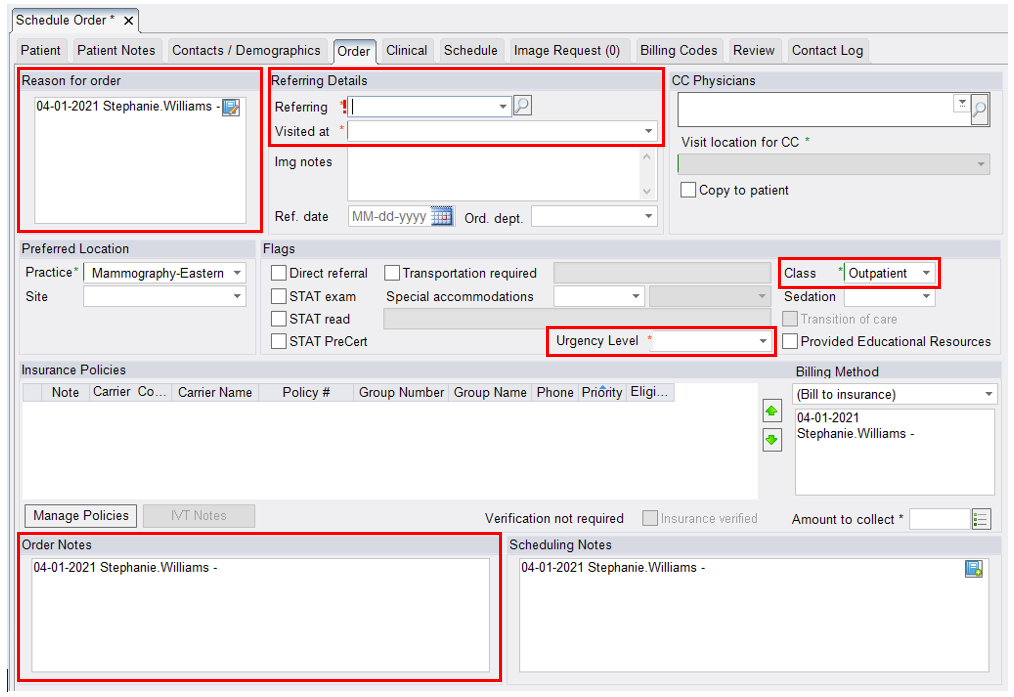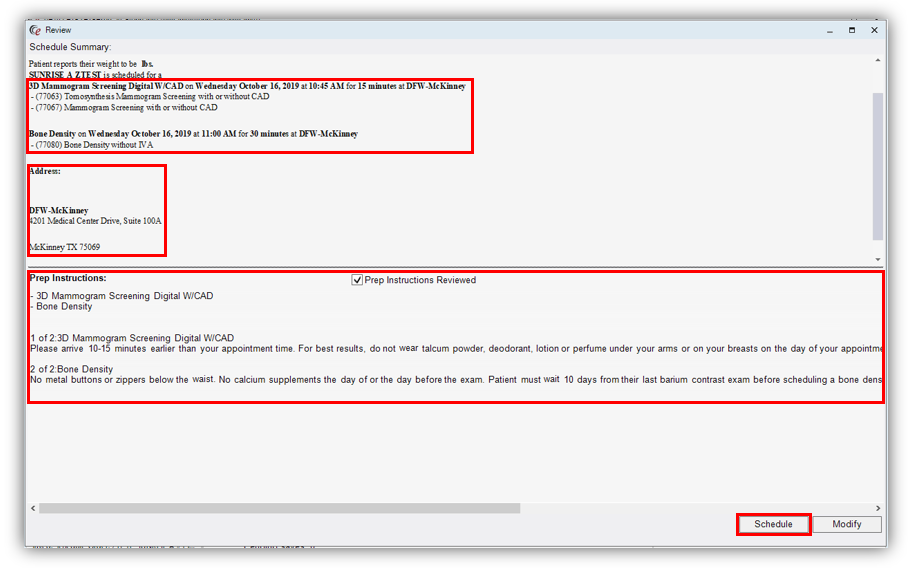Adding Additional Exams to a Future Appointment
Follow this process when a patient already has a future appointment scheduled and wants to add another exam to that same date.
- Access the Patient Folder. Make note of the exam type, as well as the date and time of the future scheduled appointment.
- Example: 3D Screening Mammogram on 10/16/2019 at 10:30AM

- Example: 3D Screening Mammogram on 10/16/2019 at 10:30AM
- Select the existing scheduled exam, it will highlight blue. Right-click and select "Reschedule".
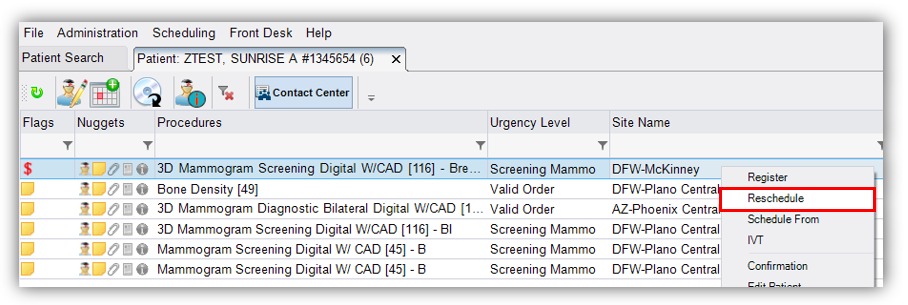
- The Reschedule window will populate. Select "Reschedule" as the Reason, then click [OK].
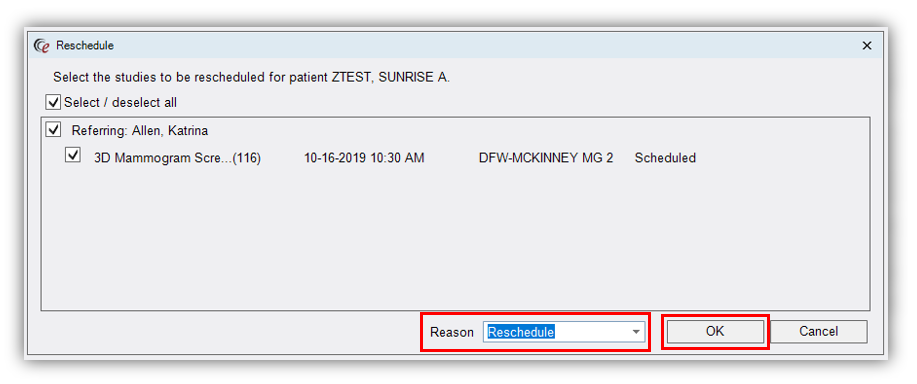
- The Schedule Order Tab will populate.
- Click on the Schedule Tab, the existing scheduled exam(s) will already be listed in the Studies box
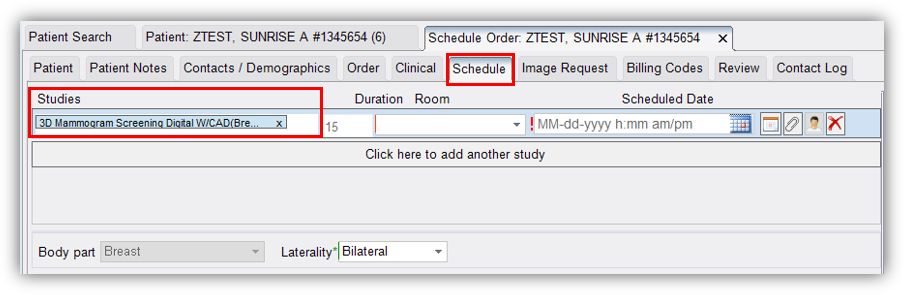
- Select [Click here to add another study]
NOTE: Depending on the type of exam being added, you may have to clear out the existing exam(s) and re-add them to assure they are scheduled in the correct order.
- Click on the Schedule Tab, the existing scheduled exam(s) will already be listed in the Studies box
- Enter the additional exam(s)
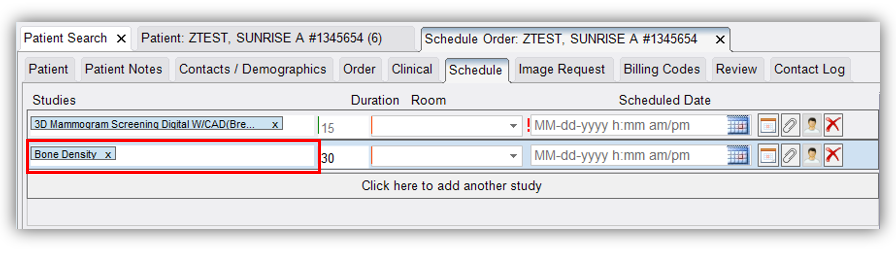
- Update the Search Options
- Start search by the date of the existing scheduled exam. If no slots are available for the same date, the patient will have to decide if they would like to reschedule the existing appointment to have all exams on the same day, or keep the existing appointment and schedule the additional exam on another day.

- Start search by the date of the existing scheduled exam. If no slots are available for the same date, the patient will have to decide if they would like to reschedule the existing appointment to have all exams on the same day, or keep the existing appointment and schedule the additional exam on another day.
- Go to the Order Tab and update/confirm the following if necessary:
- Reason for Order
- Referring Physician
- Urgency Level
- Class
- Insurance/Self-Pay Information
- Order Notes
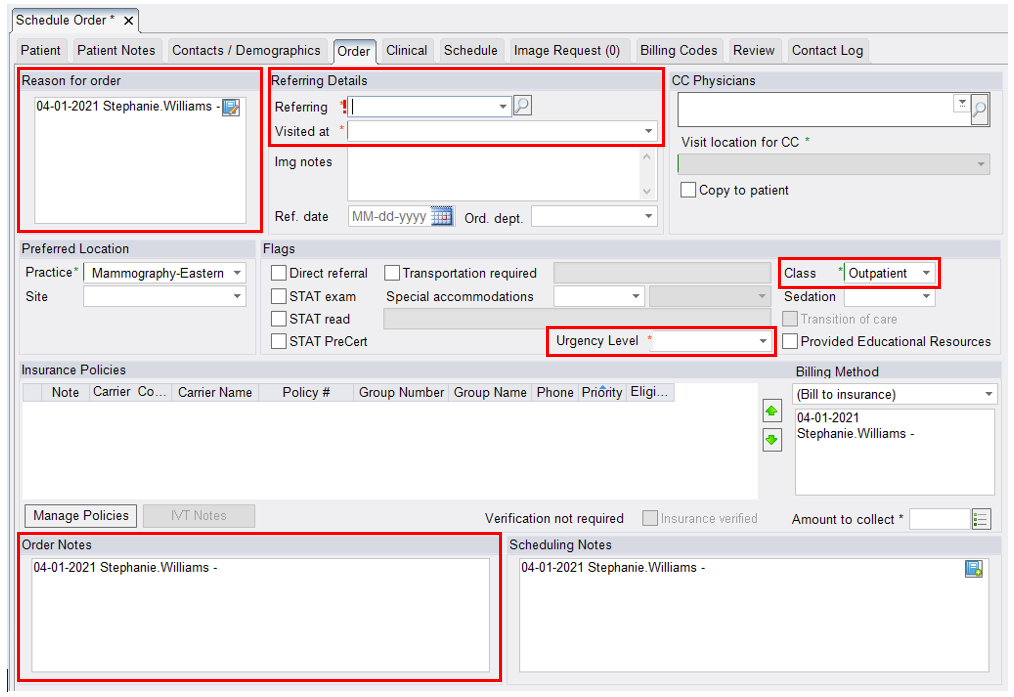
- Click [Schedule]

- The Schedule Summary window will populate
- Confirm the exam type, date, time and location
- Offer the Center address
- Provide the prep instructions for the newly scheduled exam and offer to review the prep instructions for the exam that was already scheduled.
- Click [Schedule]
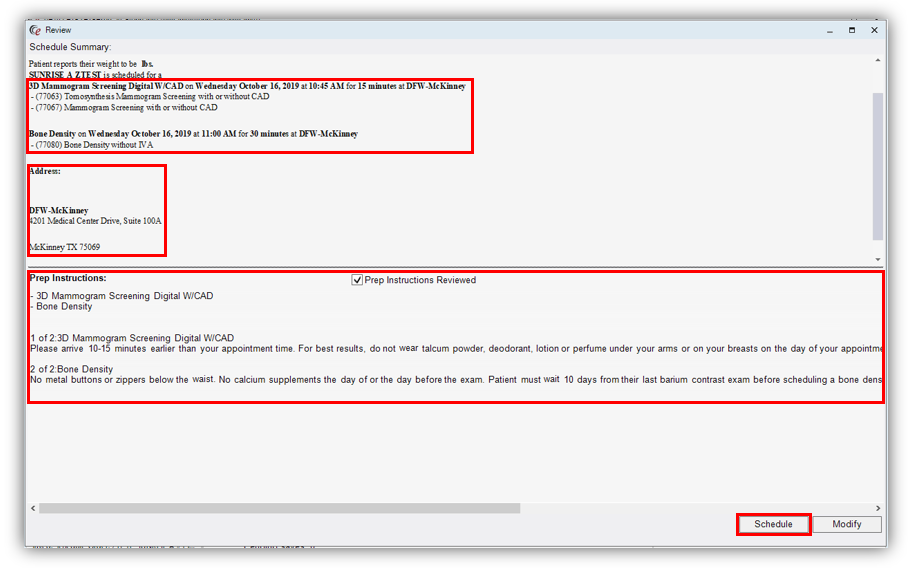
EDITED: 04/04/2025