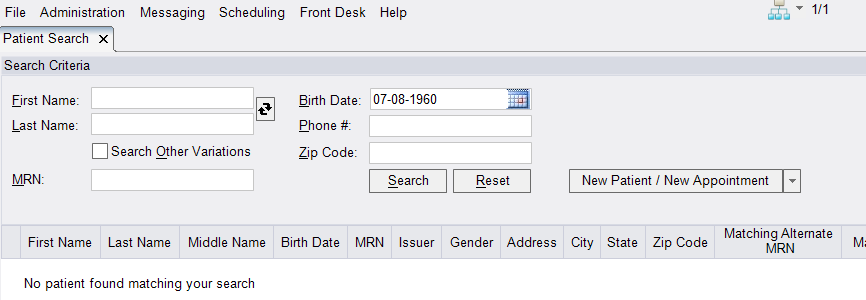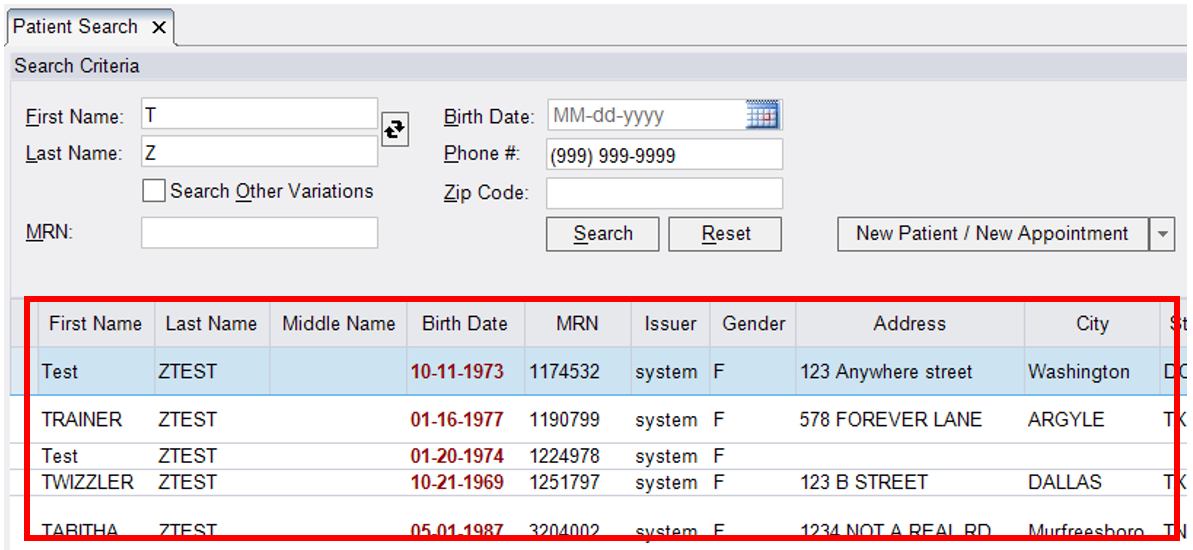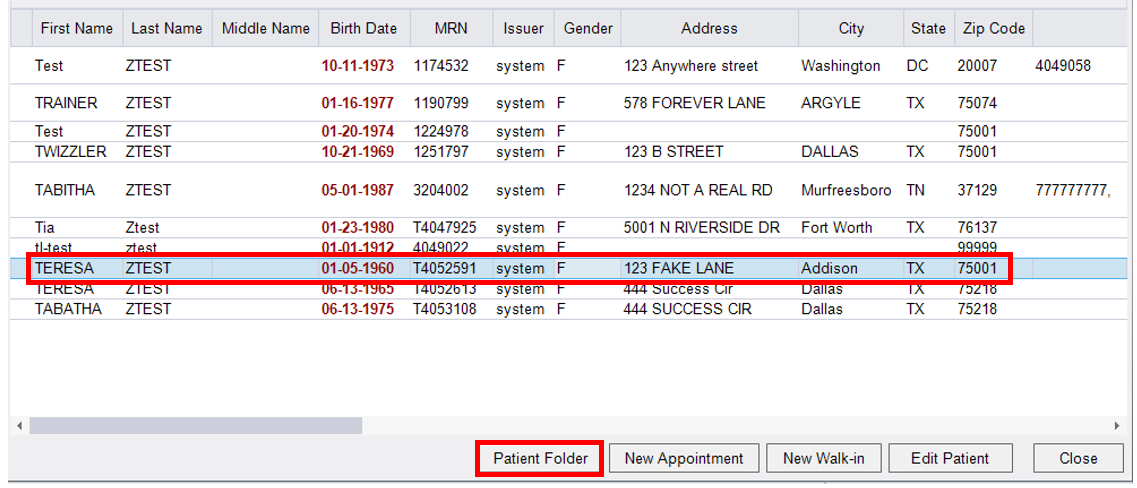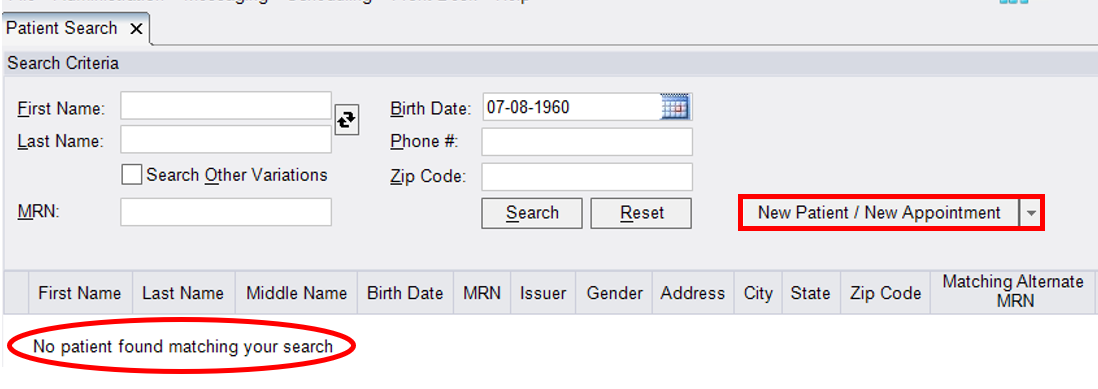Searching for Patient
When searching for a patient, it is always best practice to search for the patient by date of birth first. Other search options are available as well. Please see below for information on different search methods that can be used to locate an existing patient.
- There are different ways to begin the patient search process
- Search for the patient using the search bar in the top right corner

- It is best practice to start your search with the patient's date of birth
- eRAD will accept the following formats when entering a date of birth
- 070860 (MMDDYY)
- 07/08/60 (MM/DD/YY)
- 07-08-60 (MM-DD-YY)
- 07081960 (MMDDYYYY)
- 07/08/1960 (MM/DD/YYYY)
- 07-08-1960 (MM-DD-YYYY)
- Search by patient name is also supported (multiple formats accepted)
- DOE, JANE (LAST, FIRST)
- JANE DOE (FIRST LAST)
- D, J (LAST INITIAL, FIRST INITIAL)
- DO, JA (PARITAL NAME SEARCH)
- The Patient Search window will populate
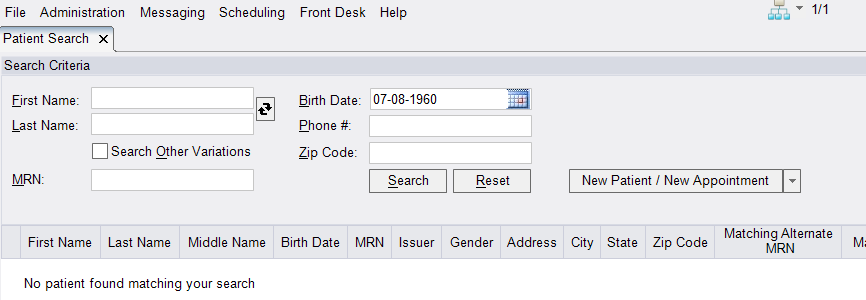
- Additional criteria can be added and/or removed to assist with the search process
- Patient name
- Be sure to confirm spelling, consider hyphenated names or that include an apostrophe
- Ask about previous names used, for example, maiden name, married name, nickname, etc.
- Try searching using just 1-2 letters of the first and/or last name
- Try using first name only or last name only, combined with DOB
- Phone # (multiple formats accepted)
- 1234567890 (No spaces, dashes, hyphens or parentheses)
- 123-456-7890
- 123/456/7890
- (123) 456-7890
- NOTE: Do NOT over filter as this can cause you to miss a patient with an existing profile
- Patient name
- Additional criteria can be added and/or removed to assist with the search process
- Search results will display in the area below the search criteria fields
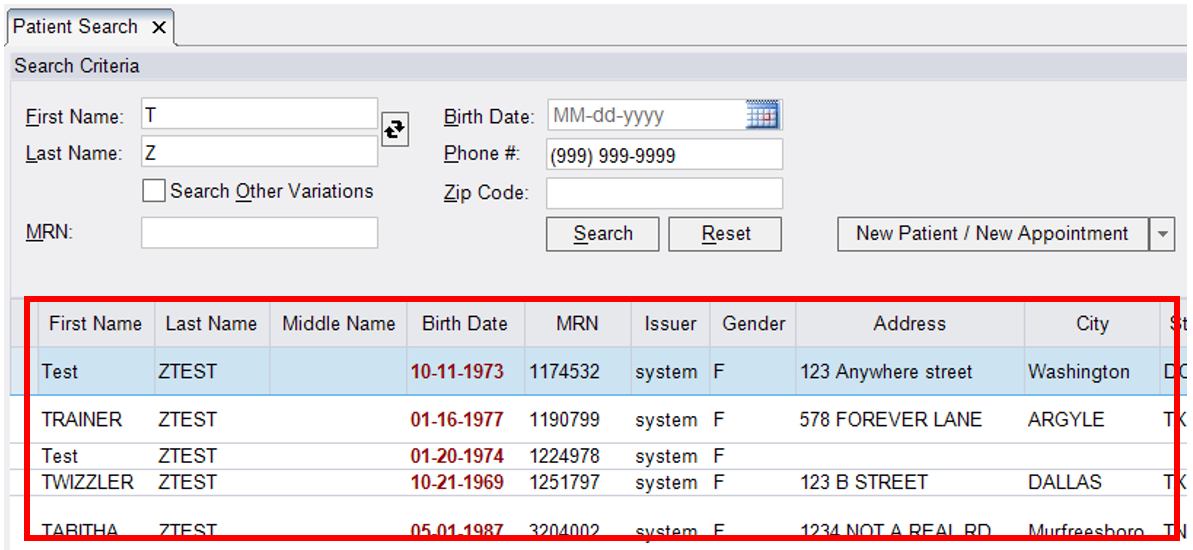
- Patient file can be accessed by either double-clicking on the patient from the search results list, or, selecting the patient (will highlight in light blue) and then clicking the Patient Folder button
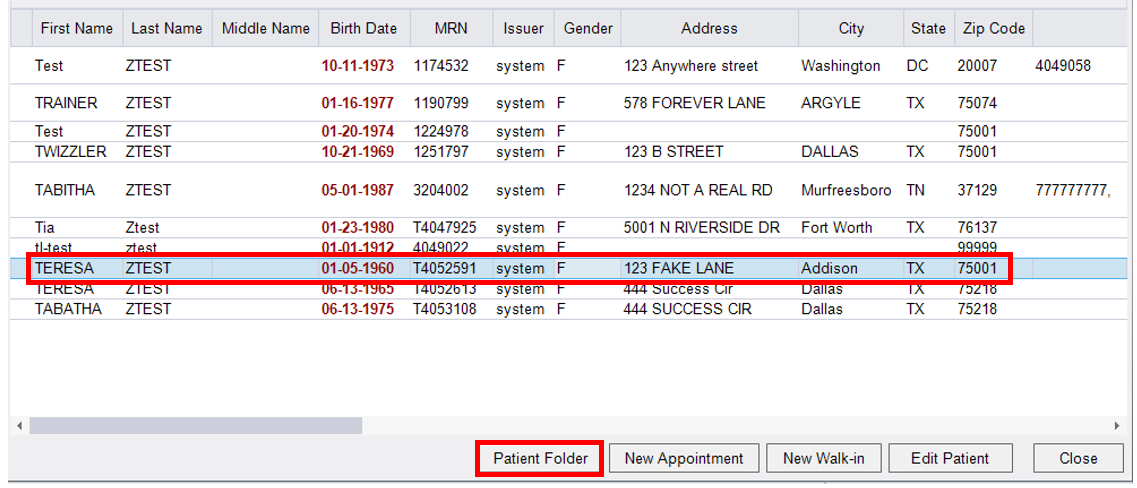
- Patient file can be accessed by either double-clicking on the patient from the search results list, or, selecting the patient (will highlight in light blue) and then clicking the Patient Folder button
- It is best practice to start your search with the patient's date of birth
- Search for the patient using the search bar in the top right corner
- Once ALL search options have been exhausted, and the patient is still unable to be located in the system, click the "New Patient/New Appointment button
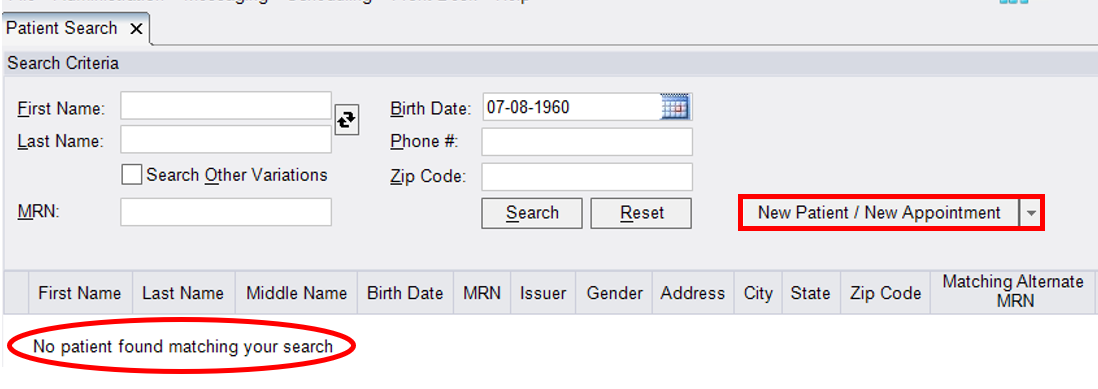
- Follow the steps located on the "Creating a New Patient in eRAD" job aid
EDITED: 03/21/2022