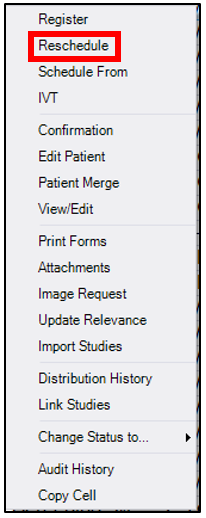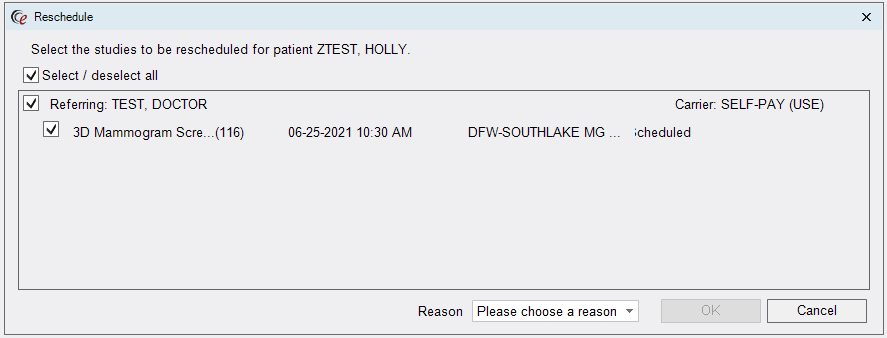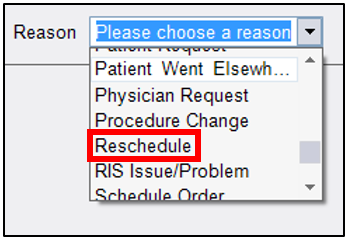Contact Center
eRAD RIS
Reschedule Exam
Rescheduling an exam can be completed from the Patient Folder

- To Reschedule:
- Click on the exam to be rescheduled (it will turn blue)

- Right-click the highlighted exam and select Reschedule
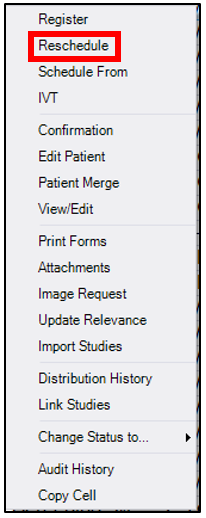
- If more than one exam was scheduled for the same day, a list will appear. Select all exams that need to be rescheduled.
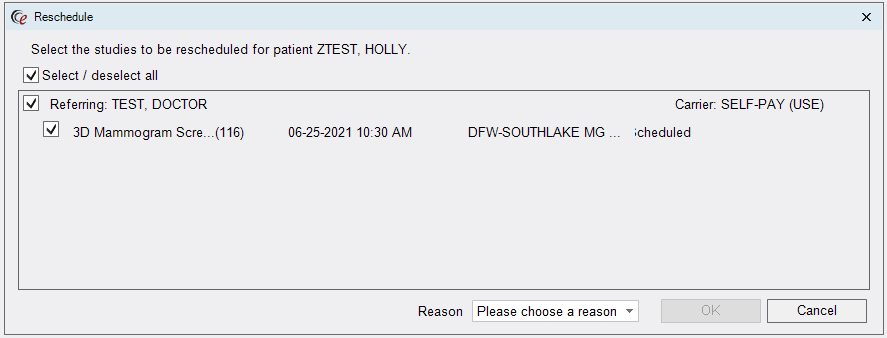
- Select reason: If no reason is provided by caller, select “Reschedule"
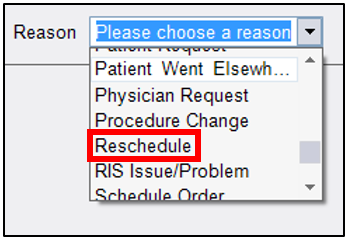
- Click “OK”

- Reschedule Order Tab will open and default to the Patient Tab

- Click on the Schedule Tab to search for available days and times.

- Click on the Order Tab to document notes under Order Notes.

- On the Confirmation Page, confirm the exam type(s), updated date/time of appointment(s). Ask the caller if they need the Center address and prep instructions for the exam provided to them again.
- Click on the exam to be rescheduled (it will turn blue)
- NOTE: If rescheduling an exam that has already been canceled:
- Reschedule can be completed either from the canceled accession or by creating a new accession
- If rescheduling from the canceled accession, all previous documented information (Reason for Order, Referring Physician, Manage Policies, Urgency Level, Class and Order Notes, as well as any attached Orders) will carry over
- If rescheduling by creating a new accession and the canceled exam has an attached order, we MUST notate that order is attached to different accession and collect all of the necessary information to complete the reschedule process.
- What information on the Order Tab should be collected when rescheduling an exam?
- None! The only time information must be collected is if it is missing at the time of reschedule. This includes the following:
- Reason for Order
- Referring Physician
- Insurance
- None! The only time information must be collected is if it is missing at the time of reschedule. This includes the following:
- What information must be updated on the Order Tab when rescheduling an exam?
- Urgency Level - when necessary
- Must add notes
EDITED: 06/06/2022